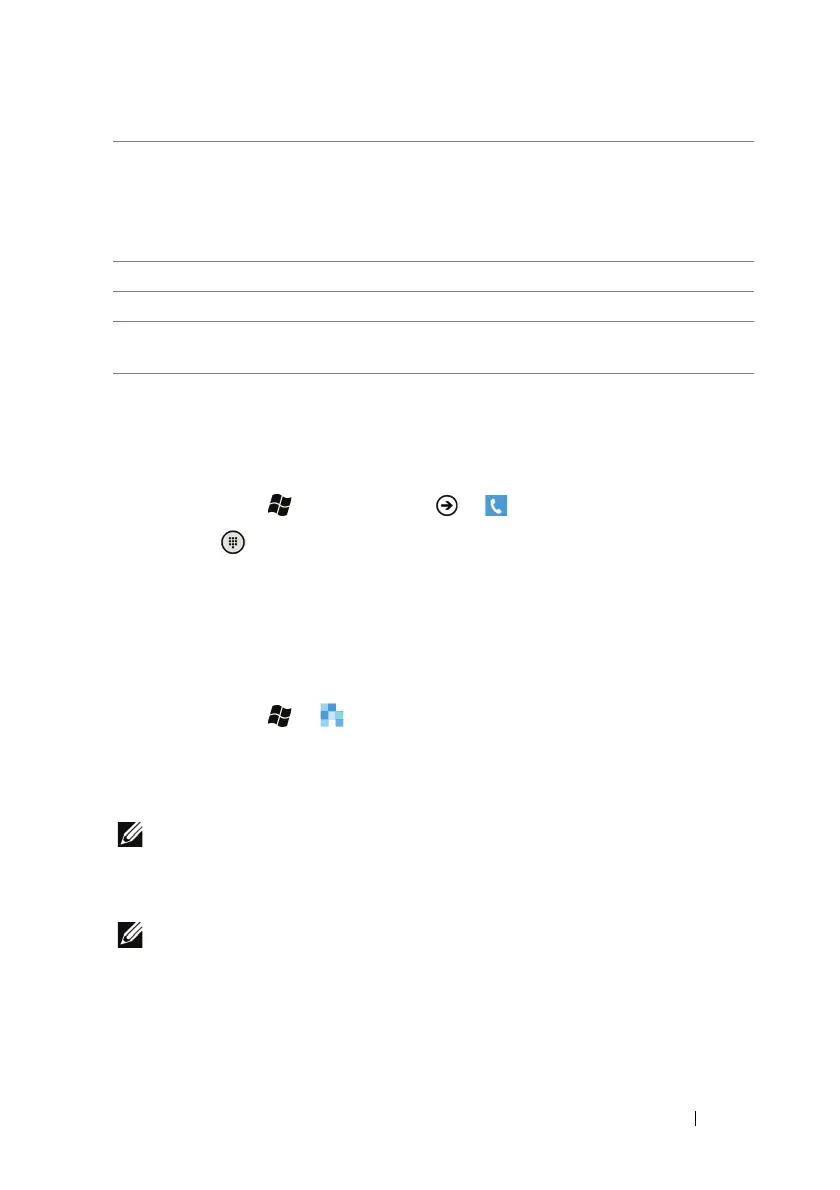Communicating With People Using Your Dell™ Lightning 43
Calling
To call by dialing
1 Touch Start → applications → Phone.
2 Touch from the application bar at the bottom to access the
on-screen keypad.
3 Type the phone number to call using the on-screen dialpad.
4 Touch the call push button to call the typed number.
To call a contact
1 Touch Start → People to open the People application.
2 Flick to the all section to view all the contacts saved on your
phone. Flick the list of contacts and touch the name of contact
you would like to call.
NOTE: To quickly locate a contact without flicking the list, touch an
alphabet tile along the left side of the contacts list, then from the
alphabet board that opens, touch the alphabet that the contact name
starts with.
NOTE: To select a contact from previous calls, flick to the recent section
and touch a contact tile.
3 From the profile screen of the contact, touch the call [number,
mobile, work, home, etc.] to call the contact.
5 Touch the close task button to:
• Save: save the e-mail to your drafts folder.
• Discard: Delete the e-mail.
• Cancel: Return to the e-mail composing screen to continue editing.
Touch or drag the application bar upward to choose from these options:
6priority: Set e-mail priority.
7 show cc & bcc: Send the e-mail to others as a carbon copy (Cc) or blind
carbon copy (Bcc).
