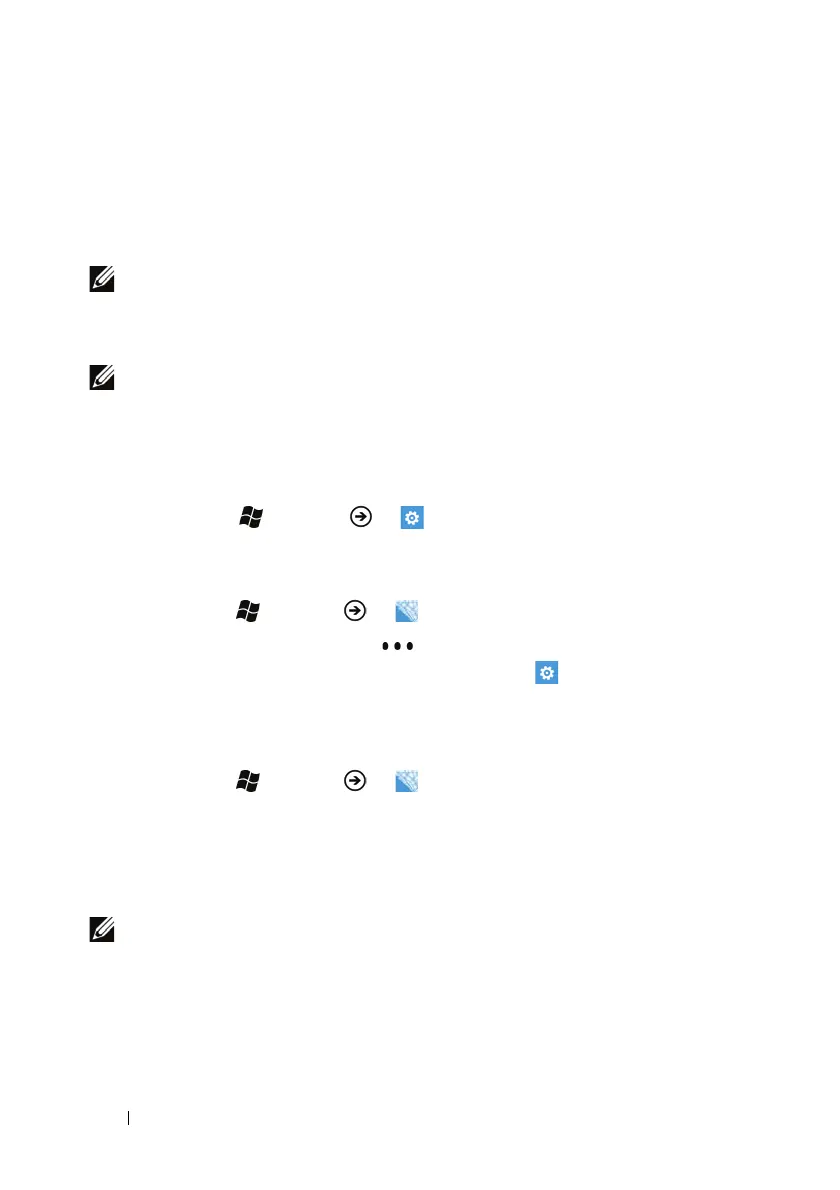60 Internet
Using Maps
Maps helps you find your current location, view real-time traffic
situations, and get directions to your destination. You can also locate
addresses or places of interest on a map.
NOTE: To connect to the Internet using your phone, you require an
active Wi-Fi or mobile data connection (GPRS, EDGE, 3G, or HSPA). For
more information about configuring your phone for Internet
connectivity, see Connectivity settings.
NOTE: The Maps application does not completely cover every location.
To enable location source
To obtain directions to desired places and find your current location
using Maps, you need to enable the location sources:
1 Touch Start → Menu → Settings.
2 Under system, touch location→ touch or drag the toggle switch
to turn on Location services.
3
Touch Start
→
Menu
→
Maps
.
4 On the Maps screen, touch or drag the application bar
upward to open the application bar menu→ settings→ touch
or drag the toggle switch to turn on Use my location.
To move around a map
1
Touch Start
→
Menu
→
Maps
.
2 Flick or drag the map in any direction on the screen to view the
desired area.
3 If you spot a place of interest while navigating the map, touch and
hold the place to display the address.
NOTE: For information on the touch gestures used for viewing a map,
see Touch Screen Gestures.
