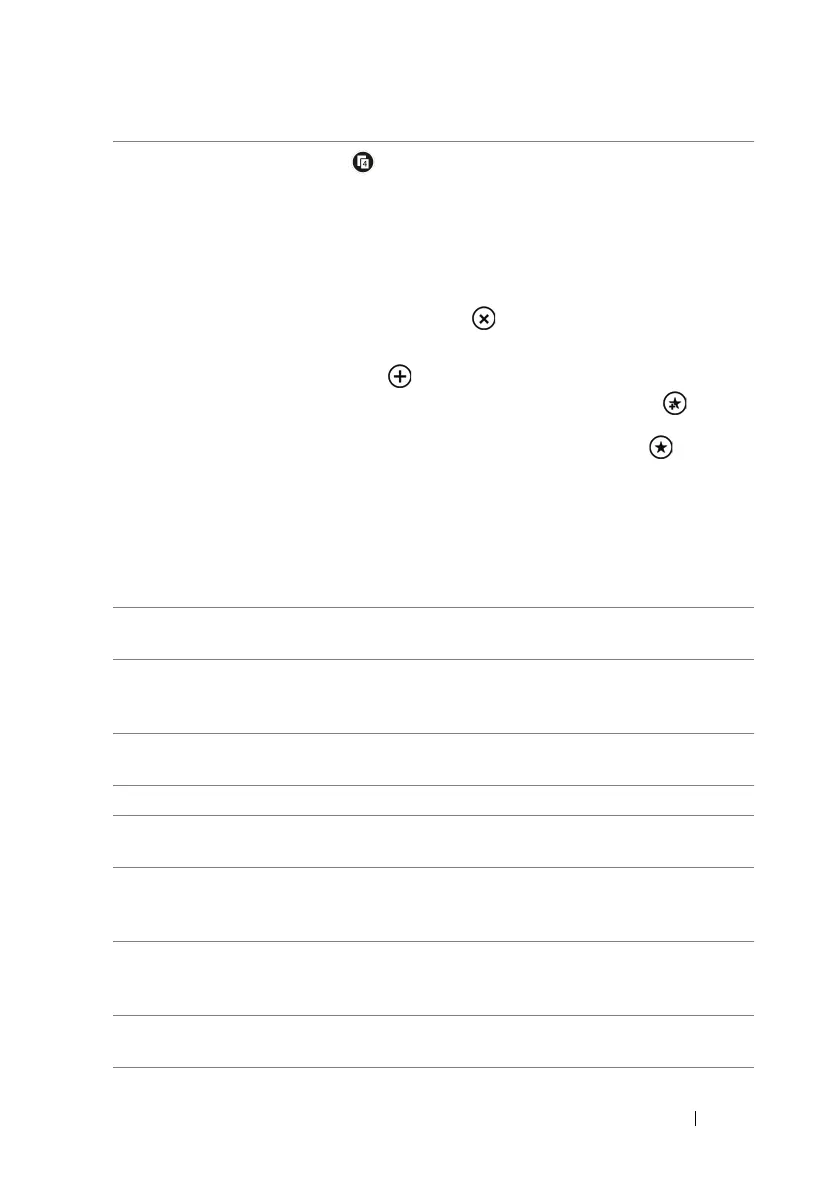Internet 59
4
Touch the tabs button to view thumbnails of all the browser
windows. The number of available browser windows is displayed on the
tabs button.
• To switch from one browser window to another, touch the thumbnail
of the browser window you want to view. The window is then
displayed in full screen.
• To close a browser window, touch on the browser window.
• To open a new browser window:
a Touch the new button .
b To manually add a new web page, touch the add button then
enter the name and URL address of the web page. To add a new
page from the favorites list, touch the favorites button then
select a web page from the list.
c A new browser window opens and leads you to the new web page.
NOTE: To create a new browser window, you can also touch and hold
a link on a web page to view the context menu, and then select open in
new tab from the menu. The web page of that link opens in a new
window.
5 Touch or drag the application bar upward to open the application bar
menu for additional menu items.
6 Touch and hold an image on a web page, then select save picture to
download it to the Pictures application on your phone, or select share
to send the image through text messaging or e-mail.
7 Touch the web address text box, and enter the address of a web site you
would like to view.
8forward: Touch to move to the next page.
9 share page: Send the address of this web page to others using text
messaging or an e-mail account.
10 find on page: Find text within a web page. Enter the search text into the
text box. Touch the previous or next button to go to the previous or next
matching item.
11 pin to start: Touch to pin the current web page as a tile on the Start
screen. You can touch the web page tile from the Start screen to open
the Internet Explorer browser with that page.
12 settings: Touch to configure the browser settings such as to delete
history of visited web pages.
