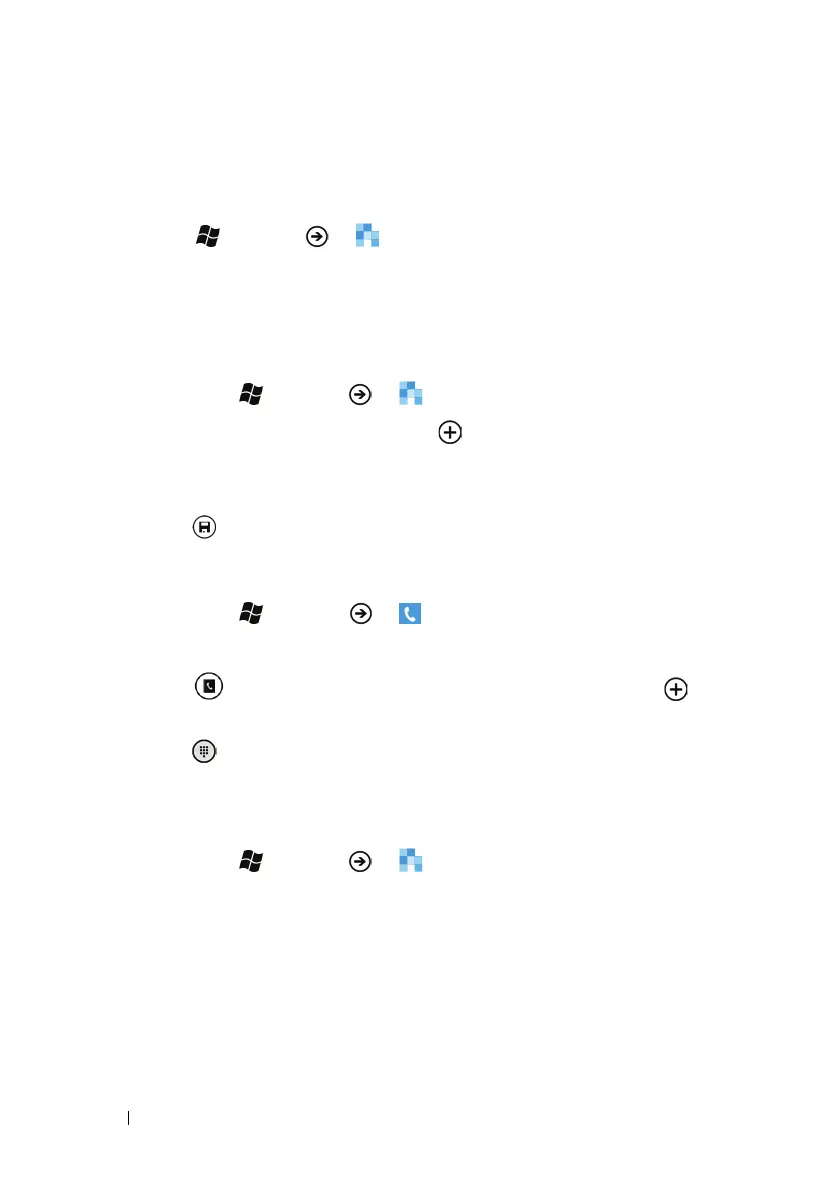48 Communicating With People Using Your Dell™ Lightning
Managing Contacts Using the People
Application
Touch Start →
Menu →
People
to open the People
application, where you can manage your contacts and communicate
with them through calls, text messages, e-mails, and Internet social
networking websites such as Windows Live, Facebook, and others.
To add a new contact manually
1 Touch Start →
Menu →
People.
2 Flick to the all section, and touch .
3 Touch and fill the contact information you need. Flick the screen
to find more items to fill.
4 Touch from the application bar to save the contact.
To add a new contact from the application bar of the Phone application:
1 Touch Start → Menu → Phone.
2 You could do either of the following:
• Touch to view the People application, and then touch to
add a new contact.
• Touch , type the phone number, and touch save to save the
number to a new or an existing contact.
To find a contact
1 Touch Start →
Menu →
People.
2 Flick to the all section containing all the contacts, or to the recent
section to find the contact tiles from the call history.
3 Flick the contacts and touch a desired one to view the contact
profile.
