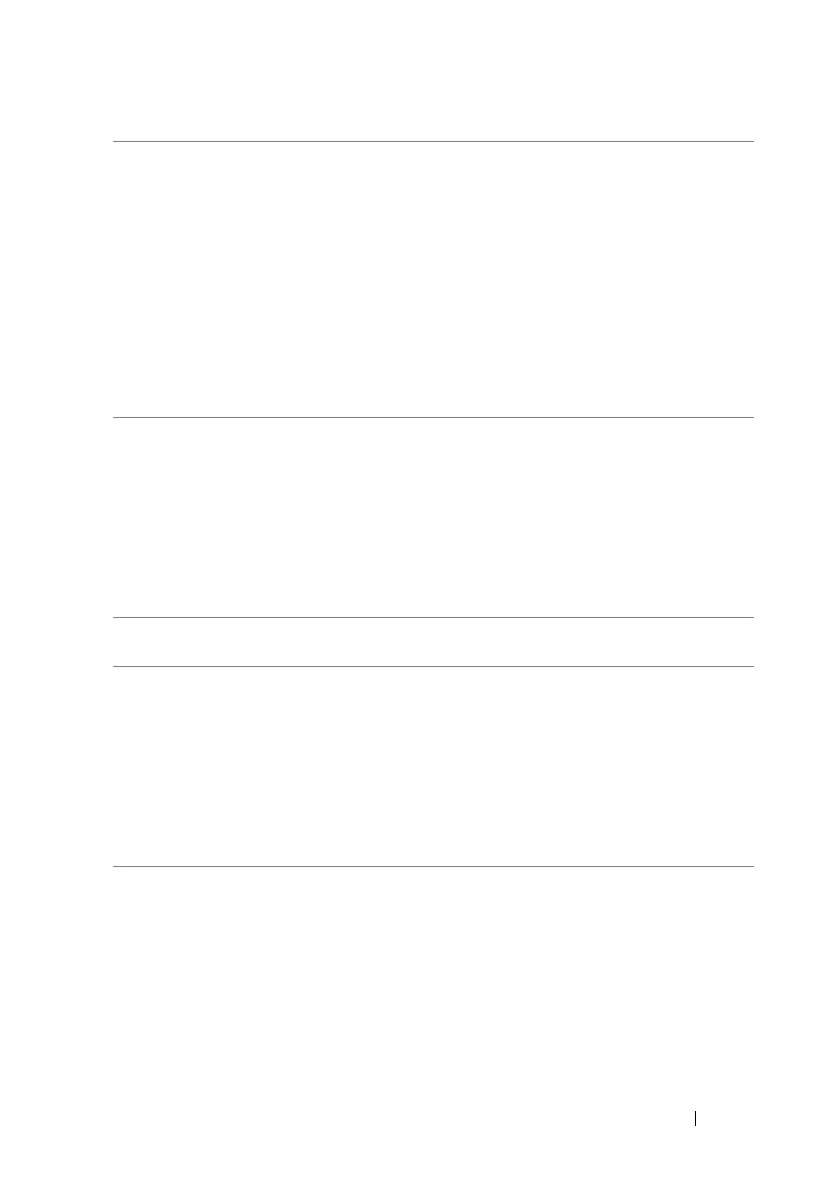Customizing Your Dell™ Lightning 69
Sound and ringtone settings
lock & wallpaper • Password: Lock the wallpaper with a password.
1 Touch or drag the toggle switch to turn on
Password.
2 Type a password of at least 4 digits into the
New password text box.
3 Touch the Confirm password text box and type
the same password into it.
4 Touch the done button to enable the password
lock.
NOTE: To disable the password lock, touch the
Password
toggle switch, then type the password.
brightness • Automatically adjust: Touch or drag the toggle
switch to let the phone adjust screen
brightness automatically based on the
surrounding light conditions.
• To Manually adjust screen brightness:
1 Turn off Automatically adjust.
2 Touch the Level list box and select the desired
brightness level.
ringtones & sounds • Ringer: Touch or drag the toggle switch to
turn the ringtone and alert sounds on or off.
• Vibrate: Touch or drag to set the vibrate
mode.
• You can select the ringtone and alert sounds,
and decide whether to play a sound for
reminders, notifications, key presses, and lock
and unlock actions.
