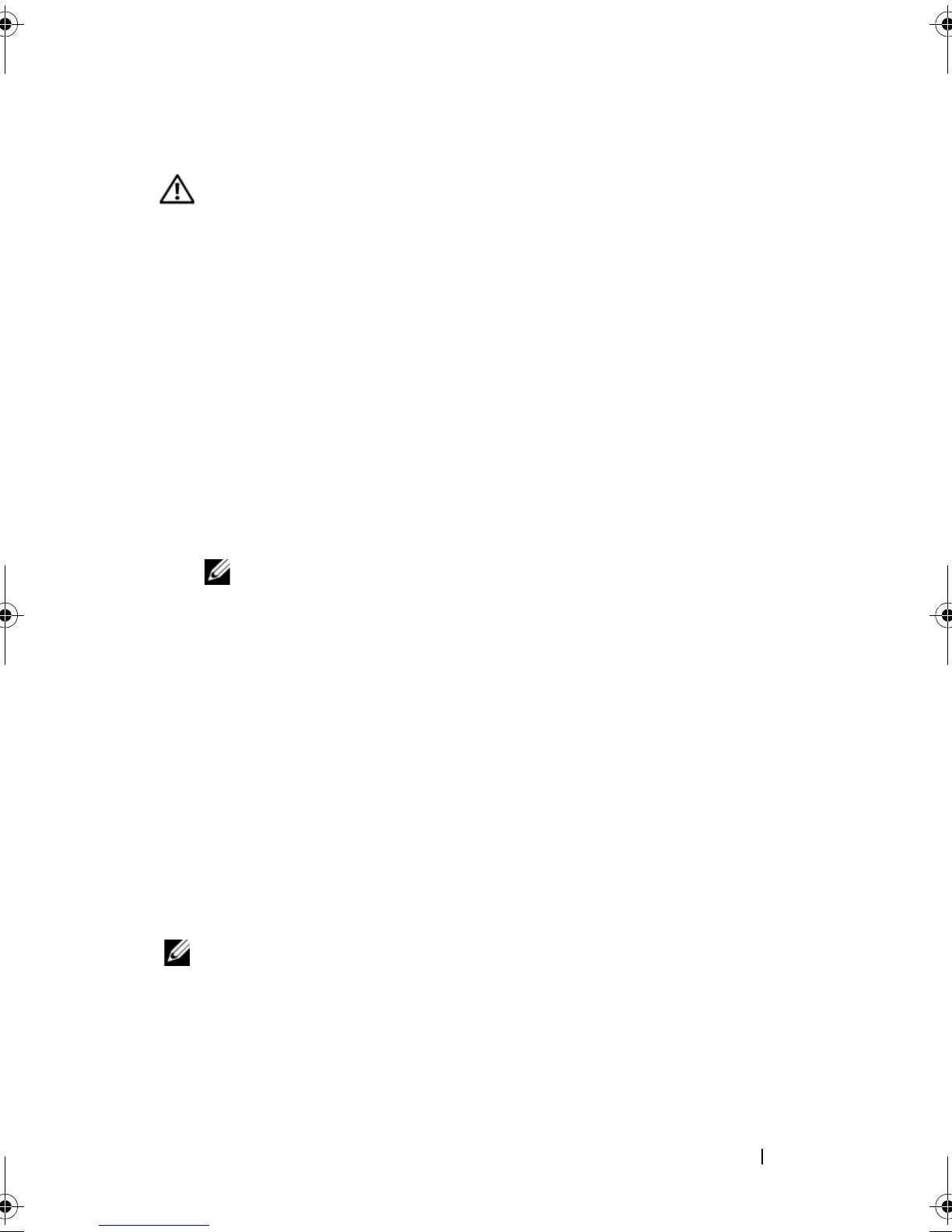Installing System Components 103
Installing the Backplane Board
CAUTION: Many repairs may only be done by a certified service technician. You
should only perform troubleshooting and simple repairs as authorized in your
product documentation, or as directed by the online or telephone service and
support team. Damage due to servicing that is not authorized by Dell is not covered
by your warranty. Read and follow the safety instructions that came with the
product.
1
Ensure that the SAS interface cable connector is facing toward the hard-
drive bays and align the backplane board with the left- and right-securing
slots. See Figure 3-17.
2
Ensure that the backplane board center latch is engaged with the hard
drive cage. See Figure 3-17.
3
Connect the SAS cable and power cable to the backplane connectors. See
Figure 3-17.
4
Reinstall the hard drives. "Installing a Hot-Plug Hard Drive" on page 76.
NOTE: Reinstall the hard drives in the same drive bays from which they were
removed.
5
Close the system.
6
If applicable, install the bezel. See "Replacing the Front Bezel" on page 70.
System Memory
The six memory module sockets are located to the right side of the system
board and can accommodate 512 MB to 24 GB of registered PC-4200/5300,
533/667-MHz, DDR2 memory with ECC. See
Figure 6-1
for the location of
the memory module sockets.
You can upgrade the system memory by installing combinations of 512-MB,
1-GB, 2-GB, and 4-GB memory modules. You can purchase memory upgrade
kits from Dell.
NOTE: The memory modules must be PC-4200/5300 compliant.
Memory Module Installation Guidelines
The memory module sockets are arranged in six ranks (1, 2, 3, 4, 5, and 6) on
two channels (A and B).
The memory modules ranks are identified as follows:
book.book Page 103 Sunday, June 21, 2009 5:16 PM
