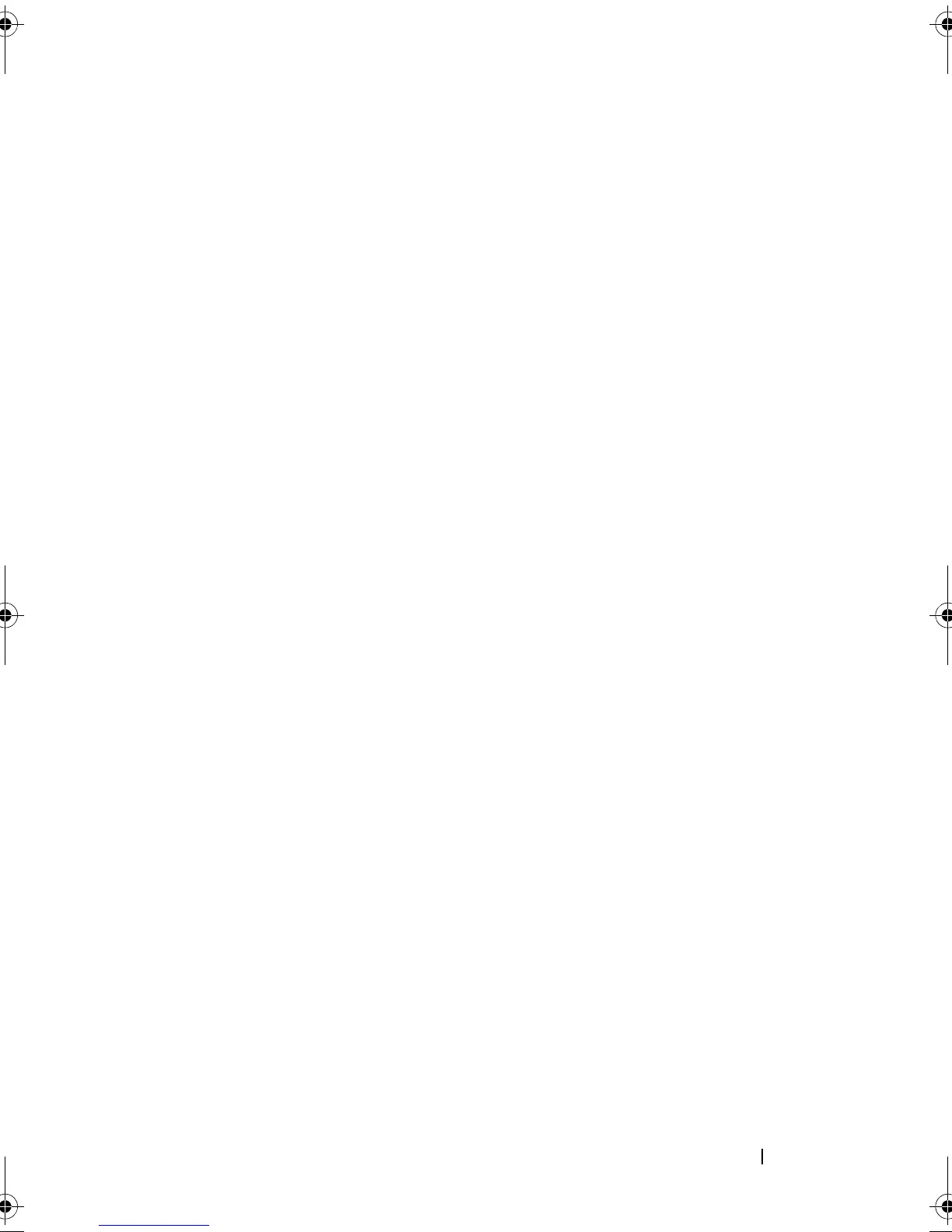Troubleshooting Your System 129
3
Run the appropriate online diagnostic test. See "Running the System
Diagnostics" on page 153.
If the tests run successfully but the problem persists, see "Troubleshooting
a USB Device" on page 129.
Troubleshooting a Serial I/O Device
Problem
• Device connected to the serial port is not operating properly.
Action
1
Turn off the system and any peripheral devices connected to the serial
port.
2
Swap the serial interface cable with a working cable, and turn on the
system and the serial device.
If the problem is resolved, replace the interface cable. See "Getting Help"
on page 167.
3
Turn off the system and the serial device, and swap the device with a
comparable device.
4
Turn on the system and the serial device.
If the problem is resolved, replace the serial device. See "Getting Help" on
page 167.
If the problem persists, see "Getting Help" on page 167.
Troubleshooting a USB Device
Problem
• System message indicates a problem with a USB device.
• One or more USB devices are not operating properly.
book.book Page 129 Sunday, June 21, 2009 5:16 PM