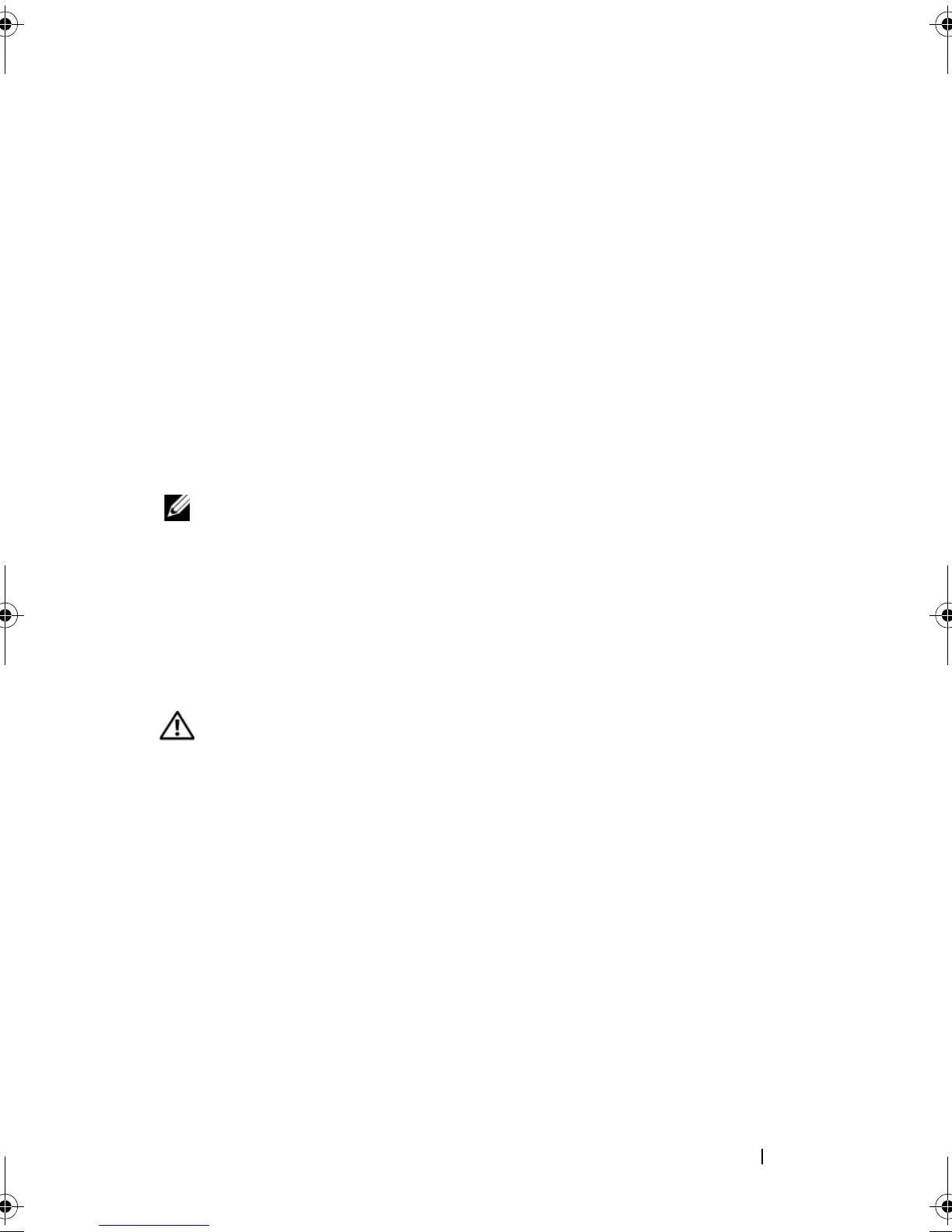Troubleshooting Your System 149
Ensure that the cables are firmly connected to the SAS controller and the
hard drives.
10
If your system has hot-pluggable hard drives in a front-loading drive bay
(when available), verify that the cable connections between the SAS/SATA
backplane and the SAS controller are correct. See "Installing the Backplane
Board" on page 103.
11
Close the system. See "Opening and Closing the System" on page 70.
12
Reconnect the system to its electrical outlet, and turn on the system and
attached peripherals. If the problem persists,
see
"Getting Help" on
page 167
.
Troubleshooting Expansion Cards
NOTE: When troubleshooting an expansion card, see the documentation for your
operating system and the expansion card.
Problem
• Error message indicates a problem with an expansion card.
• Expansion card performs incorrectly or not at all.
Action
CAUTION: Many repairs may only be done by a certified service technician. You
should only perform troubleshooting and simple repairs as authorized in your
product documentation, or as directed by the online or telephone service and
support team. Damage due to servicing that is not authorized by Dell is not covered
by your warranty. Read and follow the safety instructions that came with the
product.
1
Run the appropriate online diagnostic test for the expansion card which is
exhibiting issues. See "Using Dell PowerEdge Diagnostics" on page 153.
Follow any recommended actions provided by the diagnostics. If the
problem persists, go to the next step.
2
Turn off the system and attached peripherals, and disconnect the system
from the electrical outlet.
3
Open the system. See "Opening and Closing the System" on page 70.
4
Ensure that each expansion card is firmly seated in its connector. See
"Installing an Expansion Card" on page 96.
book.book Page 149 Sunday, June 21, 2009 5:16 PM