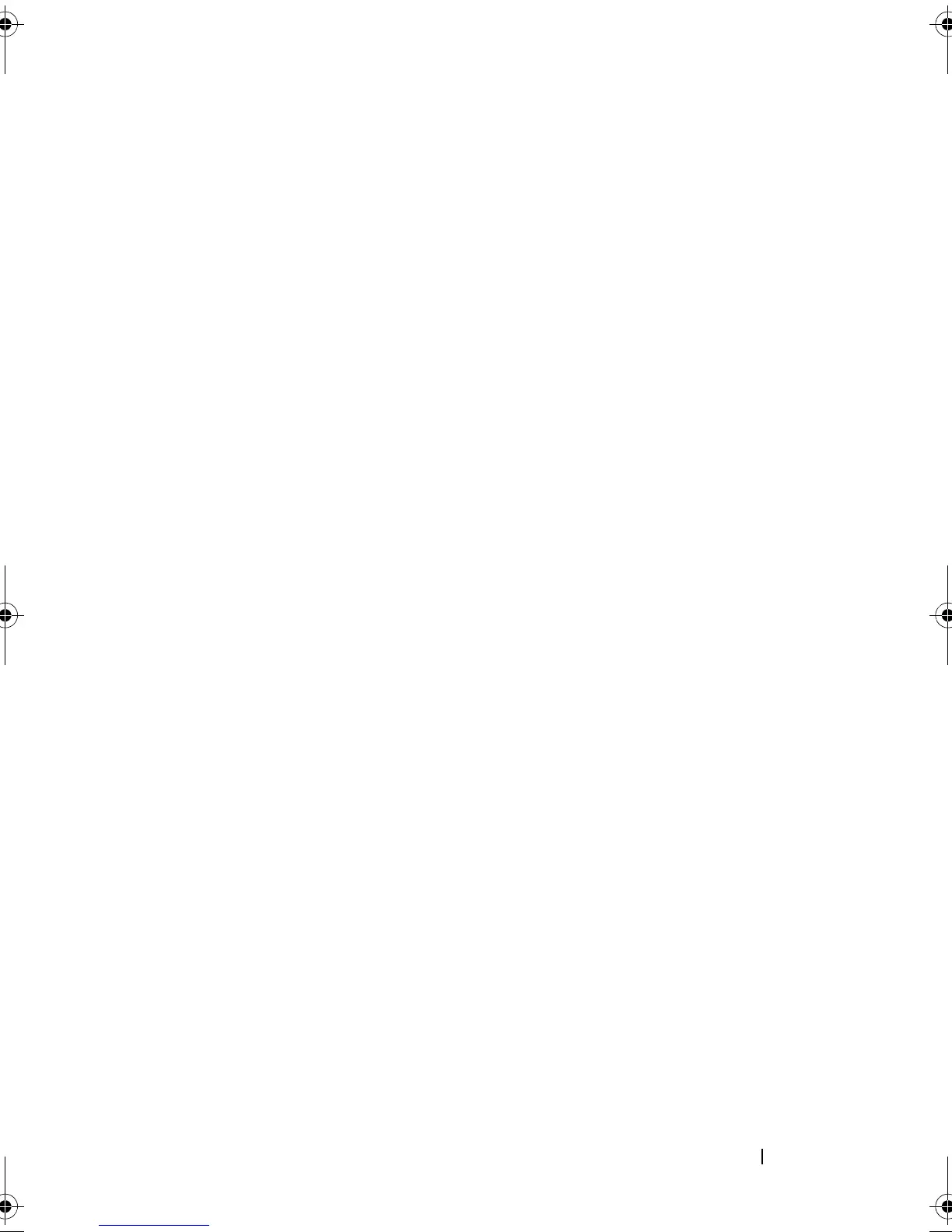Troubleshooting Your System 131
b
Open the system. See "Opening the System" on page 71.
c
Locate the NVRAM_CLR jumper on your system board (see "System
Board Jumpers" on page 157) and set the jumper to the enabled
position.
d
Close the system. See "Closing the System" on page 71.
e
Reconnect the system and peripherals to power and restart.
If all USB devices are operational, proceed to the next step.
If the USB devices are still not functioning, see "Getting Help" on
page 167.
f
Repeat step a and step b.
g
Set the NVRAM_CLR jumper to the disabled position.
h
Close the system.
i
Reconnect the system and peripherals to power and restart.
j
Enter the System Setup program and re-enter any custom BIOS
settings that were reset. Be sure to leave all USB ports enabled. See
"Entering the System Setup Program" on page 47.
Troubleshooting a NIC
Problem
• NIC cannot communicate with network.
Action
1
Run the appropriate online diagnostic test. See "Using Server
Administrator Diagnostics" in "Running the System Diagnostics" on
page 154.
2
Check the appropriate indicator on the NIC connector. See "NIC Indicator
Codes" on page 21.
• If the link indicator does not light, check all cable connections.
• If the activity indicator does not light, the network driver files might
be damaged or missing.
book.book Page 131 Sunday, June 21, 2009 5:16 PM