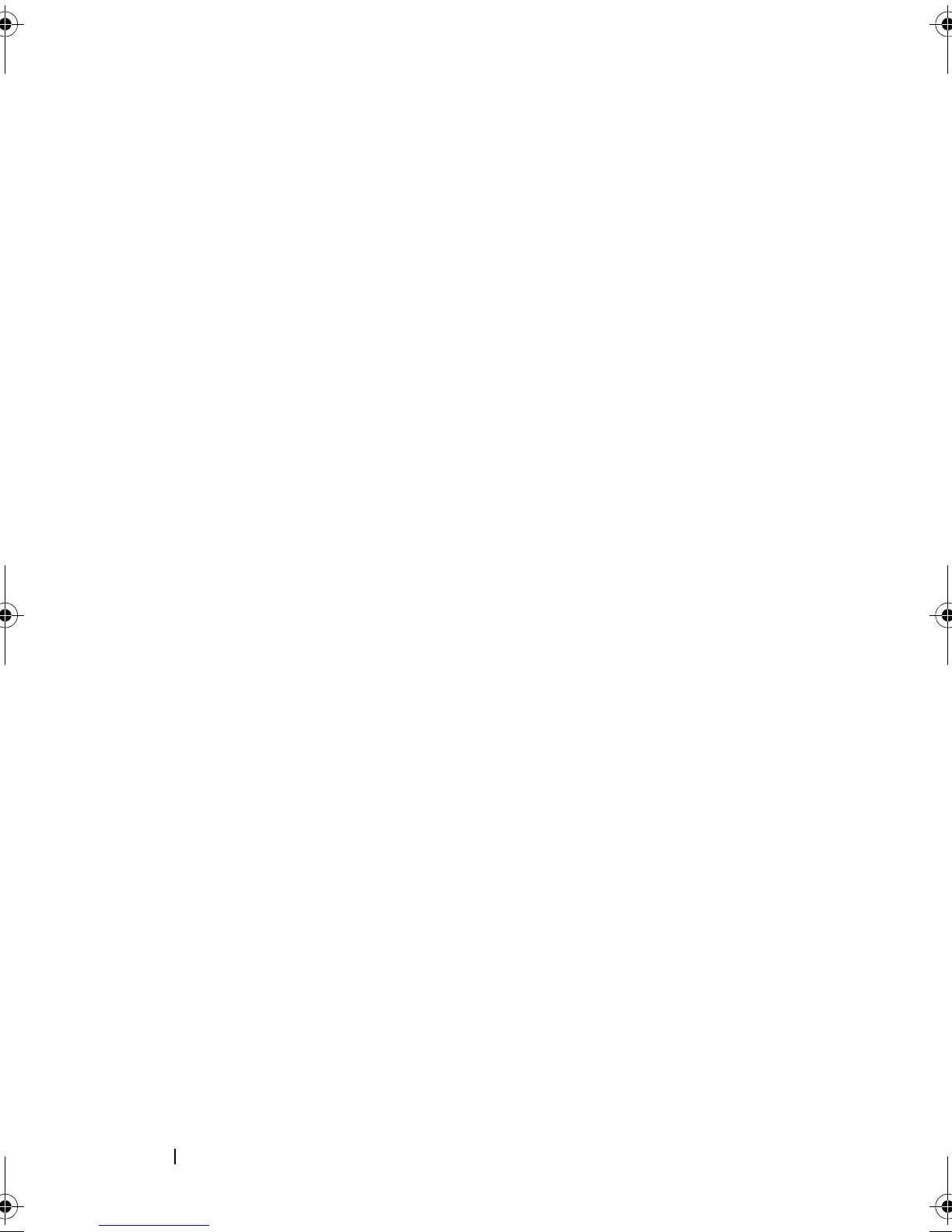128 Troubleshooting Your System
Troubleshooting the Mouse
Problem
• System message indicates a problem with the mouse.
• Mouse is not functioning properly.
Action
1
Run the appropriate online diagnostic test. See "Using Dell PowerEdge
Diagnostics" on page 153.
If the test fails, continue to the next step.
2
Examine the mouse and its cable for signs of damage.
If the mouse is not damaged, go to step 4.
If the mouse is damaged, continue to the next step.
3
Swap the faulty mouse with a working mouse.
If the problem is resolved, replace the faulty mouse.
See
"Getting Help" on
page 167
.
4
Enter the System Setup program and ensure that the mouse controller is
enabled. See "Entering the System Setup Program" on page 47.
If the problem is not resolved,
see
"Getting Help" on page 167
.
Troubleshooting Serial I/O Problems
Problem
• Error message indicates a problem with a serial port.
• Device connected to a serial port is not operating properly.
Action
1
Enter the System Setup program and ensure that the serial port is enabled
and configured correctly for your application. See "Entering the System
Setup Program" on page 47.
2
If the problem is confined to a particular application, see the application
documentation for specific port configuration requirements that the
program may require.
book.book Page 128 Sunday, June 21, 2009 5:16 PM