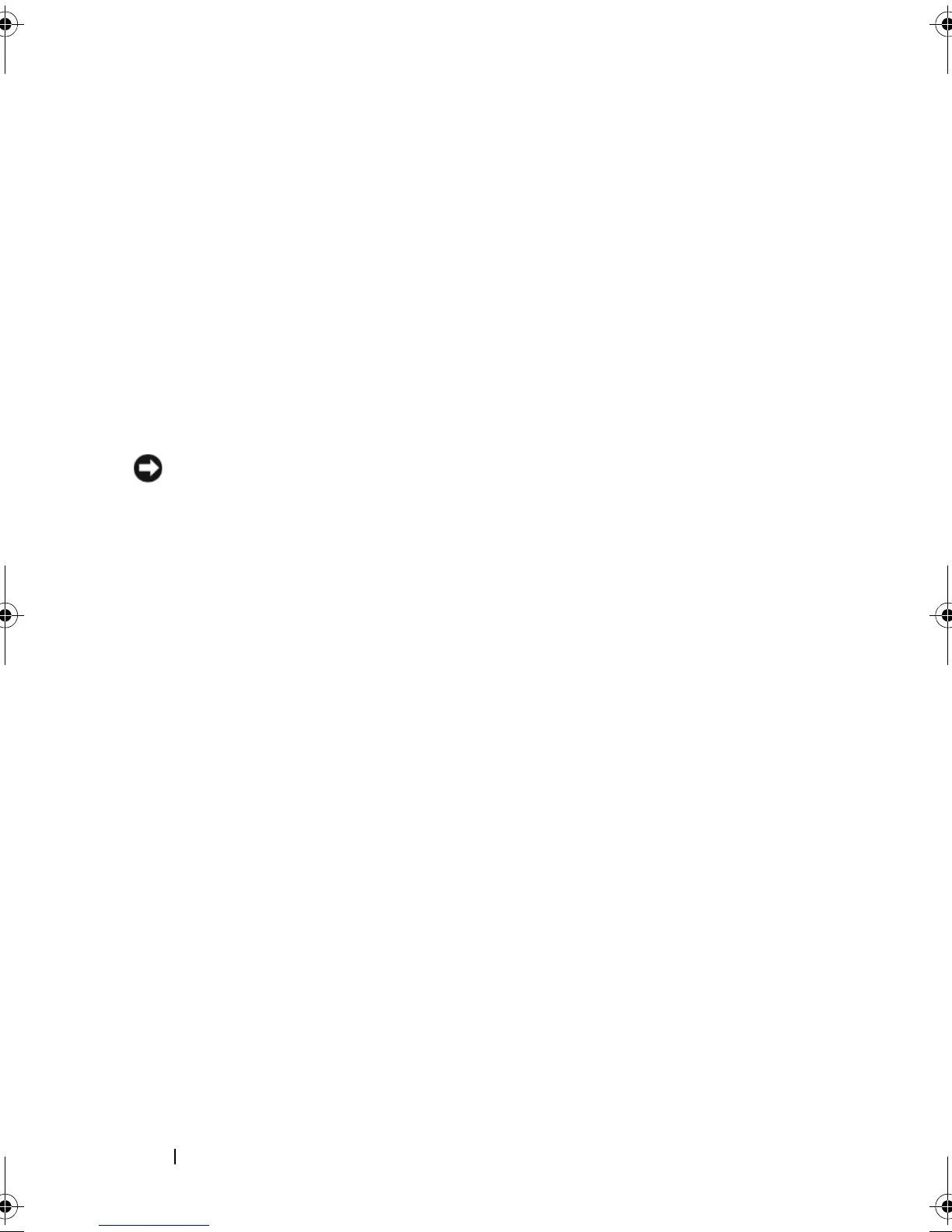124 Installing System Components
15
Connect the control-panel interface cable to the CTRL_PNL connector
on the system board. See Figure 6-1 for the location of the CTRL_PNL
connector.
16
If applicable, connect the optical drive interface cable to the SATA_C
connector on the system card. See Figure 6-1 for the location of the SATA
connector.
17
Install the system board shroud. See "Installing the System Board Shroud"
on page 74.
18
Close the system. See "Opening and Closing the System" on page 70.
19
If you are not replacing the RAC card, insert the plastic filler plug in the
system back panel.
NOTICE: When detaching the RAC cables from the system board, squeeze the
metal ends of the cable connectors and gently work the connector out of the
socket. Do not pull on the cable to unseat the connector. Doing so can damage the
cable.
20
Close the system. See "Closing the System" on page 71.
book.book Page 124 Sunday, June 21, 2009 5:16 PM
