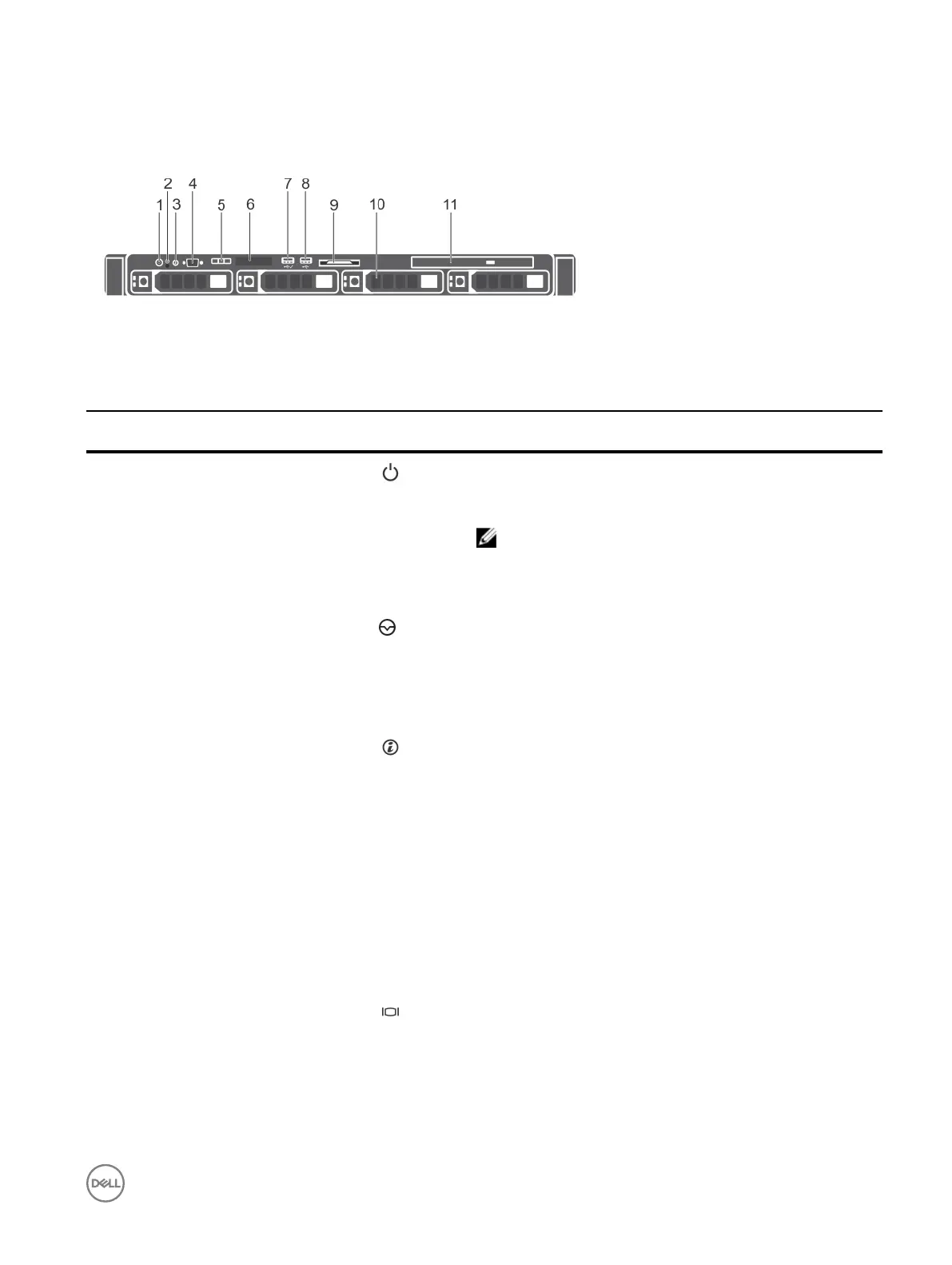Front panel features and indicators
Figure 2. Front panel features and indicators — four 3.5-inch hot-swappable hard drive chassis
Table 1. Front panel features and indicators— four 3.5-inch hot-swappable hard drive chassis
Item Indicator, button, or
connector
Icon Description
1 Power-on indicator, power
button
Enables you to know the power status of the system. The power-
on indicator glows when the system power is on. The power
button controls the power supply output to the system.
NOTE: On ACPI-compliant operating systems, turning o
the system by pressing the power button causes the
system to perform a graceful shutdown before power to
the system is turned o.
2 NMI button
Enables you to troubleshoot software and device driver errors
when running certain operating systems. This button can be
pressed by using the end of a paper clip.
Use this button only if directed to do so by qualied support
personnel or by the operating system's documentation.
3 System identication button Enables you to locate a particular system within a rack. The
identication buttons are on the front and back panels. When one
of these buttons is pressed, the LCD panel on the front and the
system status indicator on the back ash until one of the buttons
is pressed again.
Press the system identication button to turn the system ID on or
o.
If the system stops responding during POST, press and hold the
system ID button for more than ve seconds to enter BIOS
progress mode.
To reset iDRAC (if not disabled in F2 iDRAC setup), press and hold
the button for more than 15 seconds.
4 Video connector Enables you to connect a display to the system.
5 LCD menu buttons Enables you to navigate the control panel LCD menu.
6 LCD panel Displays system ID, status information, and system error messages.
See the LCD panel features section.
11