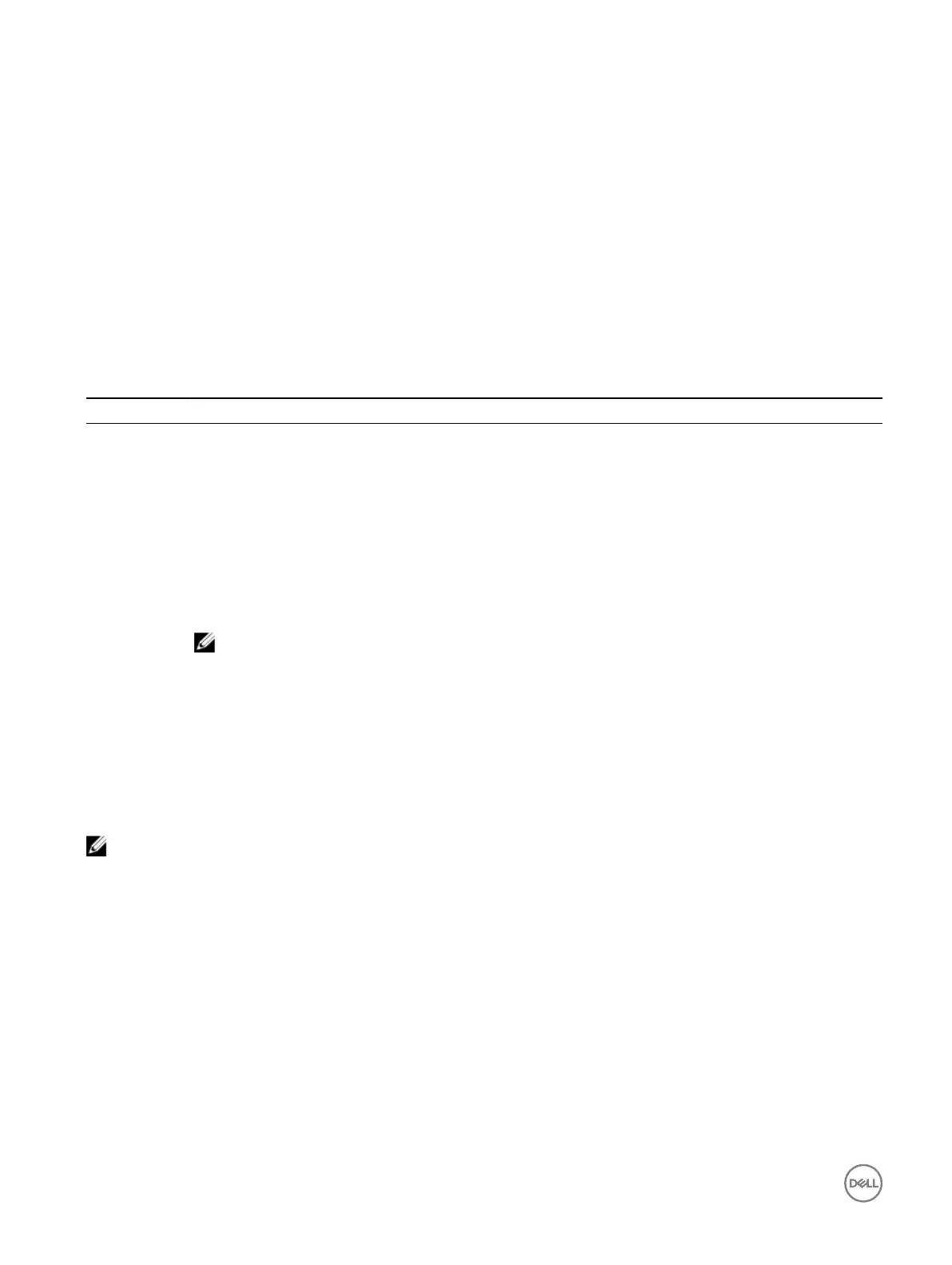5
Pre-operating system management applications
You can manage basic settings and features of a system without booting to the operating system by using the system rmware.
Navigation keys
The navigation keys can help you quickly access the pre-operating system management applications.
Table 19. Navigation keys
Key Description
<Page Up> Moves to the previous screen.
<Page Down> Moves to the next screen.
Up arrow Moves to the previous eld.
Down arrow Moves to the next eld.
<Enter> Enables you to type a value in the selected eld (if applicable) or follow the link in the eld.
Spacebar Expands or collapses a drop-down list, if applicable.
<Tab> Moves to the next focus area.
NOTE: This feature is applicable for the standard graphic browser only.
<Esc> Moves to the previous page until you view the main screen. Pressing <Esc> in the main screen exits System BIOS
or iDRAC Settings/ Device Settings/Service Tag Settings and proceeds with system boot.
<F1> Displays the System Setup help.
System Setup
By using the System Setup screen, you can congure the BIOS settings, iDRAC settings, and device settings of your system.
NOTE: Help text for the selected eld is displayed in the graphical browser by default. To view the help text in the text
browser, press F1.
You can access system setup by using two methods:
• Standard graphical browser — The browser is enabled by default.
• Text browser — The browser is enabled by using Console Redirection.
Entering System Setup
1. Turn on, or restart your system.
2. Press F2 immediately after you see the following message:
F2 = System Setup
If your operating system begins to load before you press F2, wait for the system to nish booting, and then restart your system
and try again.
34