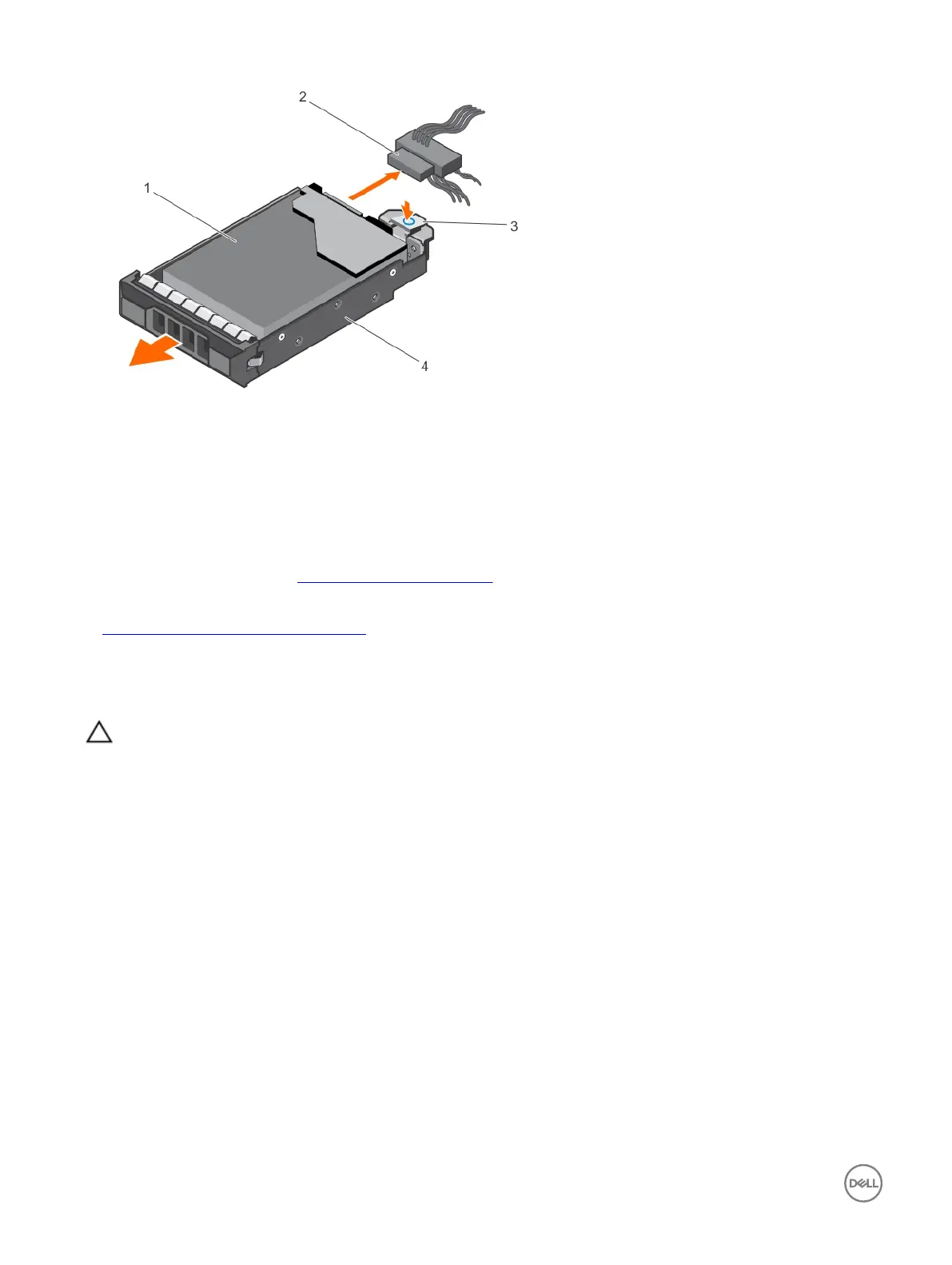Figure 30. Removing a cabled hard drive carrier
1. hard drive 2. power/data cable
3. release tab 4. hard drive carrier
Next steps
1. If required, install a hard drive in the hard drive carrier and install the hard drive carrier into the hard drive slot in the system.
2. If you are not replacing the hard drive immediately, insert a hard drive carrier in the empty hard drive slot.
3. Follow the procedure listed in After working inside your system.
Related links
Installing a 3.5-inch cabled hard drive carrier
Installing a 3.5-inch cabled hard drive carrier
Prerequisites
CAUTION: Many repairs may only be done by a certied service technician. You should only perform troubleshooting and
simple repairs as authorized in your product documentation, or as directed by the online or telephone service and support
team. Damage due to servicing that is not authorized by Dell is not covered by your warranty. Read and follow the safety
instructions that are shipped with your product.
1. Follow the safety guidelines listed in the Safety instructions section.
2. Follow the procedure listed in the Before working inside your system section.
3. Keep the Phillips #2 screwdriver ready.
Steps
1. Press the release tab on the hard drive carrier and slide the hard drive carrier out of the system.
2. Install the hard drive into the hard drive carrier.
a. Secure the hard drive in place with screws.
3. Insert the hard drive carrier into the hard drive slot, and push the hard drive carrier until it clicks into place.
4. Connect the power and data cable to the hard drive.
• If connecting to the integrated SATA controller (SATA hard drives only), connect the SATA data cable to the SATA_A-D
connector on the system board.
• If connecting to a SAS RAID controller card (SAS or SATA hard drives), connect the data cable to the connector on the
card.
70