
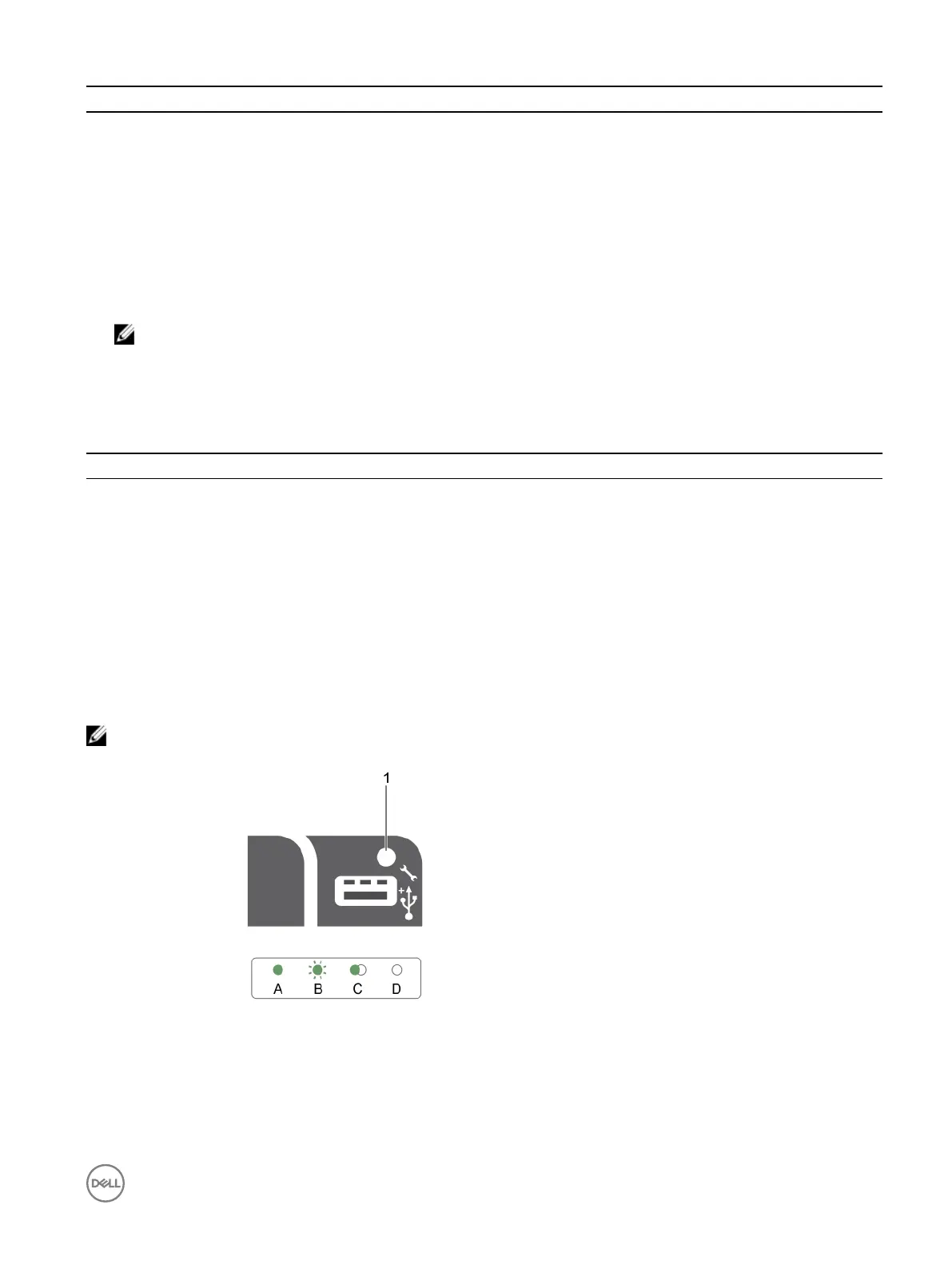 Loading...
Loading...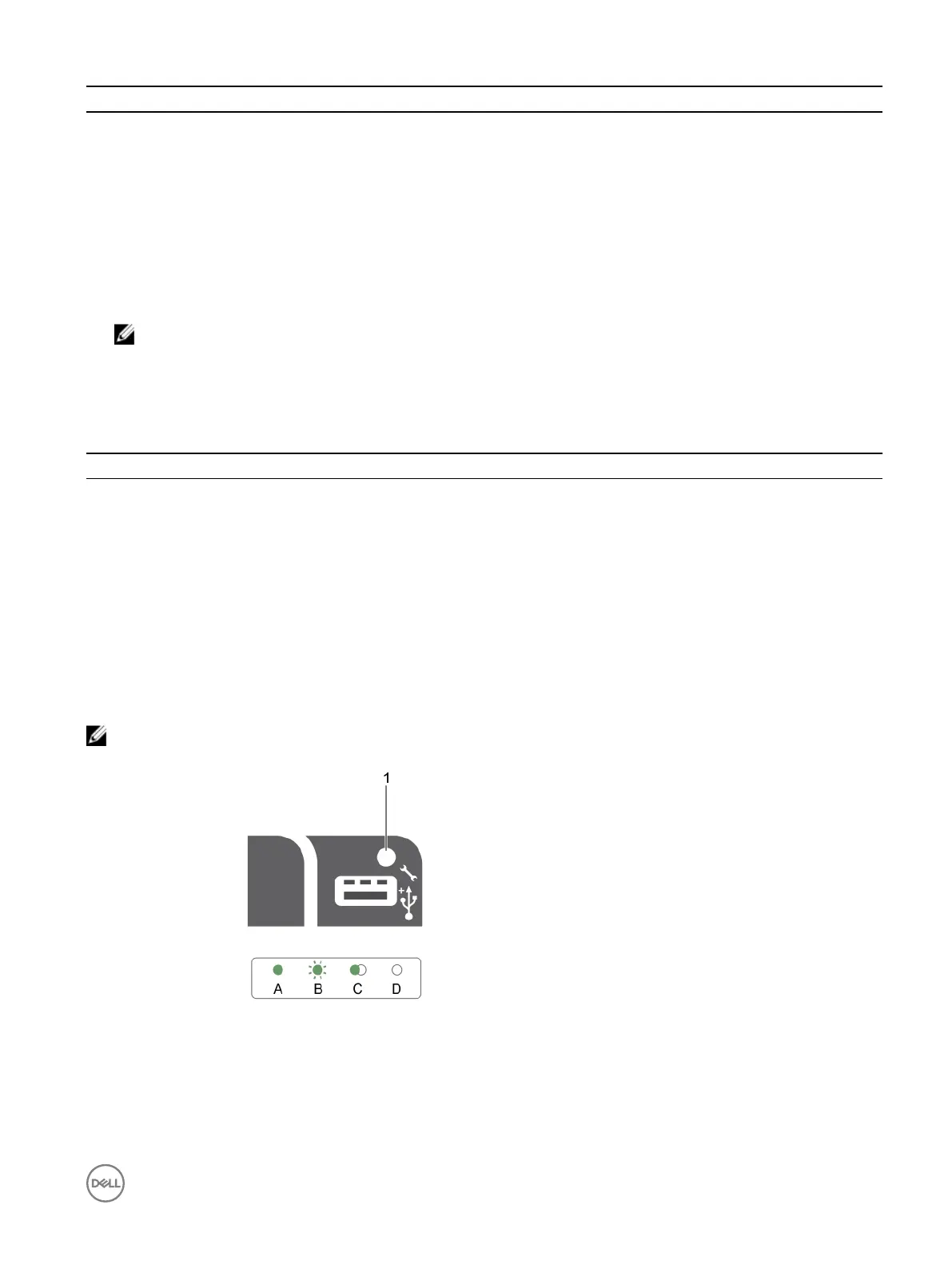
Do you have a question about the Dell PowerEdge R330 and is the answer not in the manual?
| Dell E-Value Code | PER3303a |
|---|---|
| Processor cache | 8 MB |
| Processor cores | 4 |
| Processor model | E3-1220V6 |
| System bus rate | 8 GT/s |
| Processor socket | LGA 1151 (Socket H4) |
| Motherboard chipset | Intel® C236 |
| Processor frequency | 3 GHz |
| Processor cache type | Smart Cache |
| Processor lithography | 14 nm |
| Processor manufacturer | Intel |
| Processor boost frequency | 3.5 GHz |
| Compatible processor series | Intel® Xeon® |
| Number of processors installed | 1 |
| Performance management | IPMI 2.0, Dell OpenManage |
| Trusted Platform Module (TPM) | Yes |
| Operating system installed | No |
| Compatible operating systems | Microsoft Windows Server 2012 R2 Microsoft Windows Server 2012 Red Hat Enterpise Linux SUSE Linux Enterprise Server 12 SP1 SUSE Linux Enterprise Server 11 SP4 VMware vSphere ESXi |
| Memory slots | 4x DIMM |
| Internal memory | 4 GB |
| Memory clock speed | 2400 MHz |
| Internal memory type | DDR4-SDRAM |
| Maximum internal memory | 64 GB |
| Memory layout (slots x size) | 1 x 4 GB |
| HDD size | 3.5 \ |
| HDD speed | 7200 RPM |
| RAID support | - |
| HDD interface | Serial ATA III |
| Optical drive type | DVD±RW |
| Total storage capacity | 1000 GB |
| Maximum storage capacity | - TB |
| Supported storage drive interfaces | SAS, Serial ATA III |
| Chassis type | Rack (1U) |
| Power supply | 350 W |
| Power supply input frequency | 50 - 60 Hz |
| Cabling technology | 10/100/1000Base-T(X) |
| Ethernet interface type | Gigabit Ethernet |
| USB 2.0 ports quantity | 2 |
| Operating altitude | 0 - 3048 m |
| Non-operating altitude | 0 - 12000 m |
| Storage temperature (T-T) | -40 - 65 °C |
| Operating temperature (T-T) | 10 - 35 °C |
| Storage relative humidity (H-H) | 5 - 95 % |
| Operating relative humidity (H-H) | 10 - 80 % |
| Depth | 625 mm |
|---|---|
| Width | 434 mm |
| Height | 42.8 mm |
| Weight | 13800 g |
Overview of system configurations and hardware.
Details on front panel components and their functions.
Details on back panel components and their functions.
Explains system status and error indicators.
Codes for hard drive activity and status LEDs.
Codes for network interface controller link and activity.
Codes for the internal dual SD module status.
Codes for iDRAC Direct LED status.
Codes for redundant power supply unit status.
Information on finding the system's service tag.
Physical dimensions of the server chassis.
Weight of the system with all hard drives.
Details on supported processors.
Specifications for PCIe expansion slots.
Details on memory architecture and capacities.
Specifications for power supply units.
Details on supported storage controllers.
Specifications for supported hard drives.
Specifications for the optional slim SATA DVD-ROM drive.
Details on system ports and connectors.
Specifications for integrated video controller.
Information on operating temperature ranges.
Environmental requirements for system operation.
Steps for unpacking and setting up the system.
Configuration of the Integrated Dell Remote Access Controller.
Resources for installing the operating system.
Ways to download firmware and drivers.
Keys used for navigating management applications.
Configuration of BIOS, iDRAC, and device settings.
Details of System Setup menu options.
Details for System BIOS settings.
Details on system model, BIOS version, Service Tag.
Details for memory configuration options.
Details for processor configuration options.
Details for SATA controller and drive settings.
Details for system boot mode and sequence.
Details for network configuration options.
Details for integrated device configuration.
Details for serial port configuration.
Details for system profile settings.
Details for system security settings.
Details for miscellaneous system settings.
Information on managing boot options.
Menu items in Boot Manager.
Information on Dell Lifecycle Controller.
Steps to change the system boot order.
Options for selecting system boot mode.
Steps to create system and setup passwords.
How to use the system password.
How to delete or change passwords.
Overview of embedded systems management.
Using the iDRAC settings utility.
Steps to enter iDRAC Settings utility.
Customizing thermal control settings.
Crucial safety warnings before component handling.
Preparatory steps before internal system work.
Steps after internal system work.
Tools required for installation/removal procedures.
Information on the optional front bezel.
Procedure to remove the optional front bezel.
Procedure to install the optional front bezel.
Information about the system cover.
Procedure to remove the system cover.
Procedure to install the system cover.
Information on the intrusion switch.
Procedure to remove the intrusion switch.
Procedure to install the intrusion switch.
Information on the cooling shroud.
Procedure to remove the cooling shroud.
Procedure to install the cooling shroud.
Information on system memory modules.
Guidelines for installing memory modules.
Examples of memory configurations.
Procedure to remove a memory module.
Procedure to install a memory module.
Information on supported hard drive types.
Different hard drive system configurations.
Procedure to remove a 2.5-inch hard drive blank.
Procedure to install a 2.5-inch hard drive blank.
Procedure to remove a 3.5-inch hard drive blank.
Procedure to install a 3.5-inch hard drive blank.
Procedure to remove a cabled hard drive carrier.
Procedure to install a cabled hard drive carrier.
Procedure to remove drive from carrier.
Procedure to install drive into carrier.
Procedure to remove hot-swappable carrier.
Procedure to install hot-swappable carrier.
Procedure to remove 1.8-inch SSDs.
Procedure to install 1.8-inch SSDs.
Remove 2.5-inch drive from 3.5-inch adapter.
Install 2.5-inch drive into 3.5-inch adapter.
Remove 3.5-inch adapter from carrier.
Install 3.5-inch adapter into carrier.
Remove hot-swappable drive from carrier.
Install hot-swappable drive into carrier.
Information on the optional optical drive.
Procedure to remove the optional optical drive.
Procedure to install the optional optical drive.
Information on system cooling fans.
Procedure to remove a cooling fan blank.
Procedure to install a cooling fan blank.
Procedure to remove a cooling fan.
Procedure to install a cooling fan.
Information on internal USB memory key.
Procedure to replace internal USB memory key.
Information on expansion cards and riser.
Guidelines for installing expansion cards.
Procedure to remove expansion card riser.
Procedure to install expansion card riser.
Procedure to remove an expansion card.
Procedure to install an expansion card.
Procedure to remove internal PERC card.
Procedure to install internal PERC card.
Information on optional SD vFlash card.
Procedure to remove optional SD vFlash card.
Procedure to install optional SD vFlash card.
Information on optional iDRAC port card.
Procedure to remove optional iDRAC port card.
Procedure to install optional iDRAC port card.
Information on internal dual SD module.
Procedure to remove internal SD card.
Procedure to install internal SD card.
Procedure to remove internal dual SD module.
Procedure to install internal dual SD module.
Information on heat sink and processor.
Procedure to remove the heat sink.
Procedure to remove the processor.
Procedure to install a processor.
Procedure to install a heat sink.
Information on power supply units.
Information on the hot spare feature.
Procedure to remove a redundant PSU.
Procedure to install a redundant PSU.
Procedure to remove PSU blank.
Procedure to install PSU blank.
Information on the system battery.
Procedure to replace the system battery.
Information on hard drive backplanes.
Procedure to remove hard drive backplane.
Overview of ePSA diagnostics.
Situations requiring ePSA diagnostics.
Steps to run diagnostics from Boot Manager.
Steps to run diagnostics from Lifecycle Controller.
Controls for system diagnostics.
Settings for system board jumpers.
Identification of system board connectors.
Procedure to disable system password.
General safety precautions for troubleshooting.
Steps for resolving system startup issues.
Steps for troubleshooting external device connections.
Steps for troubleshooting video issues.
Steps for troubleshooting USB devices.
Troubleshooting iDRAC Direct via USB XML.
Troubleshooting iDRAC Direct via laptop.
Steps for troubleshooting serial I/O devices.
Steps for troubleshooting network interface cards.
Steps for troubleshooting wet system damage.
Steps for troubleshooting a damaged system.
Steps for troubleshooting system battery issues.
Troubleshooting power supply unit problems.
Steps for troubleshooting cooling issues.
Steps for troubleshooting cooling fans.
Steps for troubleshooting memory issues.
Steps for troubleshooting internal USB key.
Steps for troubleshooting SD card issues.
Steps for troubleshooting optical drive issues.
Steps for troubleshooting tape backup units.
Steps for troubleshooting drives.
Steps for troubleshooting storage controllers.
Steps for troubleshooting expansion cards.
Steps for troubleshooting processor issues.
Information on contacting Dell support.
How to provide feedback on documentation.
Using QR codes for system information.











