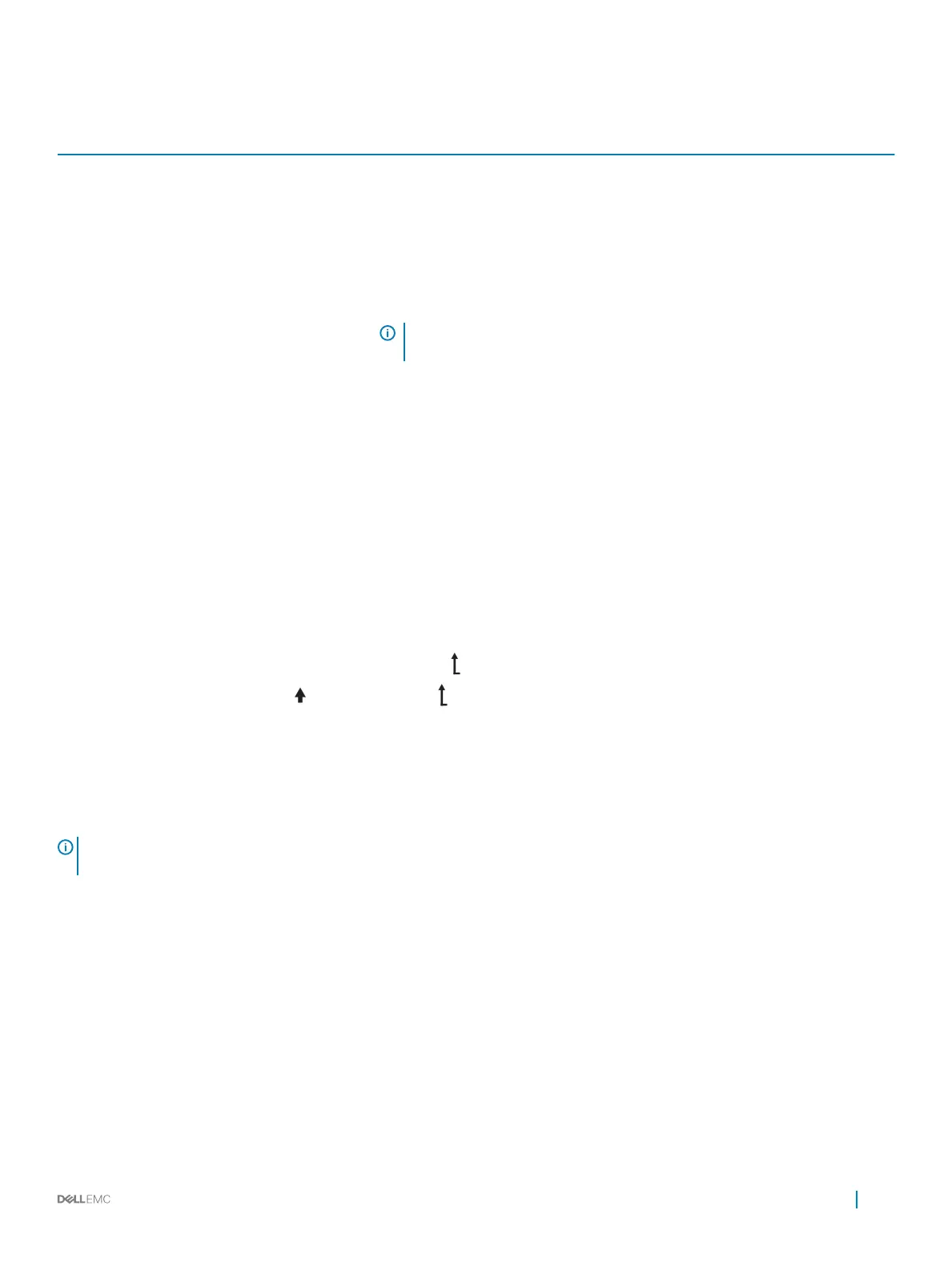Table 13. LCD panel features
Item Button or display Description
1 Left Moves the cursor back in one-step increments.
2 Select Selects the menu item highlighted by the cursor.
3 Right Moves the cursor forward in one-step increments.
During message scrolling:
• Press and hold the right button to increase scrolling speed.
• Release the button to stop.
NOTE: The display stops scrolling when the button is released. After 45
seconds of inactivity, the display starts scrolling.
4 LCD display Displays system information, status, and error messages or iDRAC IP address.
Related link
Getting help
Viewing Home screen
The Home screen displays user-congurable information about the system. This screen is displayed during normal system operation when
there are no status messages or errors. When the system turns o and there are no errors, LCD enters the standby mode after ve
minutes of inactivity. Press any button on the LCD to turn it on.
1 To view the Home screen, press one of the three navigation buttons (Select, Left, or Right).
2 To navigate to the Home screen from another menu, complete the following steps:
a Press and hold the navigation button till the up arrow is displayed.
b Navigate to the Home icon using the up arrow .
c Select the Home icon.
d On the Home screen, press the Select button to enter the main menu.
Setup menu
NOTE
: When you select an option in the Setup menu, you must conrm the option before proceeding to the next
action.
Option Description
iDRAC Select DHCP or Static IP to congure the network mode. If Static IP is selected, the available elds are IP,
Subnet (Sub), and Gateway (Gtw). Select Setup DNS to enable DNS and to view domain addresses. Two
separate DNS entries are available.
Set error Select SEL to view LCD error messages in a format that matches the IPMI description in the SEL. This enables you
to match an LCD message with an SEL entry.
Select Simple to view LCD error messages in a simplied user-friendly description. For more information about
error messages, see the Dell Event and Error Messages Reference Guide at Dell.com/openmanagemanuals >
OpenManage software.
PowerEdge R740xd system overview 21
