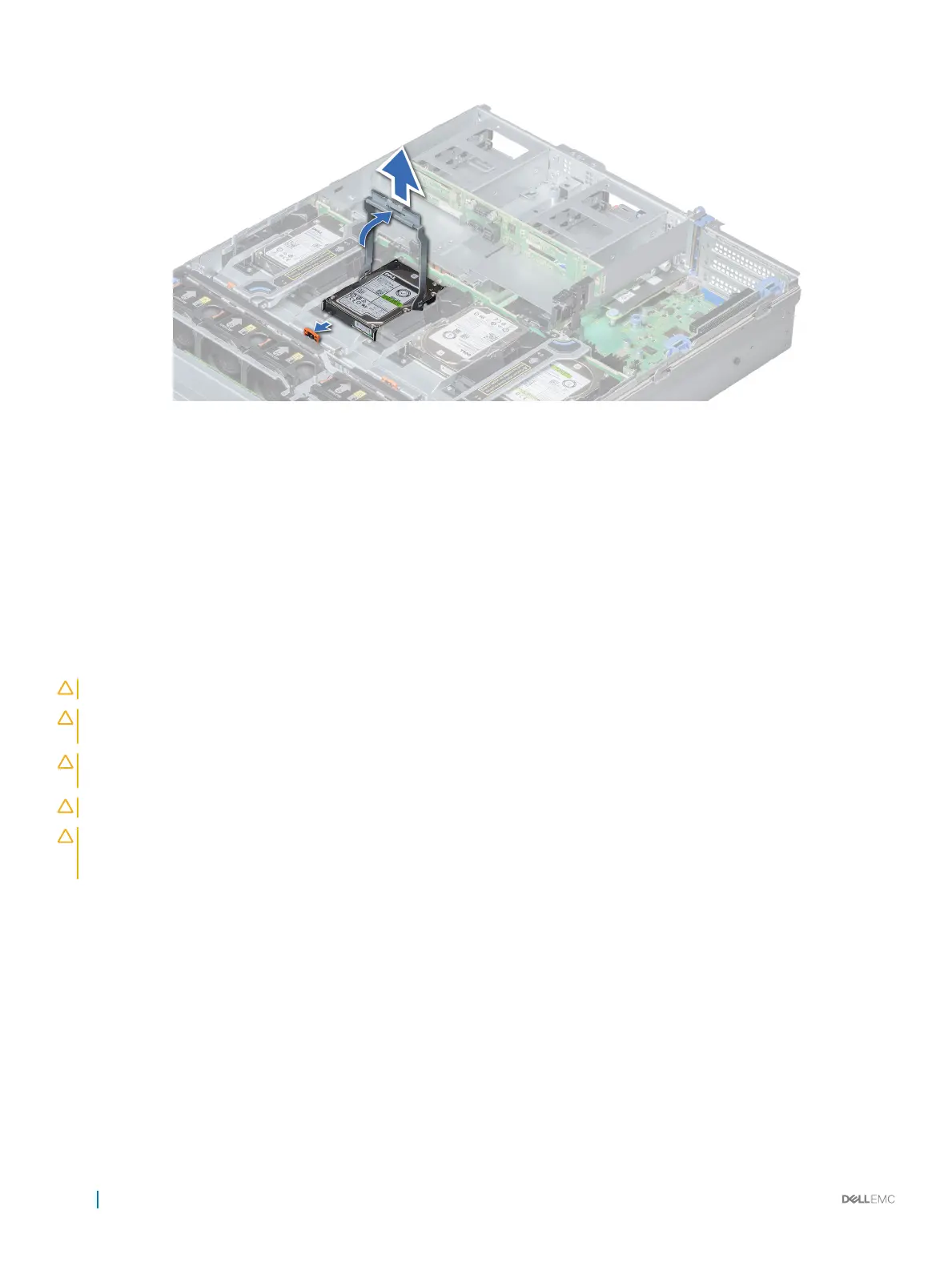Figure 41. Removing drive carrier from the mid drive tray
Next step
Install drive carrier into mid drive tray.
Related link
Installing drive carrier into mid drive tray
Installing drive carrier into mid drive tray
Prerequisites
Follow the safety guidelines listed in Safety instructions.
CAUTION
: Use only drives that have been tested and approved for use with the drive backplane.
CAUTION: When installing a drive, ensure that the adjacent drives are fully installed. Inserting a drive carrier and attempting to
lock its handle next to a partially installed carrier can damage the partially installed carrier's shield spring and make it unusable.
CAUTION: To prevent data loss, ensure that your operating system supports hot-swap drive installation. See the documentation
supplied with your operating system.
CAUTION: Mixing drive carriers from previous generations of PowerEdge servers is not supported.
CAUTION: When a replacement hot swappable drive is installed and the system is powered on, the drive automatically begins to
rebuild. Ensure that the replacement drive is blank or contains data that you wish to overwrite. Any data on the replacement drive
is immediately lost after the drive is installed.
Steps
1 Lift the carrier handle.
2 If a drive blank is installed in the drive slot, remove it.
3 Insert the drive carrier into the drive tray.
4 Lower the drive carrier handle to engage the drive to the connector on the backplane and lock the drive in place.
92
Installing and removing system components
