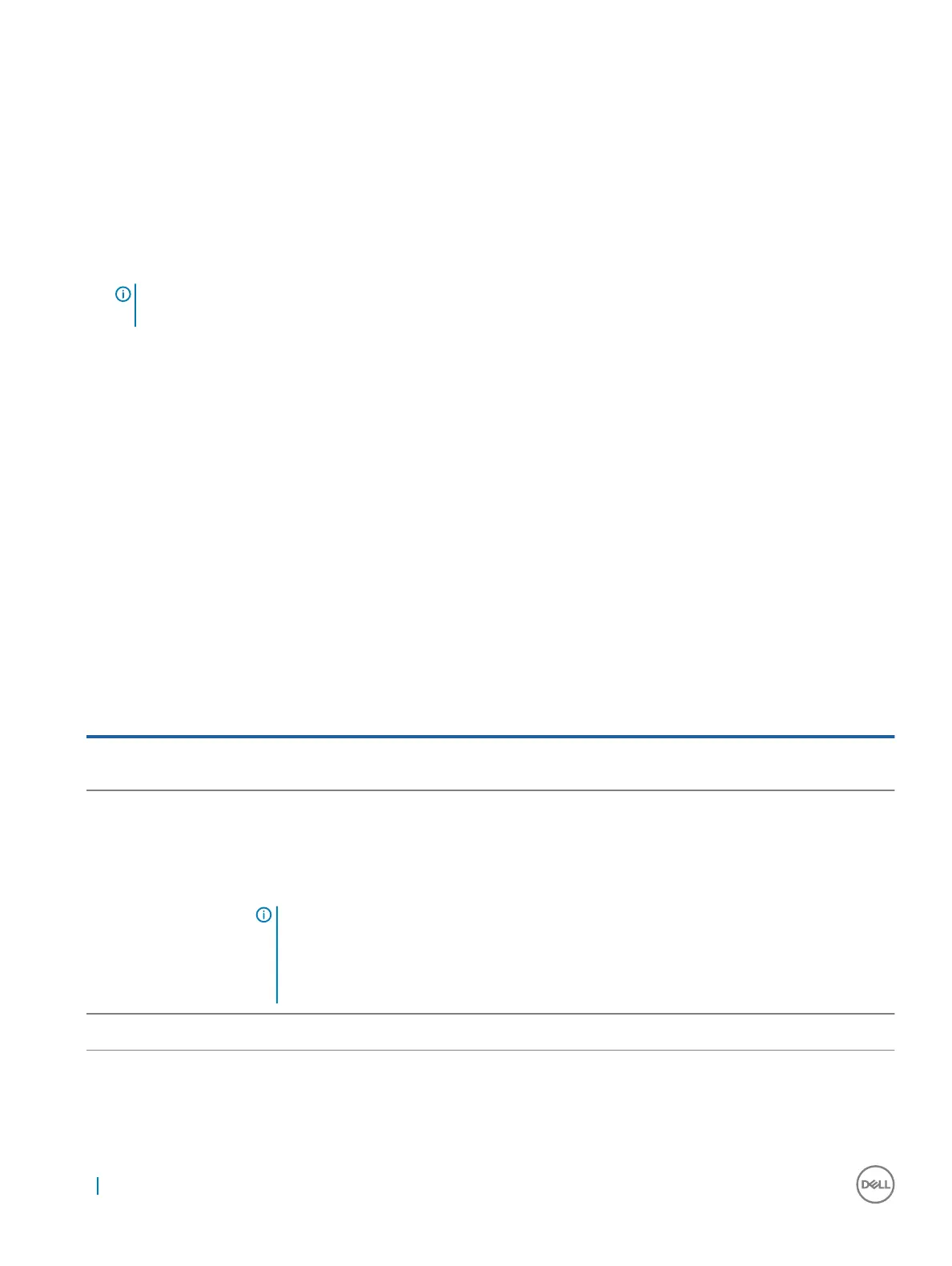Power supply unit problems
1 Ensure that no loose connections exist.
For example, loose power cables.
2 Ensure that the power supply unit (PSU) handle or LED indicates that the PSU is working properly.
For more information about PSU indicators, see the Power indicator codes section.
3 If you have recently upgraded your system, ensure that the PSU has enough power to support the new system.
4 Reseat the PSU.
NOTE: After installing a PSU, allow several seconds for the system to recognize the PSU and determine if it is working
properly.
If the problem persists, see the Getting help section.
Related links
Getting help
Power supply unit Built-in Self Test button
Prerequisites
1 Follow the safety guidelines listed in the Safety instructions section.
2 Follow the procedure listed in the Before working inside your system section.
3 Verify that the power outlet is functioning normally.
Steps
Press the Built-in Self Test (BIST) button on the power supply unit (PSU).
a If the LED turns green, this indicates that the PSU is functioning properly.
b If the LED does not turn on, further troubleshooting is required to determine the point of failure.
Open the system and disconnect the power cables from all devices including the system board and press the PSU BIST button.
Option
Description
If the LED turns green,
this indicates that the PSU
is functioning properly.
Further troubleshooting is required to determine the point of failure.
Attach the power cable(s) to the system board and press the PSU BIST button.
• If the LED turns green, this indicates that the system board is functioning properly.
• Further troubleshooting is required to determine the point of failure.
• Continue to reattach power to additional devices (hard drive, optical drive, etc.) and repeat the test
after each addition to isolate the failed component.
NOTE:
a Ensure that the PSU meets the power requirements to support all the installed hardware
b If the addition of a particular device causes a failure remove power from one of the other
devices and retest. This will help determine if the device is failed or if the accumulation of
devices exceeds the capacity of the PSU.
If the LED does not turn
on.
See the Getting help section.
Next steps
Follow the procedure listed in the After working inside your system section.
100
Troubleshooting your system
