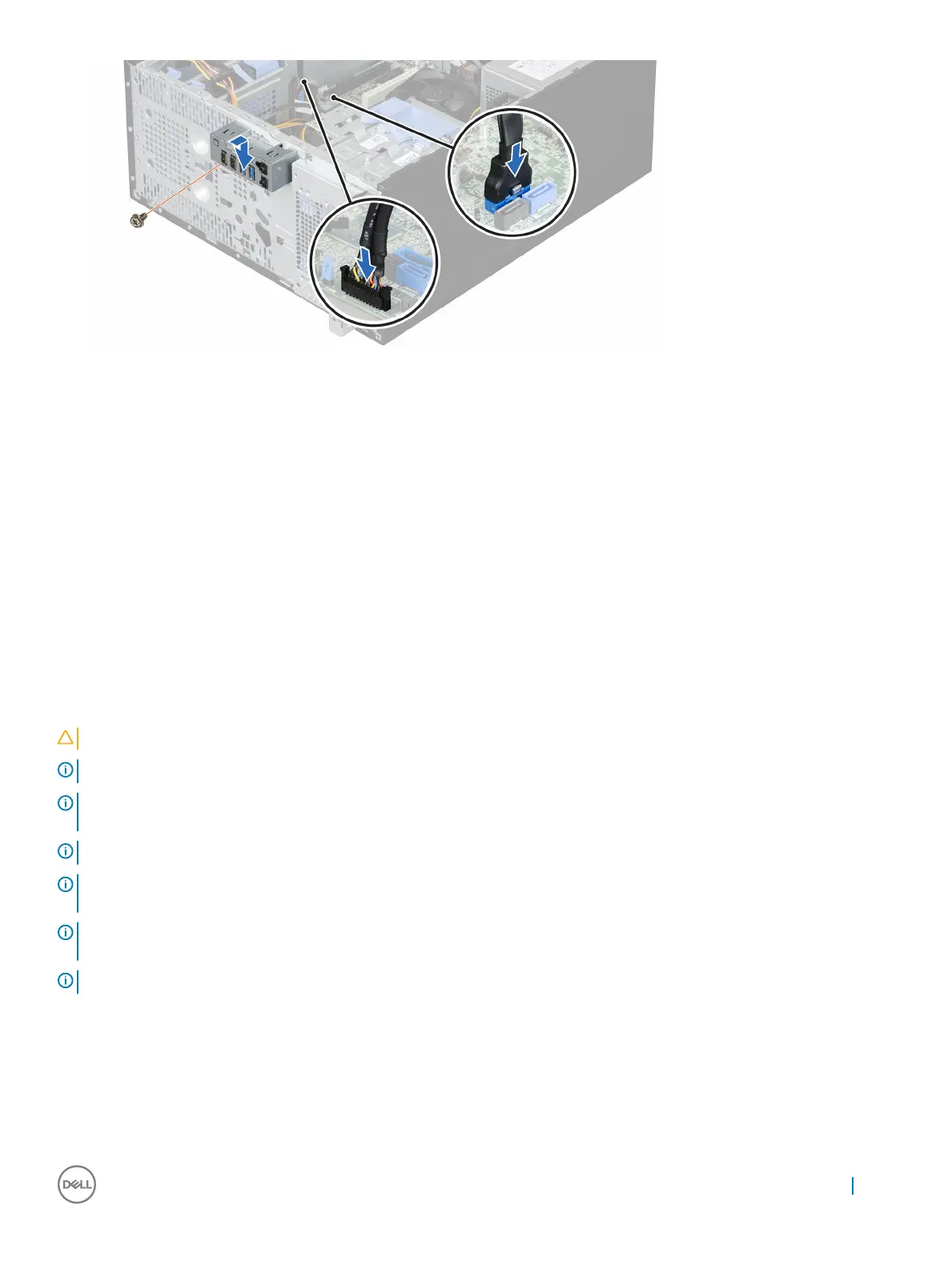Figure 17. Installing the I/O panel
Next steps
1 Install the bezel.
2 Follow the procedure listed in the After working inside your system section.
Related links
Safety instructions
Before working inside your system
Removing the bezel
Installing the bezel
After working inside your system
Hard drives
Your system supports 2.5-inch and 3.5-inch hard drives. Choosing the right drive type depends on the usage pattern. Improper use of hard
drives will lead to significant risk and increase the drives failure rate.
CAUTION
: Do not turn off or reboot your system while the hard drive is being formatted. Doing so can cause a hard drive failure.
NOTE: Use only hard drives that have been tested and approved for use with your system.
NOTE: To install more than four drive devices (including optical drive and hard drives), you need an additional power extension
cable, controller card, and SATA cables (minimum 1.6 ft).
NOTE: The screws that secure the 2.5-inch hard drive to the hard drive cage are available on the front of the hard drive cage.
NOTE: Use the vertical type SATA cables to connect hard drives in the hard drive cage to avoid damaging the connector pins.
This is applicable for the 2.5-inch hard drives and optical drive.
NOTE: Use right angle connectors to connect to the hard drives in the hard drive bay. You may not be able to close the system
cover if incorrect connector cables are used.
NOTE: Do not mix enterprise class hard drives with entry-level hard drives.
Your system supports four 3.5-inch entry-level hard drives and enterprise class hard drives. Entry-level hard drives are designed for 8x5
operating environment and enterprise class hard drives are designed for 24x7 operating environment. Two hard drives are located in the
removable hard drive cage and two hard drives are located in the fixed hard drive bay.
Choosing the right hard drive type depends on the usage pattern. Improper use of entry-level hard drives (including workloads exceeding
550 TB/year) leads to significant risk and increases the failure rate of the drives. Due to industry advances, in some cases, the larger
capacity drives have been changed to a larger sector size. The larger sector size can have impacts on operating systems and applications.
Installing and removing system components
51
