
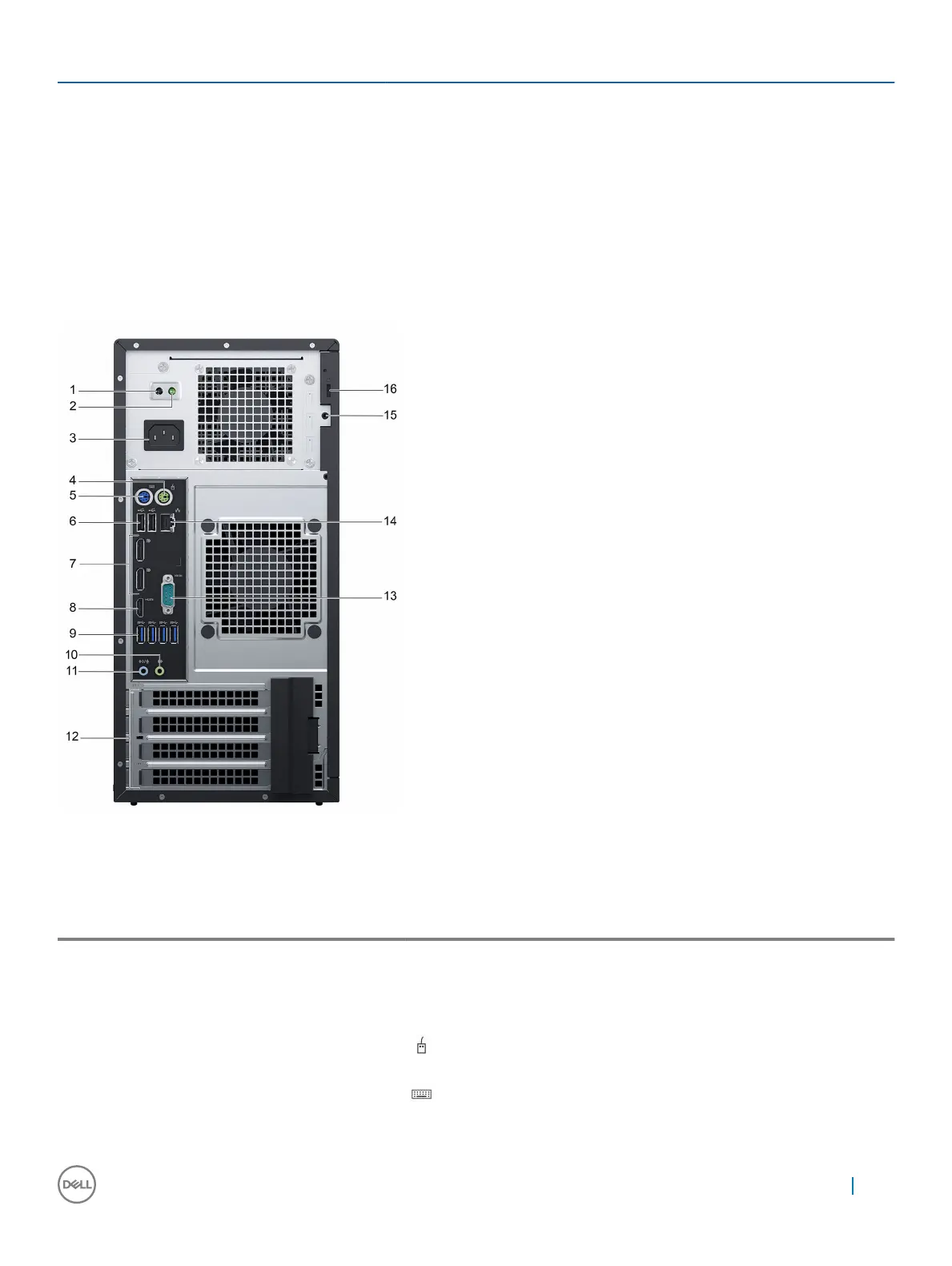 Loading...
Loading...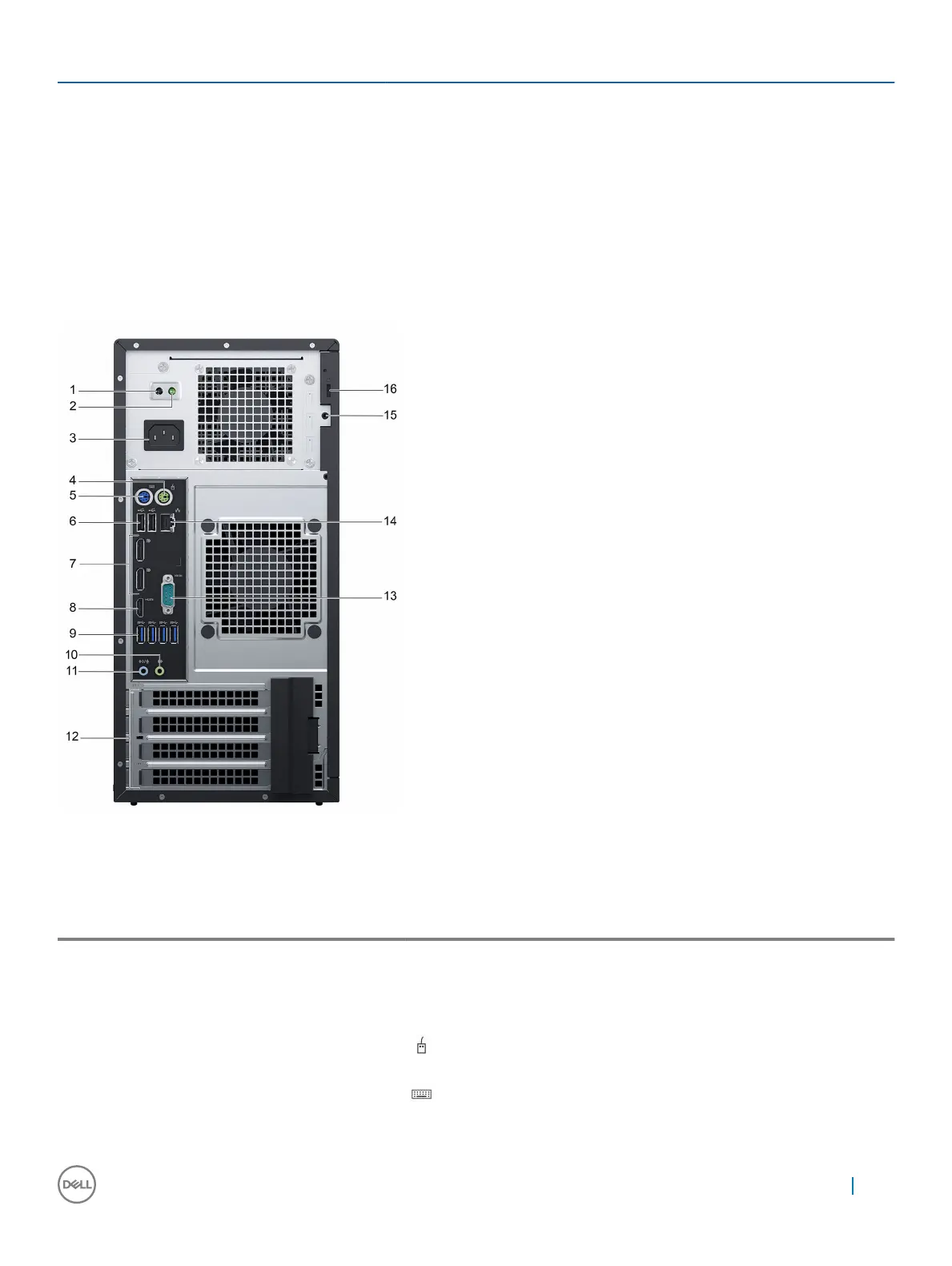
Do you have a question about the Dell PowerEdge T30 and is the answer not in the manual?
| Bus type | DMI3 |
|---|---|
| Stepping | R0 |
| Scalability | 1S |
| Processor code | SR2DC |
| Processor cache | 3 MB |
| Processor cores | 2 |
| Processor model | G4400 |
| System bus rate | 8 GT/s |
| Processor family | Intel Pentium G |
| Processor series | Intel Pentium G4400 series for Desktop |
| Processor socket | LGA 1151 (Socket H4) |
| Processor codename | Skylake |
| Execute Disable Bit | Yes |
| Motherboard chipset | Intel® C236 |
| Processor frequency | 3.3 GHz |
| Processor cache type | Smart Cache |
| Processor lithography | 14 nm |
| Processor manufacturer | Intel |
| Processor package size | 37.5 x 37.5 mm |
| Processor front side bus | - MHz |
| Processor operating modes | 32-bit, 64-bit |
| PCI Express configurations | 1x16, 1x8+2x4, 2x8 |
| Supported instruction sets | SSE4.1, SSE4.2 |
| Thermal Design Power (TDP) | 47, 54 W |
| Number of processors installed | 1 |
| Thermal solution specification | PCG 2015C |
| Maximum number of PCI Express lanes | 16 |
| Memory types supported by processor | DDR3L-SDRAM, DDR4-SDRAM |
| Memory voltage supported by processor | 1.35 V |
| Memory channels supported by processor | Dual |
| Memory clock speeds supported by processor | 1866, 1333, 2133, 1600 MHz |
| Memory bandwidth supported by processor (max) | 34.1 GB/s |
| Maximum internal memory supported by processor | 64 GB |
| HDD size | - \ |
| HDD interface | - |
| Optical drive type | No |
| Total storage capacity | 1000 GB |
| Maximum storage capacity | - TB |
| Memory slots | 4 |
| Internal memory | 4 GB |
| Memory clock speed | 2133 MHz |
| Internal memory type | DDR4-SDRAM |
| Cabling technology | 10/100/1000Base-T(X) |
| Ethernet interface type | Fast Ethernet, Gigabit Ethernet |
| USB 2.0 ports quantity | USB 2.0 ports have a data transmission speed of 480 Mbps, and are backwards compatible with USB 1.1 ports. You can connect all kinds of peripheral devices to them. |
| VGA (D-Sub) ports quantity | 0 |
| USB 3.2 Gen 1 (3.1 Gen 1) Type-A ports quantity | 6 |
| PCI Express x4 slots | 7 |
| PCI Express slots version | 3.0 |
| Compatible operating systems | - Microsoft Windows Server 2012; 2012 R2; 2016 - Red Hat Enterprise Linux - Ubuntu Server 14.04/16.04 |
| Chassis type | Mini Tower |
| Operating altitude | 0 - 3048 m |
| Non-operating altitude | 0 - 35000 m |
| Storage temperature (T-T) | -40 - 65 °C |
| Operating temperature (T-T) | 5 - 35 °C |
| Storage relative humidity (H-H) | 5 - 95 % |
| Operating relative humidity (H-H) | 10 - 80 % |
| On-board graphics card ID | 0x1902 |
| On-board graphics card model | Intel® HD Graphics 510 |
| On-board graphics card family | Intel® HD Graphics |
| Maximum on-board graphics card memory | 1.7 GB |
| On-board graphics card OpenGL version | 4.4 |
| On-board graphics card base frequency | 350 MHz |
| On-board graphics card DirectX version | 12.0 |
| On-board graphics card dynamic frequency (max) | 1000 MHz |
| Number of displays supported (on-board graphics) | 3 |
| Processor ARK ID | 88179 |
| Intel Secure Key Technology version | 1.00 |
| Intel Small Business Advantage (SBA) version | 0.00 |
| Depth | 454 mm |
|---|---|
| Width | 175 mm |
| Height | 360 mm |
| Weight | 11700 g |
Details the hardware configurations supported by the Dell PowerEdge T30 system.
Lists the operating systems compatible with the Dell PowerEdge T30 server.
Describes the components and indicators on the front and back of the server.
Outlines dimensions, weight, processor types, and memory module specifications.
Details hard drive support, system ports, and environmental operating conditions.
Provides a step-by-step guide for initial system setup and connection.
Explains options for installing the OS and methods for downloading drivers.
Configures the system's boot device order and startup options.
Covers BIOS management, including updates, recovery, and security features.
Essential safety guidelines and preparation steps before working inside the system.
Instructions for removing and installing external parts like the cover and bezel.
Guides for installing/removing internal parts like power switch, drives, and optical drives.
Steps for installing memory modules and system fans.
Procedures for installing expansion cards and processors.
Instructions for replacing PSU, battery, and system board.
Information on Dell's pre-boot system assessment diagnostics.
How to launch system diagnostics during the boot process.
Identifies and describes connectors on the system board.
Explains jumper functions for BIOS settings and password management.
Safety precautions and minimum components required for system POST.
Guidance for resolving system startup failures and external connectivity problems.
Troubleshooting steps for common hardware issues like USB, NIC, memory, and drives.
Information on how to contact Dell for technical assistance and service.
How to provide feedback on the user manual and documentation.
Using QR codes to access system information and resources.











