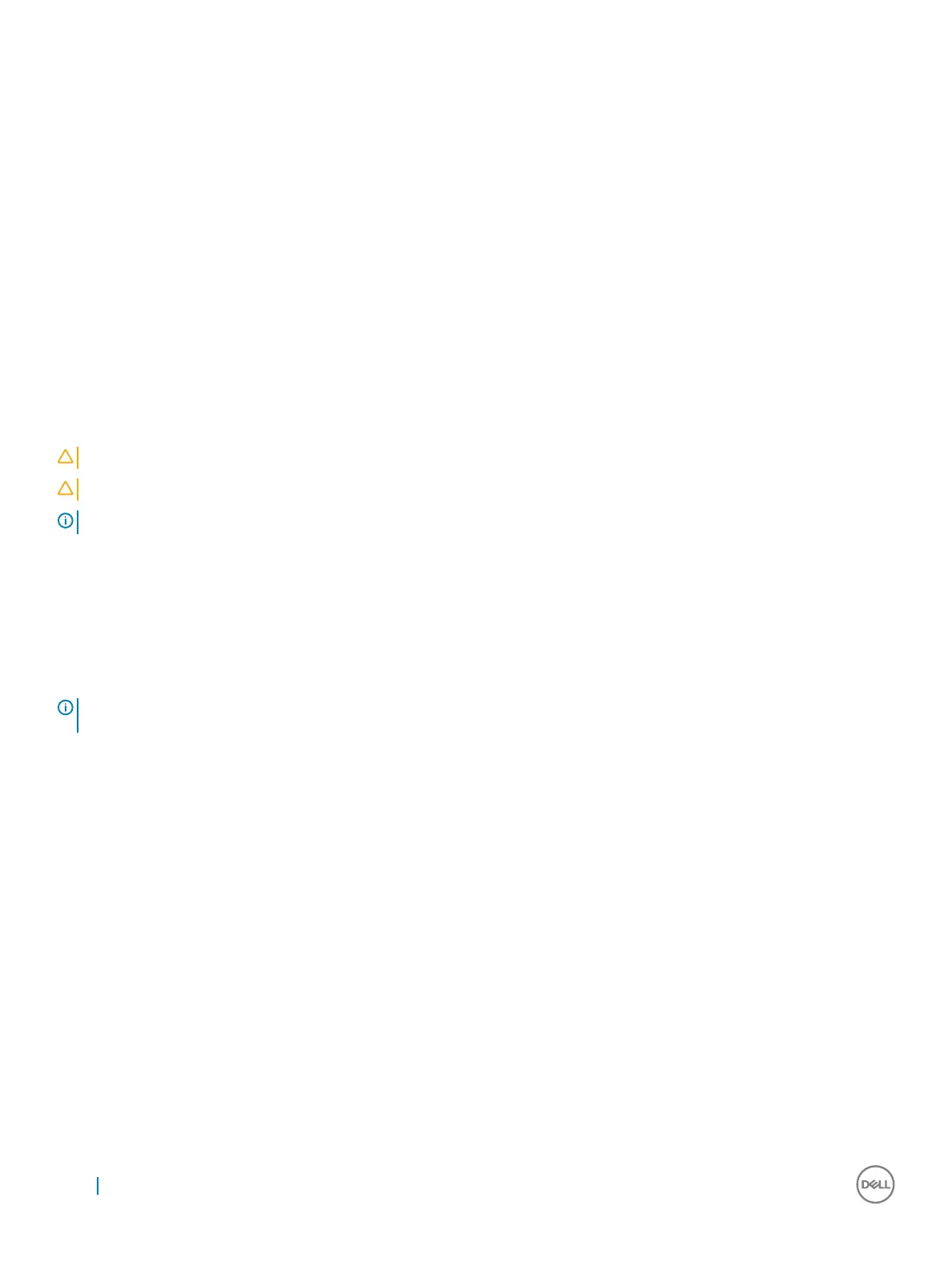12 In the Bitlocker Drive Encryption window ensure that Bitlocker is active.
13 In the Actions pane, click on Prepare the TPM.
The Manage the TPM security hardware opens. Wait till the TPM is ready message appears.
14 Close the Manage the TPM security hardware window.
The status section now indicates that the TPM is ready for use.
Next steps
Follow the instructions in the Upgrading the Trusted Platform Module to version 2.0 section to upgrade the TPM.
Related links
Upgrading Trusted Platform Module to version 2.0
System and setup password
You can create a system password and a setup password to secure your system.
Password type Description
System password Password that you must enter to log on to your system.
Setup password Password that you must enter to access and make changes to the BIOS settings of your system.
CAUTION: The password features provide a basic level of security for the data on your system.
CAUTION: Anyone can access the data stored on your system if it is not locked and left unattended.
NOTE: Your system is shipped with the system and setup password feature disabled.
Assigning a system password and setup password
Prerequisites
You can assign a new System Password and/or Setup Password or change an existing System Password and/or Setup Password only
when Password Status is Unlocked. If the Password Status is Locked, you cannot change the System Password.
NOTE
: If the password jumper is disabled, the existing System Password and Setup Password are deleted and you need not
provide the system password to log on to the system.
About this task
To enter the system setup, press F2 immediately after a power-on or re-boot.
Steps
1 In the System BIOS or System Setup screen, select System Security and press Enter.
The System Security screen appears.
2 In the System Security screen, verify that Password Status is Unlocked.
3 Select System Password , enter your system password, and press Enter or Tab.
Use the following guidelines to assign the system password:
• A password can have up to 32 characters.
• The password can contain the numbers 0 through 9.
• Only lower case letters are valid, upper case letters are not allowed.
• Only the following special characters are allowed: space, (”), (+), (,), (-), (.), (/), (;), ([), (\), (]), (`).
Re-enter the system password when prompted.
4 Type the system password that you entered earlier and click OK.
5 Select Setup Password, type your system password and press Enter or Tab.
A message prompts you to re-type the setup password.
6 Type the setup password that you entered earlier and click OK.
7 Press Esc and a message prompts you to save the changes.
36
System Setup
