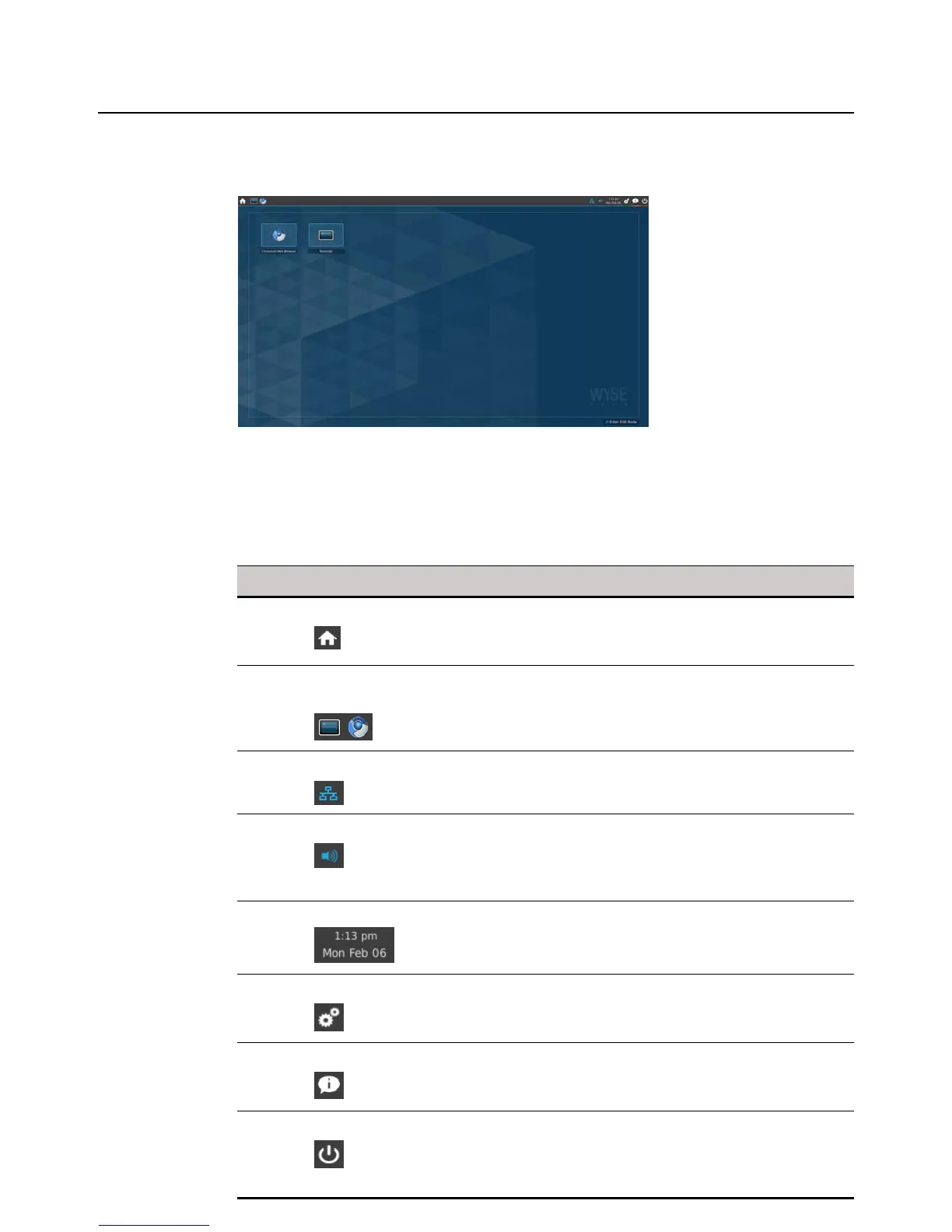4 Chapter 2
Using Your Home Screen
The Wyse Enhanced Ubuntu Linux Home screen is designed for efficiency and usability.
Use the following guidelines (depending on user privilege, some options may not be
available for use):
TIP: Each icon has a pop-up description for easy identification.
Table 1 Menu bar icons
Icon What It Does
Home Displays your Home screen (useful when many windows
are open and you want to quickly access your Home
screen).
Open Applications
and Connections
Currently open application and connection icons are
displayed in the menu bar for convenient access.
Network Manager Manages your wired and wireless network connections
(see "Connecting to Network and Session Services").
Volume Controls the audio volume (use the slider, click Mute All or
Unmute as needed; Note that for these settings to take
effect, sound must be supported and enabled on the
server used for ICA or RDP connections).
Calendar Lists the time, day of the week, and date. You can click the
calendar to display the calendar window.
System Settings Sets up your thin client hardware, look and feel, and
system settings (see "Configuring System Settings").
System Information Opens the System Information dialog box. Use this dialog
box to view system information about the thin client (see
"Viewing System Information").
Quit Opens the Shutdown dialog box. Use this dialog box to
lock, logout, shutdown, restart, or suspend your thin client
(see "Locking, Logging Out, Shutting Down, Restarting,
and Suspending").