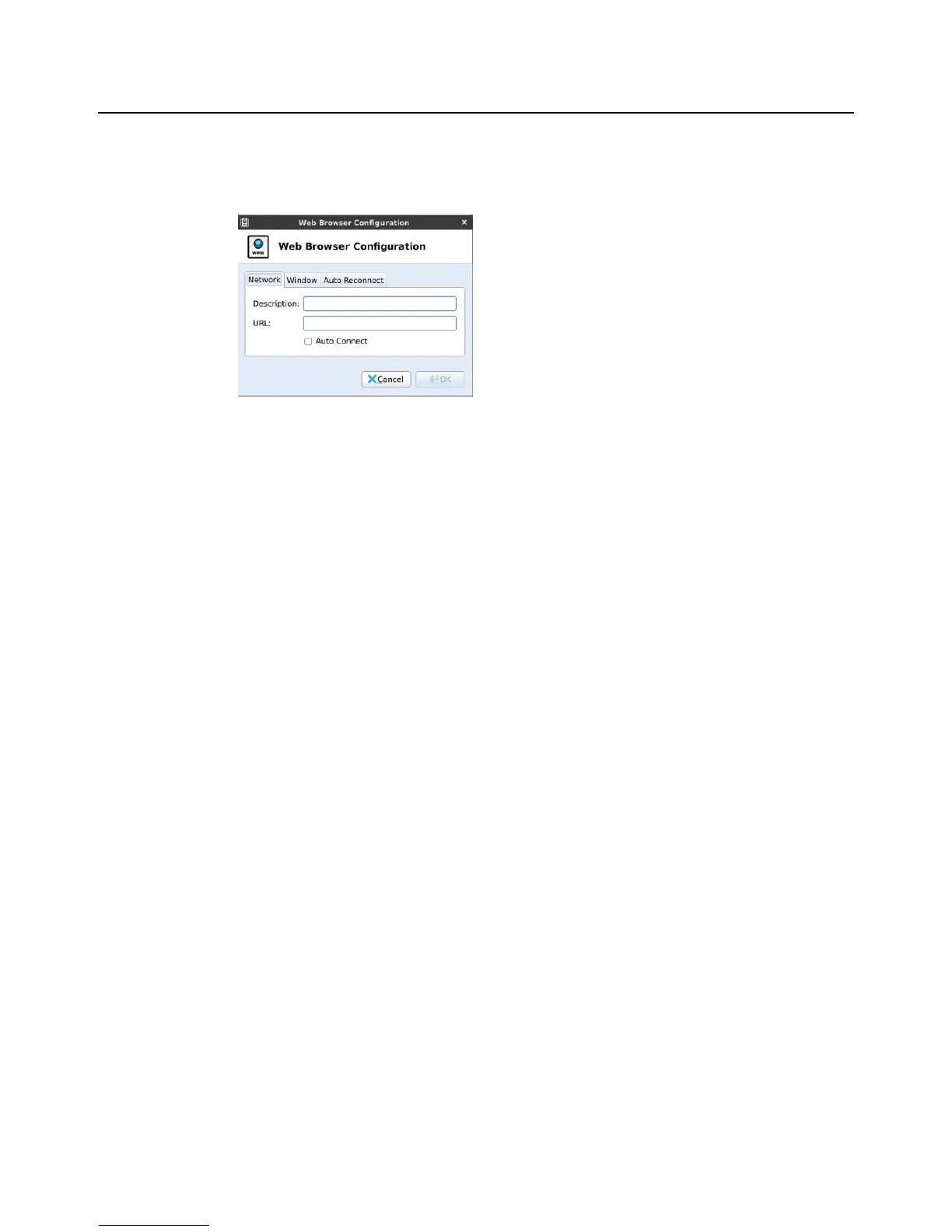52 Chapter 4
Web Browser
Use the Web Browser Configuration dialog box (click Web Browser) to set Web
Browser connection configurations. After configuring, be sure to click OK.
Network
Use the Network tab to configure the description and URL (optional if you want the
browser to open to a particular Web page each time you connect). If you want the
browser to launch automatically after system startup, select the Auto Connect check
box.
Window
Use the Window tab to configure how the browser window is displayed. If you want the
browser to appear in fullscreen mode without any menus or toolbars, select Kiosk
Mode. If you want the browser to appear without the panel while using the connection,
select Disable Panel. If you are not using Kiosk Mode, you can select the Window Size
you want from the list.
Auto Reconnect
Use the Auto Reconnect tab to enable automatic reconnect after a disconnection
(select the Enable Auto Reconnect check box, and then select the amount of time to
delay the reconnection attempt after a disconnection occurs).