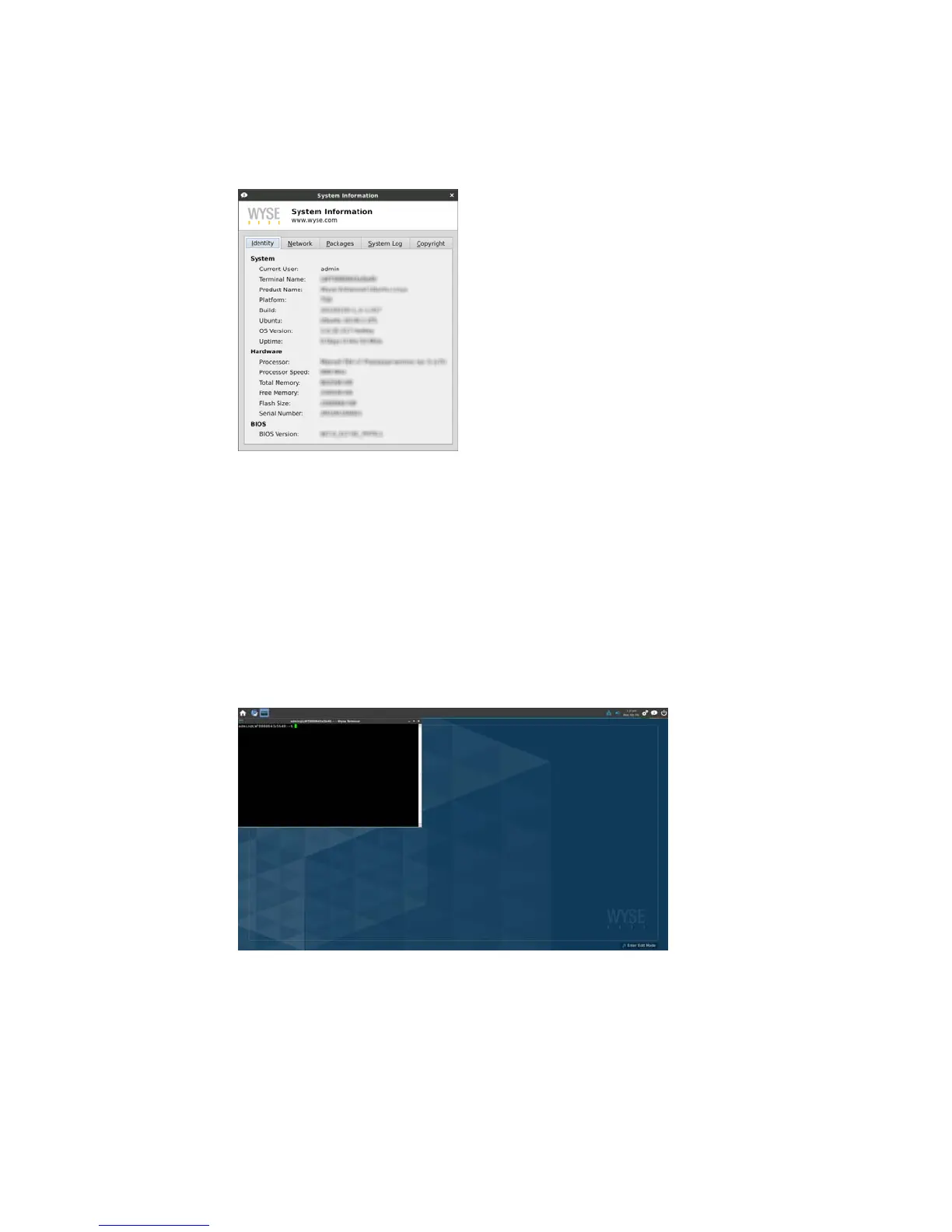8 Chapter 2
• System Log tab - Displays the System Log information, including various messages
generated during the operation of the thin client.
• Copyright tab - Displays the software copyright and patent notices.
Using Wyse Terminal
Clicking the Terminal icon on the Home screen opens the Wyse Terminal emulator
window. Wyse Terminal allows you access to a text terminal and all its applications such
as command line interfaces (CLI) and text user interface applications. You can click the
Window menu (upper left window icon in the terminal window) to open and use
available menu options. You can type help and press Enter to display a verbose
message describing available options. NOTE: Terminal is for various low level
administrative purposes. It is available only to users with high privileges. It is
recommended for experienced administrators who have extensive knowledge of the
Linux system.
Restoring Default Settings with WLoader Setup
Depending on the default settings you want to restore on the thin client, you can use
the:
• WLoader Setup to restore various default values (see "Accessing Thin Client Boot
Order Settings")
• Recovery option to restore the complete image including removing any updated
packages (see "Restoring the Complete Image")