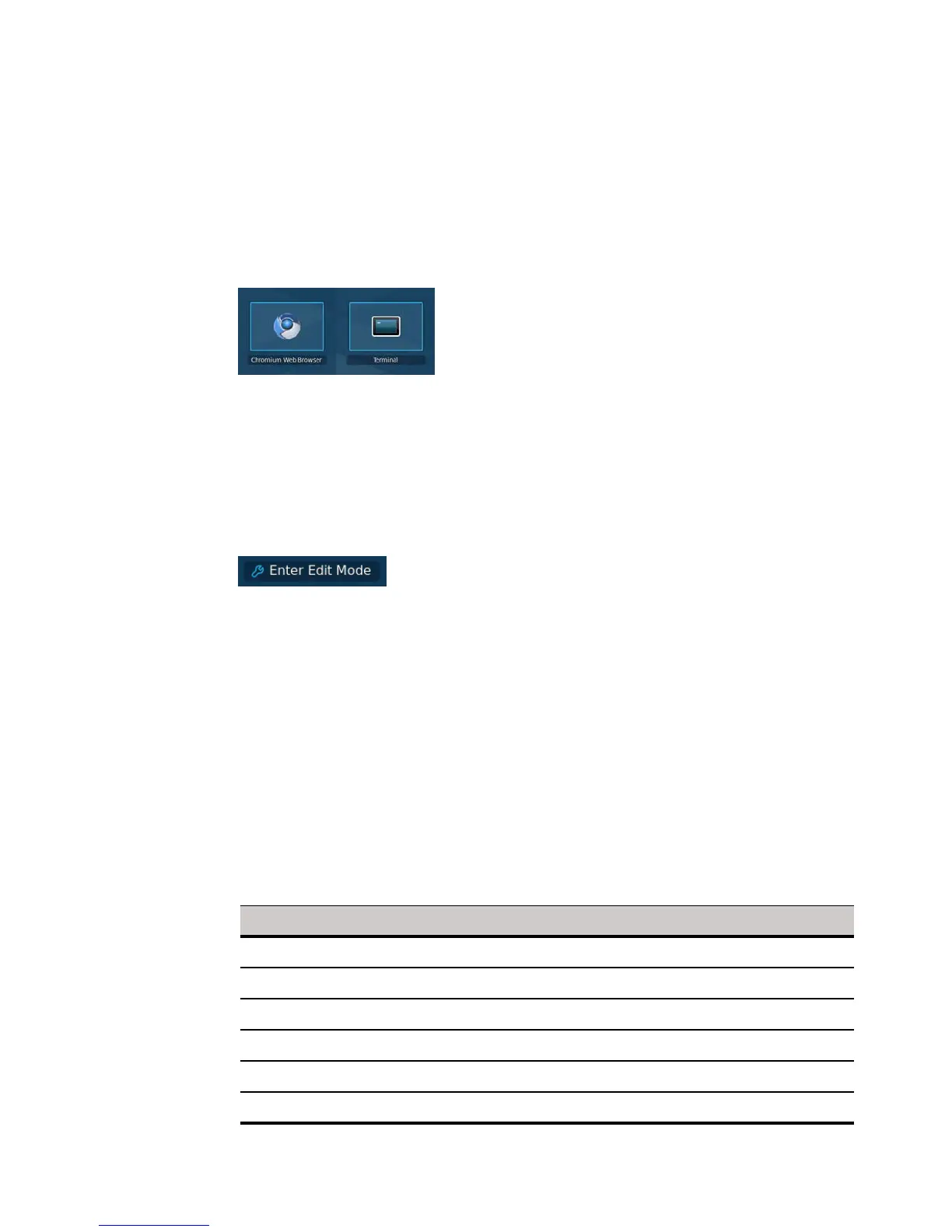Getting Started: Quickly Learning the Basics 5
The Home screen also contains:
• Right-click menu - Right-clicking the menu bar provides options to customize your
menu bar and panel. For example, the Customize Panel option allows you to move
your menu bar to the top, left, bottom, or right of your Home screen.
• Home Screen Application and Connection icons - Each application and
connection icon opens the connections made available by an administrator. For
example, a browser, the terminal emulator window (see "Using Wyse Terminal"), or
other available connections (see "Configuring Connections").
• Enter Edit Mode button - Enters the Home screen edit mode allowing you to
(depending on user privilege level, some edit mode features may not be available for
use; to exit edit mode, click the Exit Edit Mode icon):
· Edit connections - Click an icon and configure (see "Configuring Connections")
· Delete connections - Click the delete button of an icon and confirm.
· Add new connections - Click the Add Item icon, click the connection you want
to add, and then configure (see "Configuring Connections").
Home Screen Keyboard Shortcuts
Depending on the type of application window you are using (full screen, standard, or
seamless), you can use shortcut keys (see Table 2) to manage windows. Note that you
can also define shortcuts for launching applications (see "Keyboard").
TIP: The shortcut keys Alt+DownArrow (allows you to switch windows using a dialog
box) and Alt+Ctrl+DownArrow (minimizes or maximizes all windows) are useful for
navigating multiple remote sessions without having to log out.
CAUTION: If inside a session, some connection types will grab all the keystrokes and
the shortcuts may not always work. Be sure to check product release notes for the
latest details.
Table 2 Window-related Shortcut Keys
Window Action Press
Maximize window Alt+F10
Switch windows using a dialog box. Alt+DownArrow
Minimize/maximize all windows Alt+Ctrl+DownArrow
Move window with arrow keys Alt+F7 and press an arrow key
Resize window Alt+F8 and press an arrow key
Close the window Alt+F4