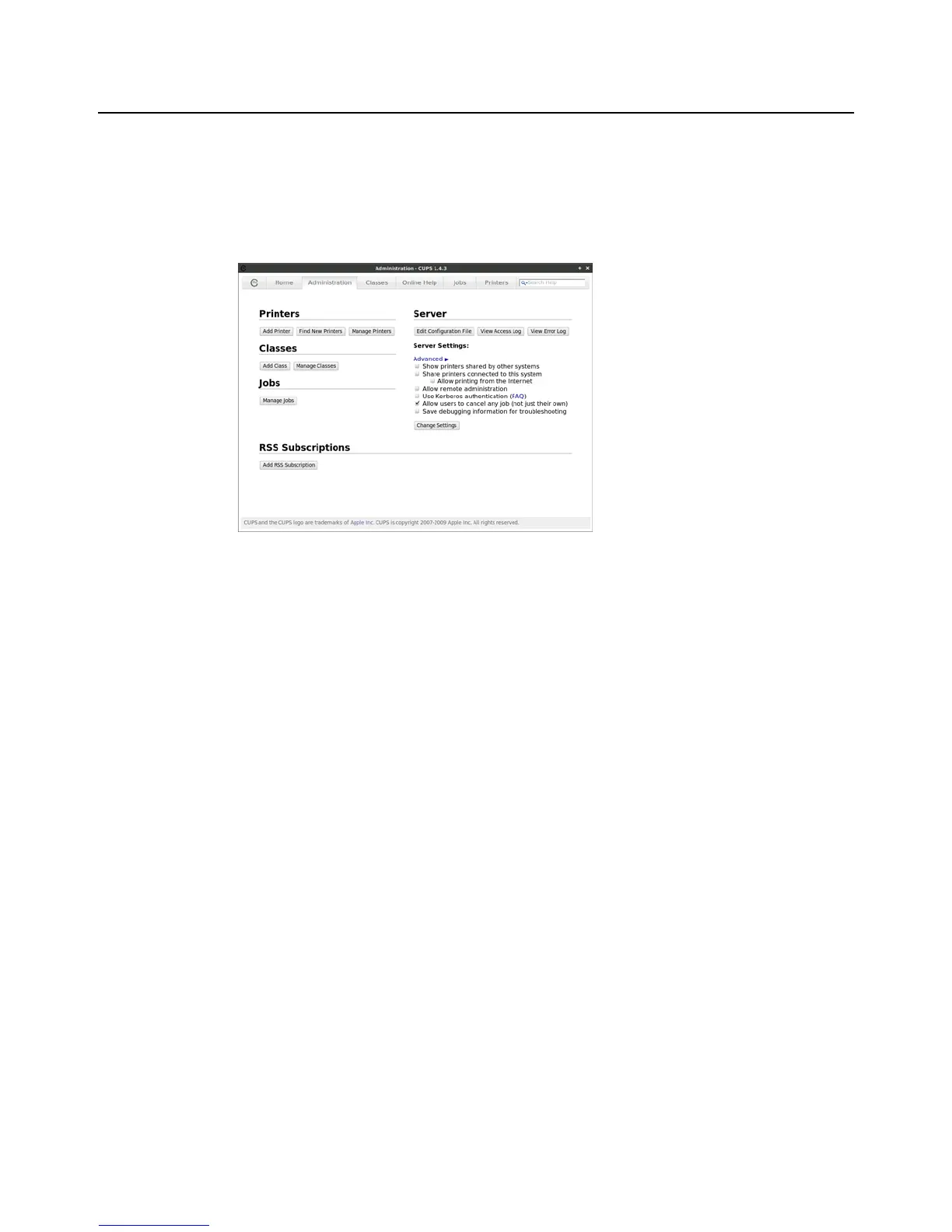28 Chapter 3
Printers
Use the Printers dialog box (click Printers) for printer related tasks.
TIP: While this section provides an overview of printer related guidelines to use, see
"Installing a Network Printer" and "Installing a Local Printer" for detailed procedures. For
full details on Linux printing, refer to CUPS documentation.
Use the following guidelines:
• CUPS and Home tabs - View and access CUPS information (click the CUPS tab or
the Home tab) - CUPS is the standard-based, open source printing system
developed by Apple Inc. for Mac OS
®
X and other UNIX
®
-like operating systems.
• Administration tab
Printers:
· Add Printer - Add and configure a network or local printer (click the
Administration tab > Add Printer to open and use the Add Printer wizard). See
"Installing a Network Printer" and "Installing a Local Printer" for detailed
procedures.
· Find New Printers - Find available printers for use.
· Manage Printers - View the list of currently configured printers (click
Administration tab > Manage Printers). In addition, you can:
Select the default printer (select a printer in the list and click Printer > Set as
Default). Note that administrators can specify system-wide and personal default
printers.
Change printer settings (right-click a printer in the list, select Properties, and
then click Settings).
Change printer policies (right-click a printer in the list, select Properties, and
then click Policies).
Change user access to the printer (right-click a printer in the list, select
Properties, and then click Access Control).
Change printer job options (right-click a printer in the list, select Properties, and
then click Job Options).
Delete a printer (right-click a printer in the list, select Delete, and click OK).
Classes:
· Add Class - Add and configure a Class of printers (click the Administration tab >
Add Class to open and use the Add Class wizard).
· Manage Classes - View the list of currently configured Classes of printers (click
Administration tab > Manage Classes).