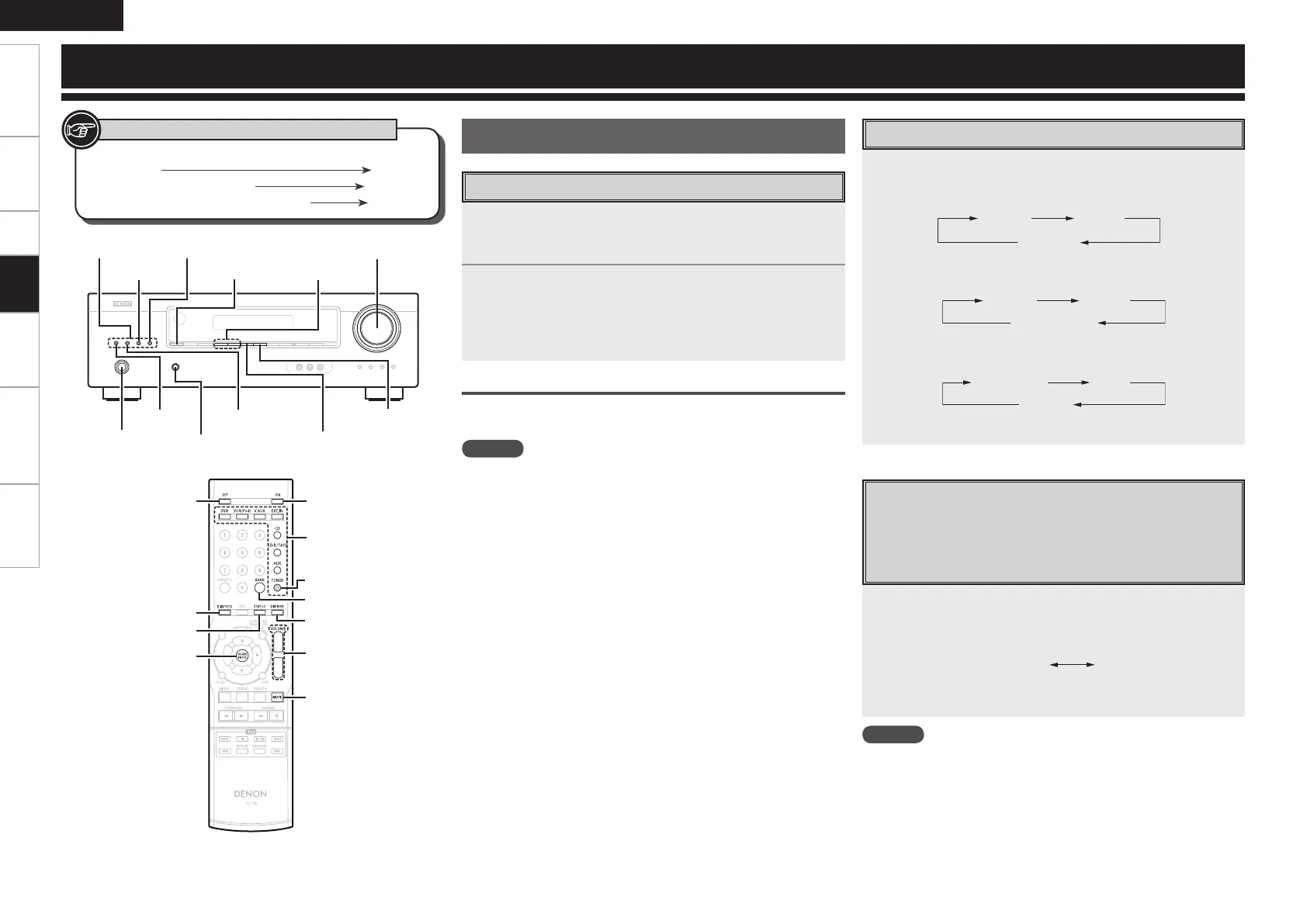Getting Started Connections Setup Information Troubleshooting
ENGLISH
Specications
Preparations
1
Connect the power cord.
The power indicator lights red and the power is set to the
standby mode.
2
Press <ON/STANDBY> or [POWER ON].
Thepowerindicatorashesgreenandthepowerturnson.
b Also press INPUT SELECT when in standby mode, the power
turns on. In this case the input source is selected by remote
control unit.
Turning the Power Off
Press <ON/STANDBY> or [POWER OFF].
The power is set to the standby mode.
NOTE
Power continues to be supplied to some of the circuitry even when
the power is in the standby mode. When leaving home for long
periods of time or when traveling, unplug the power cord from the
power outlet.
Turning the Power On
Select the source using INPUT SELECT.
The input source changes as follows each time you press
<VIDEO>.
The input source changes as follows each time you press
<AUDIO>.
The input source changes as follows each time you press
<TUNER>.
Press <EXT. IN> to select “EXT. IN”.
Switching between Digital Audio Input
and Analog Audio Input
When a single source is connected by both digital and analog
connectors, this enables you to change the audio input method
with one button.
Playback
Press DIGITAL INPUTS.
Each time this button is pressed, the corresponding input is selected
as follows:
VCR : O(ptical)
DVD : C(oaxial) 1
A(nalog)
CD : C(oaxial) 2
z
z Displays the connected terminal name.
NOTE
• When TUNER, AUX, CD-R / TAPE, EXT. IN or V.AUX is selected as
an input source, the analog input is selected automatically.
• When the selected digital input is not connected, the analog input
is automatically selected.
• The sound from the component connected to the selected digital
input can be heard regardless of the selected input source.
Selecting the Input Source
Button located on both the main unit and the remote
control unit
BUTTON
Button only on the main unit
<BUTTON>
Button only on the remote control unit
[BUTTON]
Symbols used to indicate buttons in this manual
DIGITAL INPUTS
INPUT SELECT
<ON/STANDBY>
<AUDIO><VIDEO>
<TUNING df>
MASTER VOLUME
MEMORY/ENTER
STATUS
<TUNER>
<EXT. IN>
d
f
[MUTE]
[POWER ON]
INPUT SELECT
[POWER OFF]
DIGITAl INPUTS
STATUS
MEMORY/ENTER
[BAND]
TUNER
[DIMMER]
MASTER VOLUME
PHONES jack
Playback