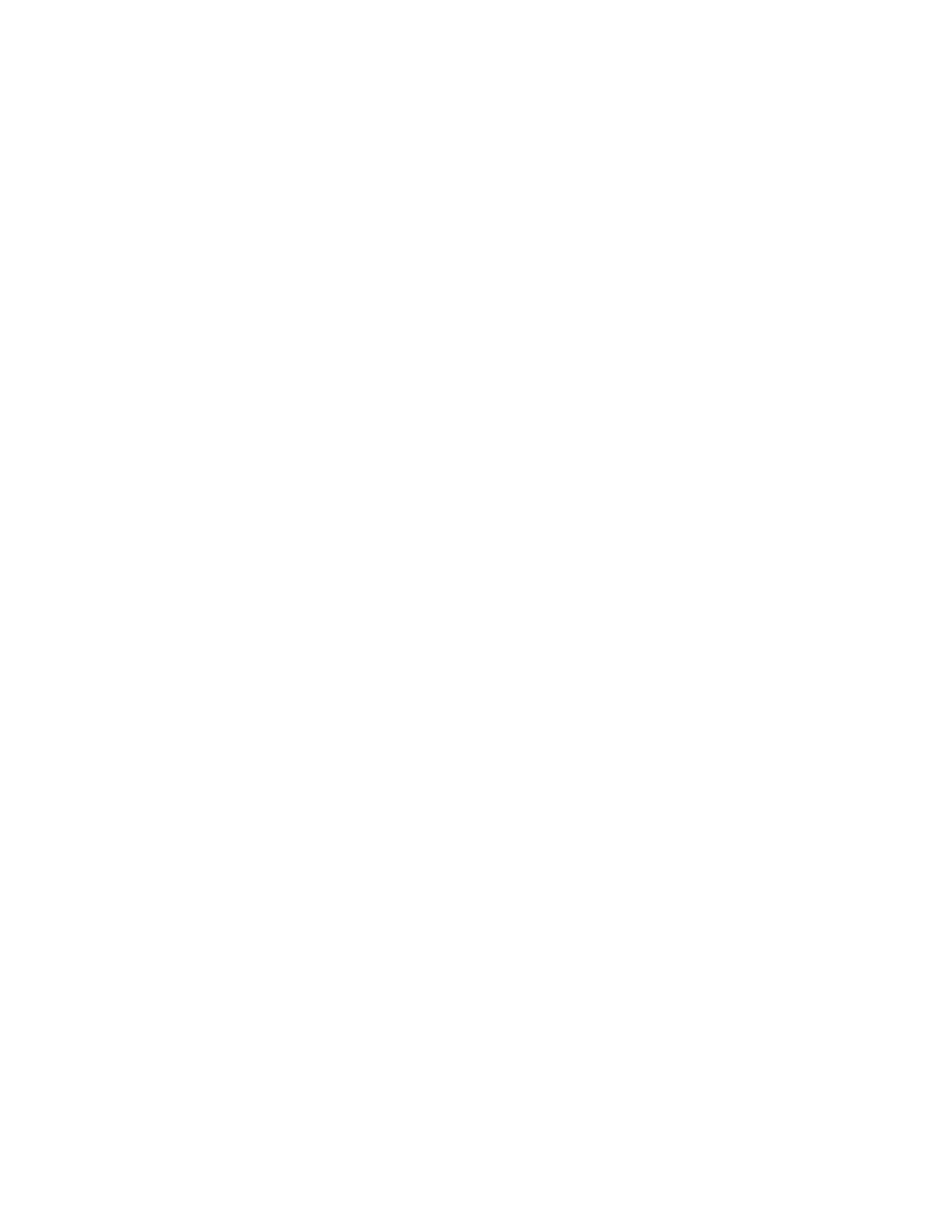Digi Connect and ConnectPort TS Family web interface Administration
Digi Connect Family and ConnectPort TS Family
106
n Using the reset button on the Digi Connect and ConnectPort TS Family device
Use this method if you cannot access the device from a web browser. The location of the reset
button may vary. See Reset the factory settings on a Digi Connect and ConnectPort TS Family
product using the Reset button for more information.
Settings cleared and retained during a factory reset
A factory reset does not delete files uploaded to the File Management page. See Factory reset does
not delete custom files for more information.
If a Digi device has custom default settings, the settings revert to those custom defaults instead of
the factory defaults.
Restoring the Digi device to its factory default settings clears all current settings except the IP
address settings and the administrator password. All custom-interface files and applet files that you
uploaded from the File Management page are retained. See File Management for information on
uploading and deleting files.
Reset the factory settings on a Digi Connect and ConnectPort TS Family product
from the web interface
To reset the factory settings on the Digi Connect and ConnectPort TS Family device from the web
interface:
1. Create a backup copy of the configuration using the Backup/Restore operation. See
Backup/Restore for more information.
2. Select Administration > Factory Default Settings. The Factory Default Settings page appears.
3. To keep the network settings for the device, such as the IP address, select the Keepnetwork
settings check box.
4. Click Restore.
Reset the factory settings on a Digi Connect and ConnectPort TS Family product
using the Reset button
To reset the factory settings on a Digi Connect and ConnectPort TS Family product using the Reset
button: