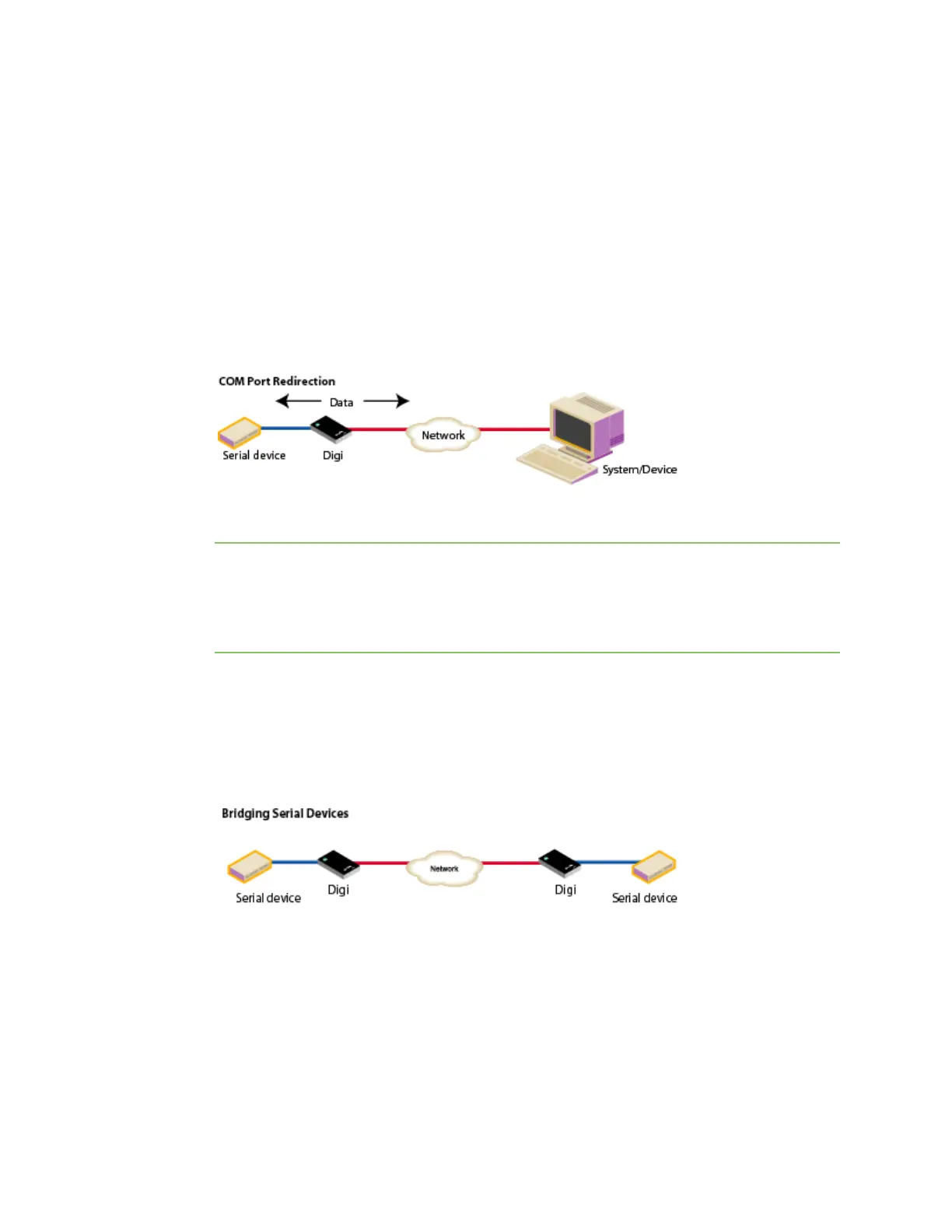Digi Connect and ConnectPort TS Family web interface Configuration through the web interface
Digi Connect Family and ConnectPort TS Family
55
n RealPort: Use RealPort to map a COM or TTY port to this serial port of your Digi device. The
COM/TTY port appears and behaves as a local port to the PC or server. RealPort is also known
as COM Port Redirection. See Assign a profile to a serial port for more information. Refer to the
RealPort Setup Guide for instructions on installing and configuring the RealPort driver on your
PC or server.
When you configure a RealPort profile, the Digi Connect and ConnectPort TS Family product
relinquishes control of the serial port to the host that has the RealPort driver installed. The
computer applications send data to this virtual COM or TTY port and the RealPort driver sends
the data across the network to the corresponding serial port on the Digi Connect and
ConnectPort TS Family product.
The network is transparent to both the application and the serial device.
Important Install and configure the RealPort software on each computer that uses RealPort
ports. You can download and install the RealPort software from the Digi Support site. See
Assign a profile to a serial port for installation instructions. You need to configure the RealPort
software with the IP address of the Digi Connect and ConnectPort TS Family product.
n Serial Bridge: The Serial Bridge Profile configures one side of a serial bridge. A bridge connects
two serial devices over the network as if they were connected with a serial cable. This is also
referred to as serial tunneling. Each serial device is connected to the serial port of a Digi device
server. You must configure one Digi device as the client and the other Digi device as the server.
This profile configures each side of the bridge separately.
See Assign a profile to a serial port for more information.