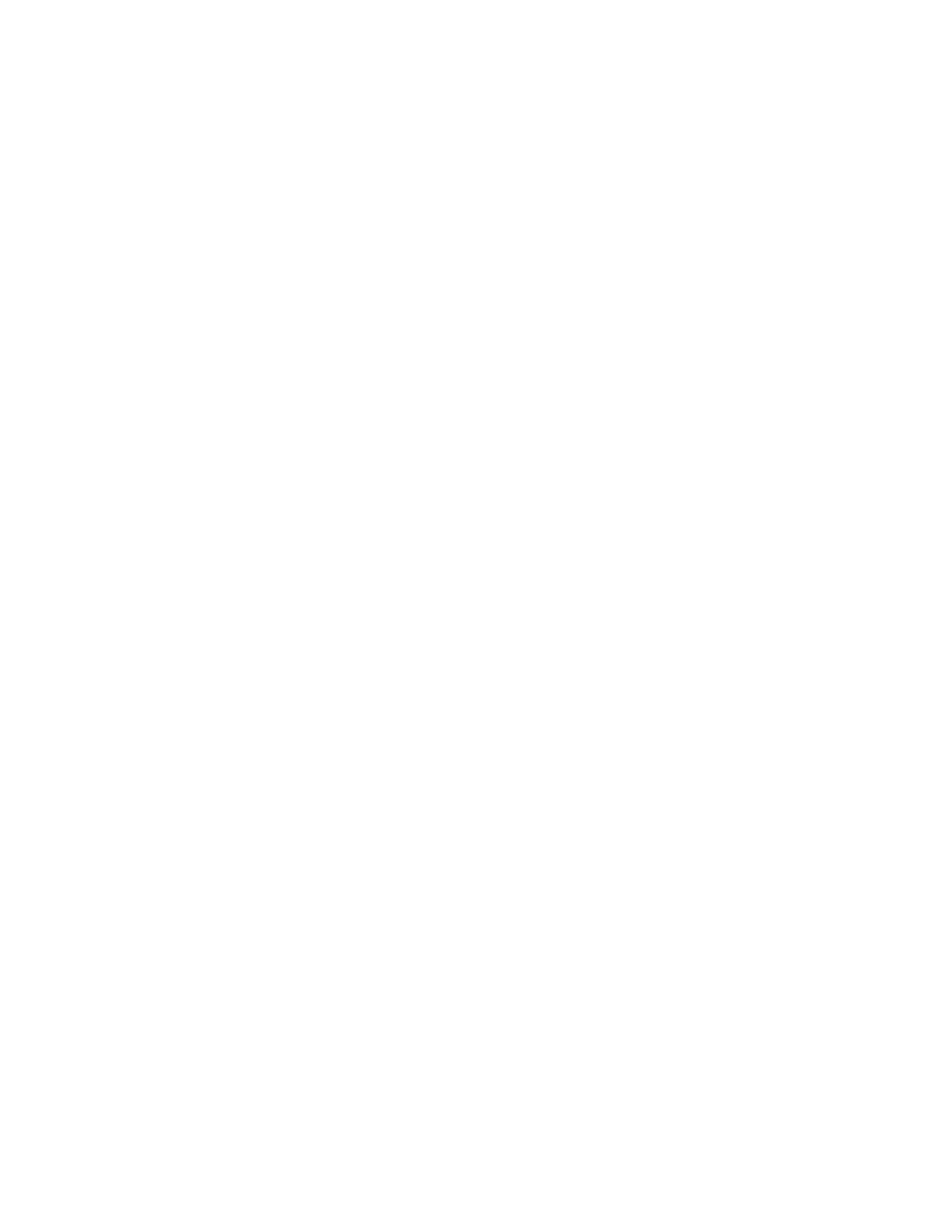Digi Connect and ConnectPort TS Family web interface Configuration through the web interface
Digi Connect Family and ConnectPort TS Family
81
n Connection Method: Specifies the method by which the associated interface connects to
Remote Manager.
l TCP: Connect using TCP. This is the default connection method, and is typically good
enough for most connections. It is the most efficient method for connecting to Remote
Manager in terms of speed and transmitted data bytes.
l Automatic: Automatically detect the connection method. This connection method is less
efficient than TCP, but it is useful in situations where a firewall or proxy may prevent direct
connection via TCP. This option tries each connection option until a connection is made.
This connection method requires that you specify HTTP over Proxy Settings.
l None: This value has the same effect as selecting TCP.
l HTTP: Connect using HTTP.
l HTTP over Proxy: Connect using HTTP.
l HTTP over Proxy Settings: The settings required to communicate over a proxy network
using HTTP. These settings apply when you select when Automatic or HTTP over Proxy
connection methods.
l Hostname: The name of the proxy host.
l TCP Port: The network port number for the TCP network service on the proxy host.
l Username:
Password: The user name and password used to sign in to the proxy host.
l Enable persistent proxy connections: Specifies whether the Remote Manager-registered
device should use HTTP persistent connections. Not all HTTP proxies correctly handle HTTP
persistent connections. Using persistent connections can improve performance when
exchanging messages between the Remote Manager-registered device and Remote
Manager using the HTTP/proxy connection. You can reuse the same HTTP connection for
multiple consecutive HTTP requests and replies, eliminating the overhead of establishing a
new TCP connection for each individual HTTP request/reply, then closing that connection
when the request is complete.
Configure a Remote Manager-registered device to connect to Remote Manager
To manually configure the Device Management service for your Remote Manager-registered device to
connect to Remote Manager:
1. Open the web interface for the Remote Manager device and select Configuration>Remote
Manager.
2. On the Remote Manager Configuration settings page, type the URL of the Remote
Managerplatform. For example, type remotemanager.digi.com in the Remote Manager
Server Address field under Device -InitiatedManagement Connection.
3. Select the
Automatically reconnect to Remote Manager after being disconnected check box.
4. Click Apply.