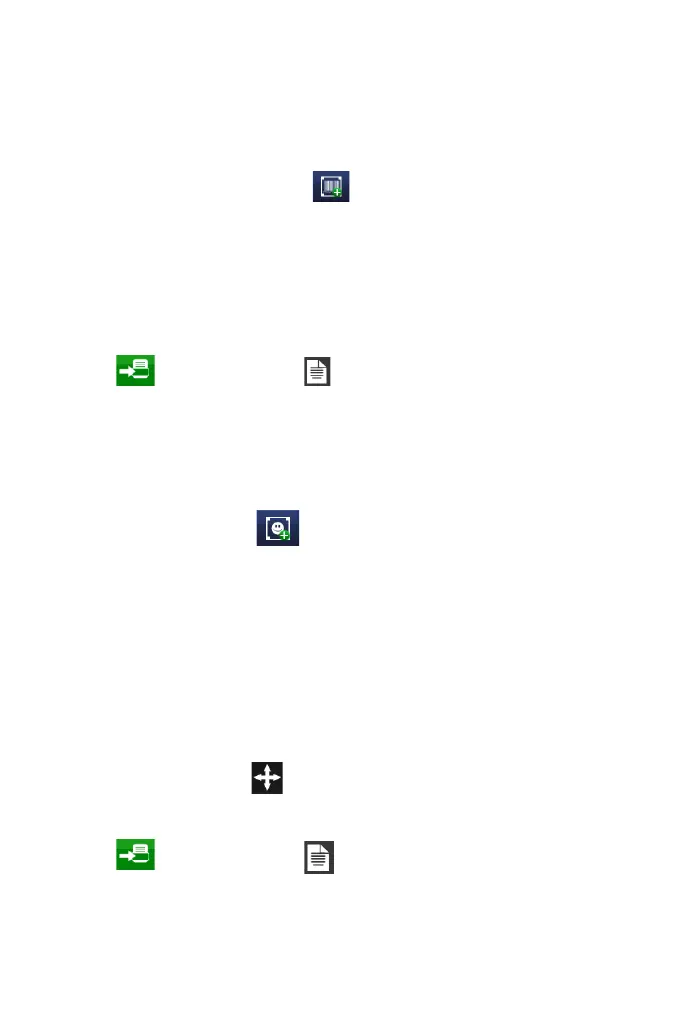41
Add a New Barcode
To add a barcode to the message:
(1) Press on the screen within a specific area of the Message Editor
where you require the item to appear. A cross hair will appear at
this location.
(2) Select the Add Barcode icon and select the type and
specification required from the list and editable text boxes.
(3) Use the Text, Variable, Edit Variable and Properties tabs to enter
the barcode data.
(4) Select the green tick icon to insert the code into the message.
(5) Edit the barcode by highlighting the barcode within the
message and using the sub-menu or by selecting More…
(6) Activate the message for printing by sending it to the printer
via the File menu .
Add an Image
To insert an image into the message:
(1) Press on the screen within a specific area of the Message Editor
where you require the item to appear. A cross hair will appear at
this location.
(2) Select the Image icon from the Add menu.
(3) An images folder stored in the printer will open.
(4) Browse for the required image.
(5) Select the green tick icon to insert the image.
Note: Monochrome Bitmap (*.bmp), DXF (*.dxf) (up to Version 12,
information about 3-dimensional objects is discarded, fonts and
labels are not supported) and Hewlett Packard Graphics
Language HPGL (*.plt) black white graphic file formats are
supported.
Supported commands for HPGL import are: Arc Absolute, Arc
Relative, Plot Absolute, Plot Relative, Pen Up, Pen Down
(6) Select the Move icon to move the copied item to the
desired location within the message.
(7) Activate the message for printing by sending it to the printer
via the File menu .
(8) Use the File Manager (Home > Settings > File Manager) to copy
an image from a USB device to the controller.
