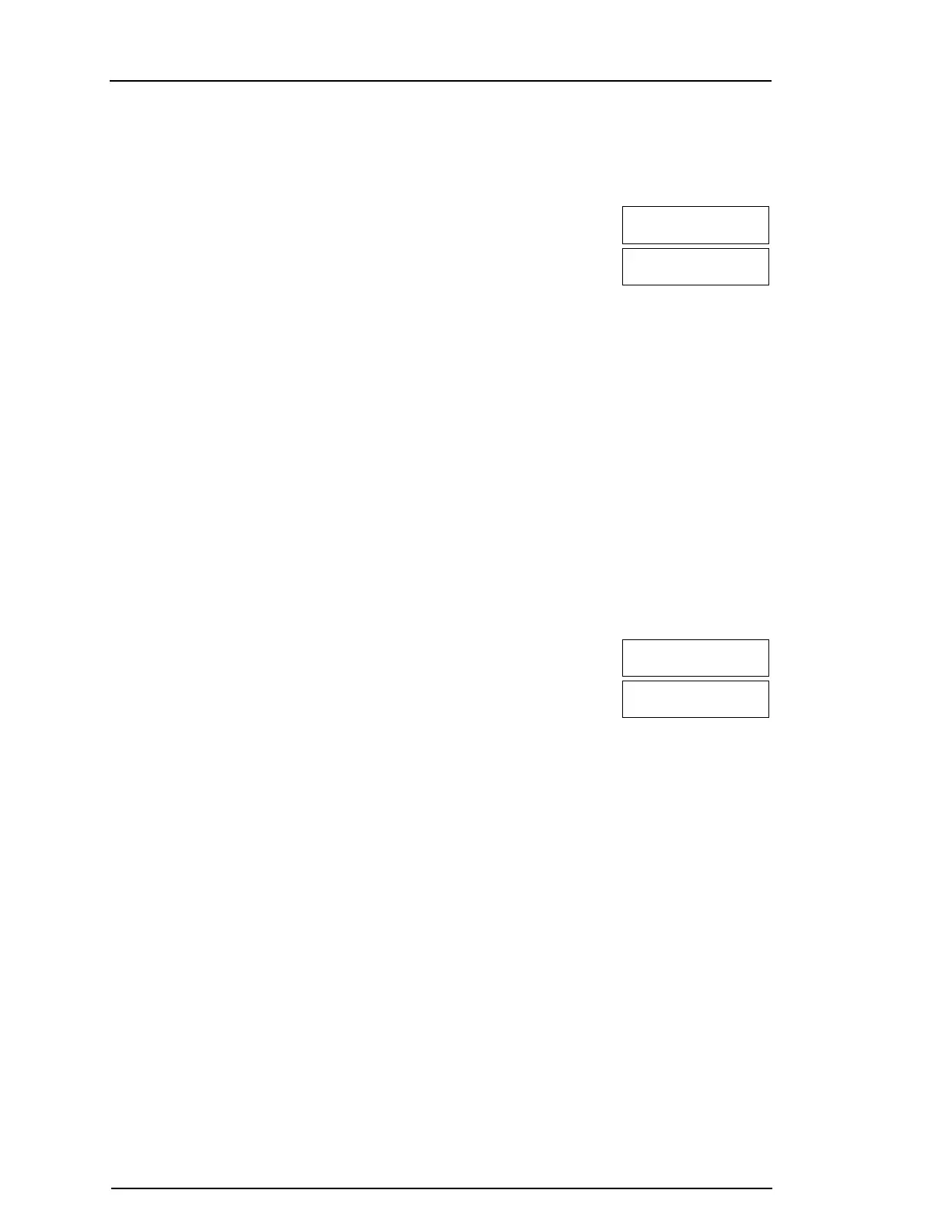Chapter 7
7.1.5 Assigning a Partition to a User code
User codes can be configured to have access only to specific partitions. For more information see:
"Managing Partitions".
NOTE: Partitions are configured by your installer.
To assign a partition to a User Code:
LCD Display
1. From the desired user press [4] or scroll to Partition Assign and press
[*].
Press (*) for <>
Partition Assign
2. Press [*] to change the partition assignment for the user code, Y or N.
If using an LED or ICON keypad press the corresponding number
key for the partition, 1 to 8, to change the programming of the option.
(*) To Toggle <>
{Partition Lb} Y
7.2 Configuring Additional User Options
Users can also be assigned the following options:
[1] Supervisor Code
For more information see: "Access Code Types".
[2] Duress Code
For more information see: "Access Code Types".
[3] Zone Bypass
Grants the user the ability to bypass zones.
[4] Remote Access
Grants the user the ability to use SMS features. For more information see:
"SMS Command and Control"
[7] Bell Squawk
Use to generate a bell squawk when arming/disarming the system.
When using wireless keys to arm/disarm the system there will be:
l one bell squawk for arming
l two bell squawks for disarming.
l three squawk pairs when disarming with an alarm in memory.
[8] One Time Use
For more information see: "Access Code Types".
To configure additional user options:
LCD Display
1. At desired user press [5] or scroll to User Options and press [*].
Press (*) for <>
User Options
2. Use the keys to cycle through the User Options and press to toggle
configuring the displayed option.
OR
If using an LED or ICN keypad press the [feature number as listed
above].
(*) To Toggle <>
Bell Squawk Y
- 27 -
