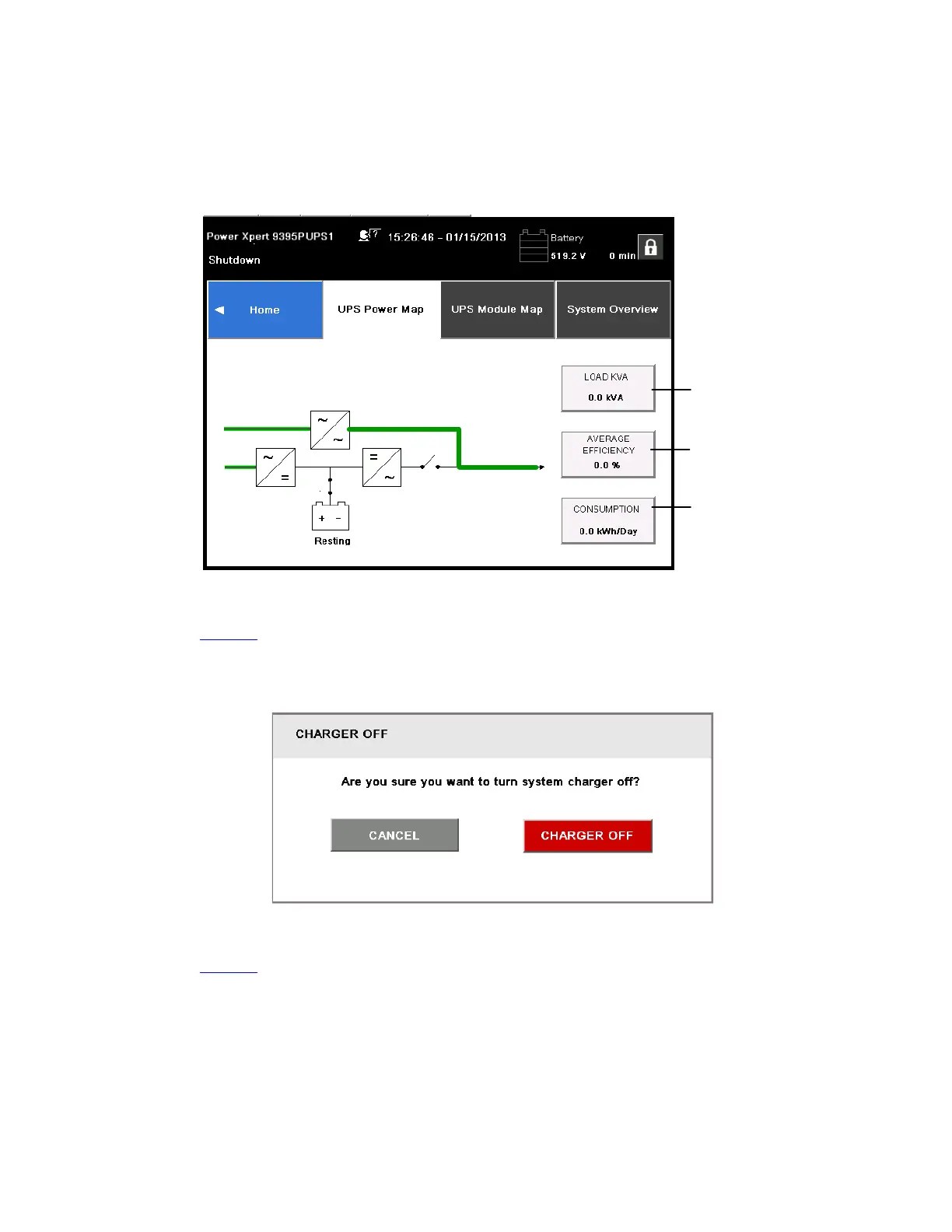Eaton Power Xpert 9395 UPS Installation and Operation Manual 164201764—Rev 14 185
Touching any of the buttons on the right side of the screen takes the user directly to that information screen.
Figure 95. Bypass Screen
See Average
Efficiency
figure.
See
Consumption
figure.
See Output KVA
figure.
77..66..66 CCoommmmaanndd CCoonnffiirrmmaattiioonn PPoopp--UUpp
Figure 96 is an example of a command request confirmation pop-up screen. This type of pop-up allows the user
to confirm that the requested command is valid.
Figure 96. Typical Command Confirmation Screen (Charger Off)
77..66..77 MMeetteerrss SSuummmmaarryy SSccrreeeenn
Figure 97 shows the Meters Summary screen. This screen allows selection of the various metering readout
functions of Input, Output and overall System status.
The three left items in the OVERVIEW section of the screen are not active buttons but are status detail panels.
They show individual conditions of the UPS at that time.
The two items at the far right of the OVERVIEW section are active buttons. They can be selected to show a
profile of efficiency or consumption over various time periods of 24 hours, 7 days, 30 days, or 1 year. This is
true of all the meters screens listed in the top section.
UPS Operating Instructions