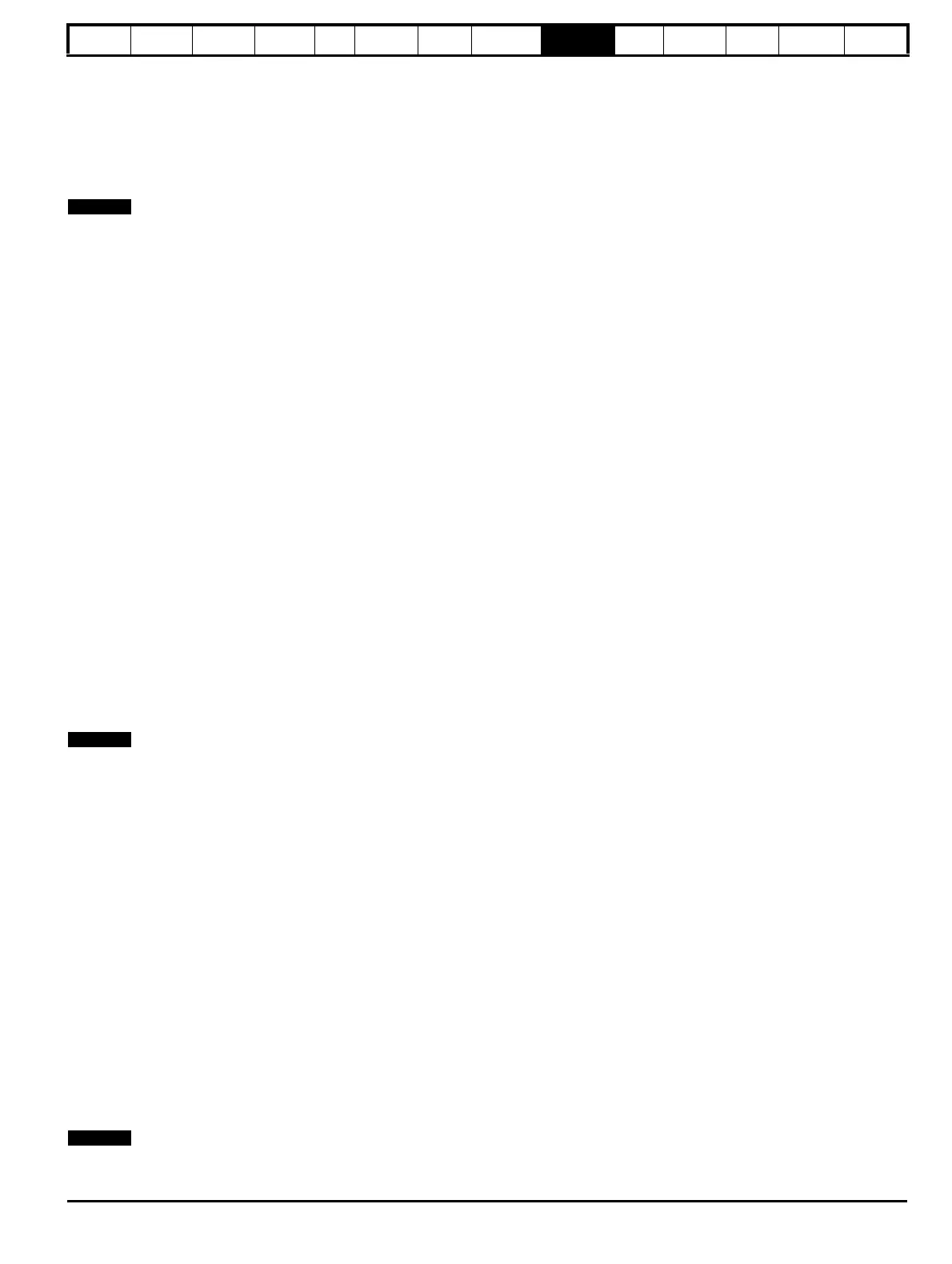Safety
Information
Product
Information
Mechanical
Installation
Electrical
Installation
Getting
Started
Basic
parameters
Running
the motor
Optimization
SMARTCARD
operation
PC tools
Advanced
parameters
Technical
Data
Diagnostics
UL Listing
Information
Affinity User Guide 131
Issue Number: 5 www.controltechniques.com
Reading a parameter set from the SMARTCARD (Pr 11.42 =
rEAd (1))
Setting Pr 11.42 to rEAd (1) and resetting the drive will transfer the
parameters from the card into the drive parameter set and the drive
EEPROM, i.e. this is equivalent to writing 6001 to Pr xx.00. All
SMARTCARD trips apply. Once the parameters are successfully copied
this parameter is automatically reset to nonE (0). Parameters are saved
to the drive EEPROM after this action is complete.
N
This operation is only performed if data block 1 on the card is a full
parameter set (3yyy transfer) and not a default difference file (4yyy
transfer). If block 1 does not exist a 'C.dAt' trip occurs.
9.2.3 Auto saving parameter changes (Pr 11.42 =
Auto (3))
This setting causes the drive to automatically save any changes made to
menu 0 parameters on the drive to the SMARTCARD. The latest menu 0
parameter set in the drive is therefore always backed up on the
SMARTCARD. Changing Pr 11.42 to Auto (3) and resetting the drive will
immediately save the complete parameter set from the drive to the card,
i.e. all user save (US) parameters except parameters with the NC coding
bit set. Once the whole parameter set is stored only the individual
modified menu 0 parameter setting is updated.
Advanced parameter changes are only saved to the card when Pr xx.00
is set to a 1000 and the drive reset.
All SMARTCARD trips apply, except ‘C.Chg’. If the data block already
contains information it is automatically overwritten.
If the card is removed when Pr 11.42 is set to 3 Pr 11.42 is then
automatically set to nonE (0).
When a new SMARTCARD is installed Pr 11.42 must be set back to
Auto (3) by the user and the drive reset so the complete parameter set is
rewritten to the new SMARTCARD if auto mode is still required.
When Pr 11.42 is set to Auto (3) and the parameters in the drive are
saved, the SMARTCARD is also updated, therefore the SMARTCARD
becomes a copy of the drives stored configuration.
At power up, if Pr 11.42 is set to Auto (3), the drive will save the
complete parameter set to the SMARTCARD. The drive will display
‘cArd’ during this operation. This is done to ensure that if a user puts a
new SMARTCARD in during power down the new SMARTCARD will
have the correct data.
N
When Pr 11.42 is set to Auto (3) the setting of Pr 11.42 itself is saved to
the drive EEPROM but NOT to the SMARTCARD.
9.2.4 Booting up from the SMARTCARD on every
power up (Pr 11.42 = boot (4))
When Pr 11.42 is set to boot (4) the drive operates the same as Auto
mode except when the drive is powered-up. The parameters on the
SMARTCARD will be automatically transferred to the drive at power up if
the following are true:
• A card is inserted in the drive
• Parameter data block 1 exists on the card
• The data in block 1 is type 1 to 5 (as defined in Pr 11.38)
•Pr 11.42 on the card set to boot (4)
The drive will display 'boot' during this operation. If the drive mode is
different from that on the card, the drive gives a 'C.Typ'. trip and the data
is not transferred.
If 'boot' mode is stored on the copying SMARTCARD this makes the
copying SMARTCARD the master device. This provides a very fast and
efficient way of re-programming a number of drives.
If data block 1 contains a bootable parameter set and data block 2
contains an Onboard PLC program (type 17 as defined in Pr 11.38), then
the onboard PLC program will be transferred to the drive at power up
along with the parameter set in data block 1.
N
‘Boot’ mode is saved to the card, but when the card is read, the value of
Pr 11.42 is not transferred to the drive.
9.2.5 Booting up from the SMARTCARD on every
power up (Pr xx.00 = 2001)
It is possible to create a difference from default bootable file by setting
Pr xx.00 to 2001 and resetting the drive. This type of file causes the
drive to behave in the same way at power-up as a file created with boot
mode set up with Pr 11.42. The difference from the default file is that it
has the added advantage of including menu 20 parameters.
Setting Pr xx.00 to 2001 will overwrite data block 1 on the card if it
already exists.
If a data block 2 exists and contains an Onboard PLC program (type 17
as defined in Pr 11.38), this will also be loaded after the parameters have
been transferred
A bootable difference from default file can only be created in one operation
and parameters cannot be added as they are saved via menu 0.
9.2.6 8yyy - Comparing the drive full parameter set
with the SMARTCARD values
Setting 8yyy in Pr xx.00, will compare the SMARTCARD file with the
data in the drive. If the compare is successful Pr xx.00 is simply set to 0.
If the compare fails a ‘C.cpr’ trip is initiated.
9.2.7 7yyy / 9999 - Erasing data from the
SMARTCARD
Data can be erased from the SMARTCARD either one block at a time or
all blocks in one go.
• Setting 7yyy in Pr xx.00 will erase SMARTCARD data block yyy.
• Setting 9999 in Pr
xx.00
will erase all SMARTCARD data blocks
9.2.8 9666 / 9555 - Setting and clearing the
SMARTCARD warning suppression flag
If the Solutions Modules installed to the source and destination drive are
different or are in different slots the drive will produce a 'C.Optn' trip. If
the data is being transferred to a drive of a different voltage or current
rating a 'C.rtg' trip will occur. It is possible to suppress these trips by
setting the warning suppression flag. If this flag is set the drive will not
trip if the Solutions Module(s) or drive ratings are different between the
source and destination drives. The Solutions Module or rating
dependent parameters will not be transferred.
• Setting 9666 in Pr xx.00 will set the warning suppression flag
• Setting 9555 in Pr xx.00 will clear the warning suppression flag
9.2.9 9888 / 9777 - Setting and clearing the
SMARTCARD read only flag
The SMART CARD may be protected from writing or erasing by setting
the read only flag. If an attempt is made to write or erase a data block
when the read only flag is set, a 'C.rdo' trip is initiated. When the read
only flag is set only codes 6yyy or 9777 are effective.
• Setting 9888 in Pr xx.00 will set the read only flag
• Setting 9777 in Pr xx.00 will clear the read only flag.
9.3 Data block header information
Each data block stored on a SMARTCARD has header information
detailing the following:
• A number which identifies the block (Pr 11.37)
• The type of data stored in the block (Pr 11.38)
• The drive mode if the data is parameter data (Pr 11.38)
• The version number (Pr 11.39)
• The checksum (Pr 11.40)
• The read-only flag
• The warning suppression flag
The header information for each data block which has been used can be
viewed in Pr 11.38 to Pr 11.40 by increasing or decreasing the data
block number set in Pr 11.37.
If Pr 11.37 is set to 1000 the checksum parameter (Pr 11.40) shows the
number of 16 byte pages left on the card.
If Pr 11.37 is set to 1001 the checksum parameter (Pr 11.40) shows the
total capacity of the card in 16 byte pages. Therefore, for a 4kB card this
parameter would show 254.
