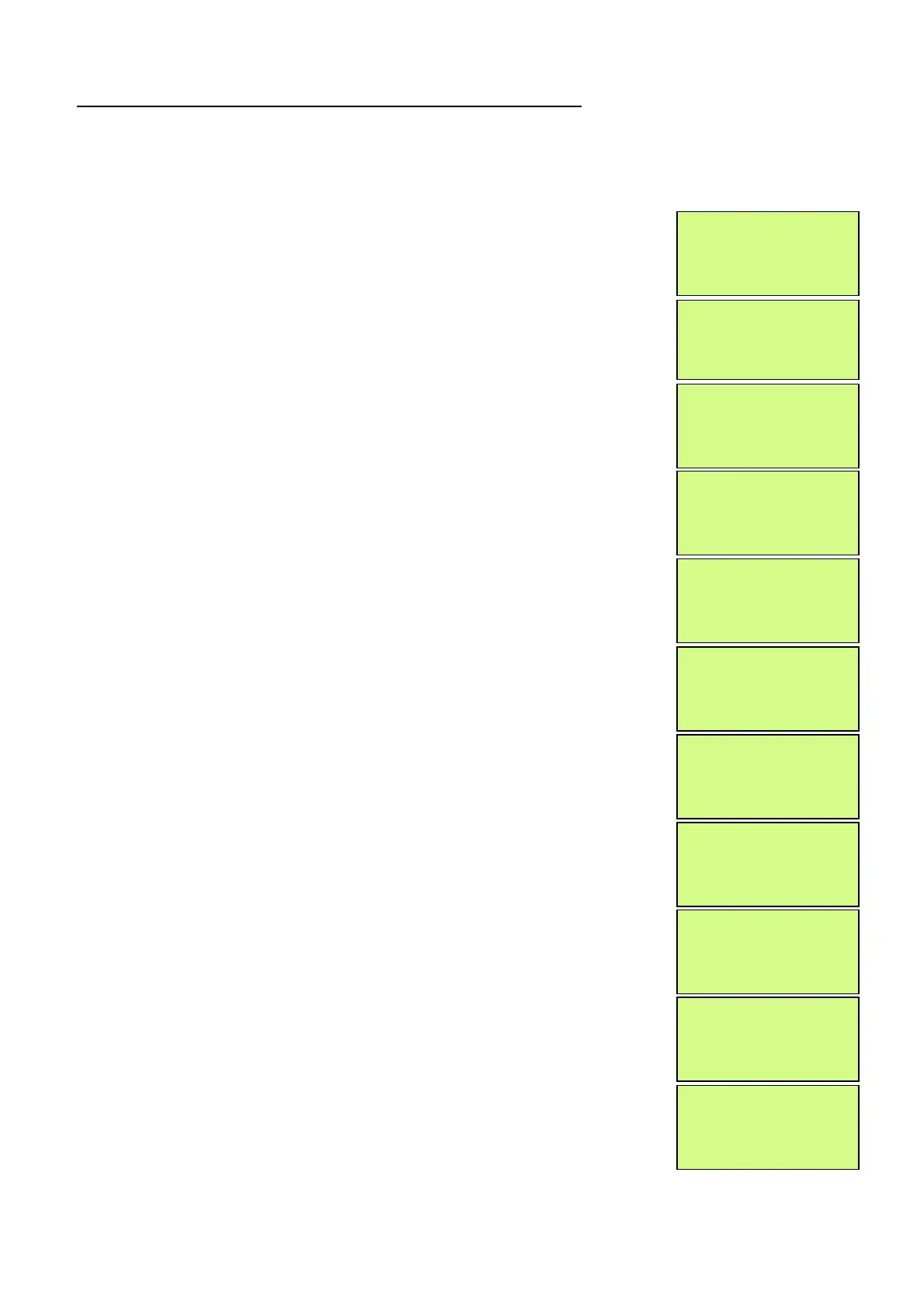EMS 5000 FIREPOINT
ENGINEERS OPERATING GUIDE, ISSUE 3.0 – 16/08/10
11
5. How To Re-instate Devices From Disablement
To reactivate a device on the 5000 FirePoint, insert the key into the Panels Control Key
switch, located at the right of the panel. Turn the key to the “ON” position.
Step Action Screen Display
No
1 With the key in the “ON” position, the screen
will display:
2 Press the “0” key and the screen will now
display:
3 Press the “∇” key until the Screen displays:
4 Press the “YES” key and the screen will now
display:
5 Press the “YES” key and the screen will now
display:
6 Press the “0” key and the screen will now
display:
7 Enter the device number that you want to Re-
enable (e.g. 125) then press the “YES” key and
the Screen will now display:
8 Press the “∇” key once and the screen will
display:
9 Press the “YES” key twice and the screen will
now display:
10 Press the “NO” key three times and the screen
will now display:
11 Return the Control key to the “OFF” position
and the screen will now display:
Note: The “DETECTOR/ZONE DISABLED” LED on the 5000 FirePoint Panel
will clear and the Disable beep will stop.
Panel in Access
|***Options **** |
>Passwords <
|Time and Date |
|
Logging |
>Fire System Opts <
|Remote Access |
|** Fire system ** |
>Dev. Disable/Test <
| Net. Disable/Test |
Yes= Select Time
| ** Device Status * |
>Number is: 001 <
|Status is: ACTIVE |
Yes= Select Time
Enter Device
(Number 1-256)
Number > _
Yes = Finish Time
| ** Device Status * |
>Number is: 125 <
|Status is: DISABLE|
Yes= Select Time
|Number is: 125 |
>Status is: DISABLE<
| Zone is : 01 |
Yes= Select Time
|Number is: 125 |
>Status is : ACTIVE <
| Zone is : 01 |
Yes= Select Time
Panel in Access
Date Time
Status Normal
Date Time
