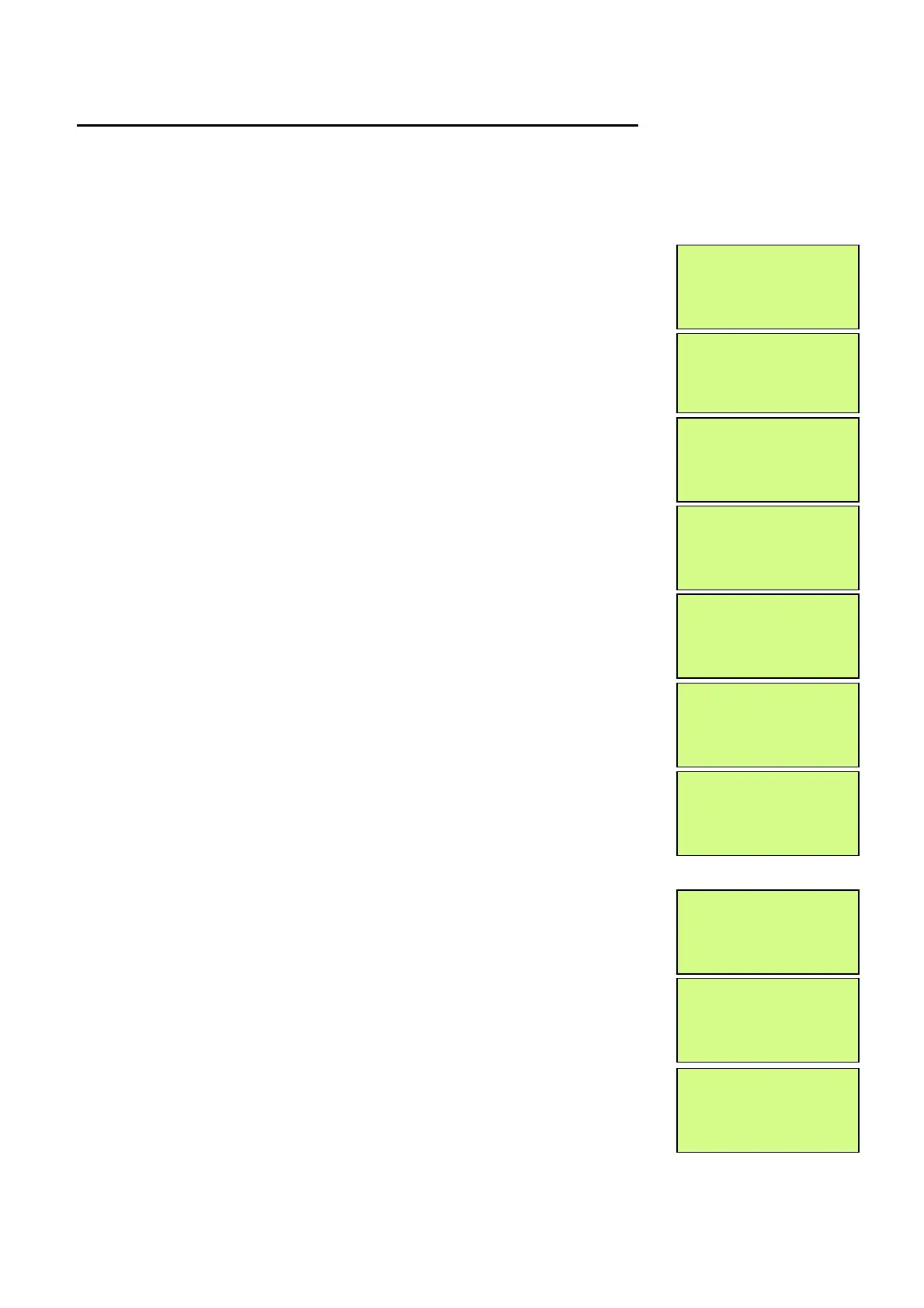EMS 5000 FIREPOINT
ENGINEERS OPERATING GUIDE, ISSUE 3.0 – 16/08/10
12
6. How To Disable A Device Across A Network System
To disable a device across the network on the 5000 FirePoint, insert the key into the
Panels Control Key switch, located at the right of the panel.
Step Action Screen Display
No
1 With the key in the “ON” position, the screen
will display:
2 Press the “0” key and the screen will now
display:
3 Press the “∇” key until the screen displays:
4 Press the “YES” key and the screen will now
display:
5 Press the “∇” key once and the screen will
display:
6 Press the “YES” key and the screen will now
display: (move on to step 8 if H/W)
7 Press the “YES” key once the Screen will now
display:
NOTE: PAN is for a Hardwired based System.
NET is for a Radio LAN based system.
8 Press the “∇” key once and the screen will
display:
9 Press the “YES” key to change the panel
number until the required panel number is
shown: (e.g. 04)
10
Press the “∇” key once and the screen will
display:
Panel in Access
| ***Options **** |
>Passwords <
| Time and Date |
| Logging |
>Fire System Opts <
| Remote Access |
Yes = select Time
|** Fire system ** |
> Dev. Disable /Test<
| Net. Disable /Test |
Yes= Select Time
| Dev. Disable/Test |
>Net. Disable/Test <
| Det Zone Dis/Test |
Yes= Select Time
|
* Network Status * |
> Panel Type : PAN <
| Panel : 00 |
Yes= Select Time
|* Network Status * |
> Panel Type : NET <
| Panel : 00 |
Yes= Select Time
|
Panel Type : PAN |
> Panel : 00 <
| Device : 00 |
Yes= Select Time
| Panel Type : NET |
> Panel : 04 <
| Device : 00 |
Yes= Select Time
|
Panel : 04 |
> Device : 00 <
| Status : Active|
Yes= Select Time
