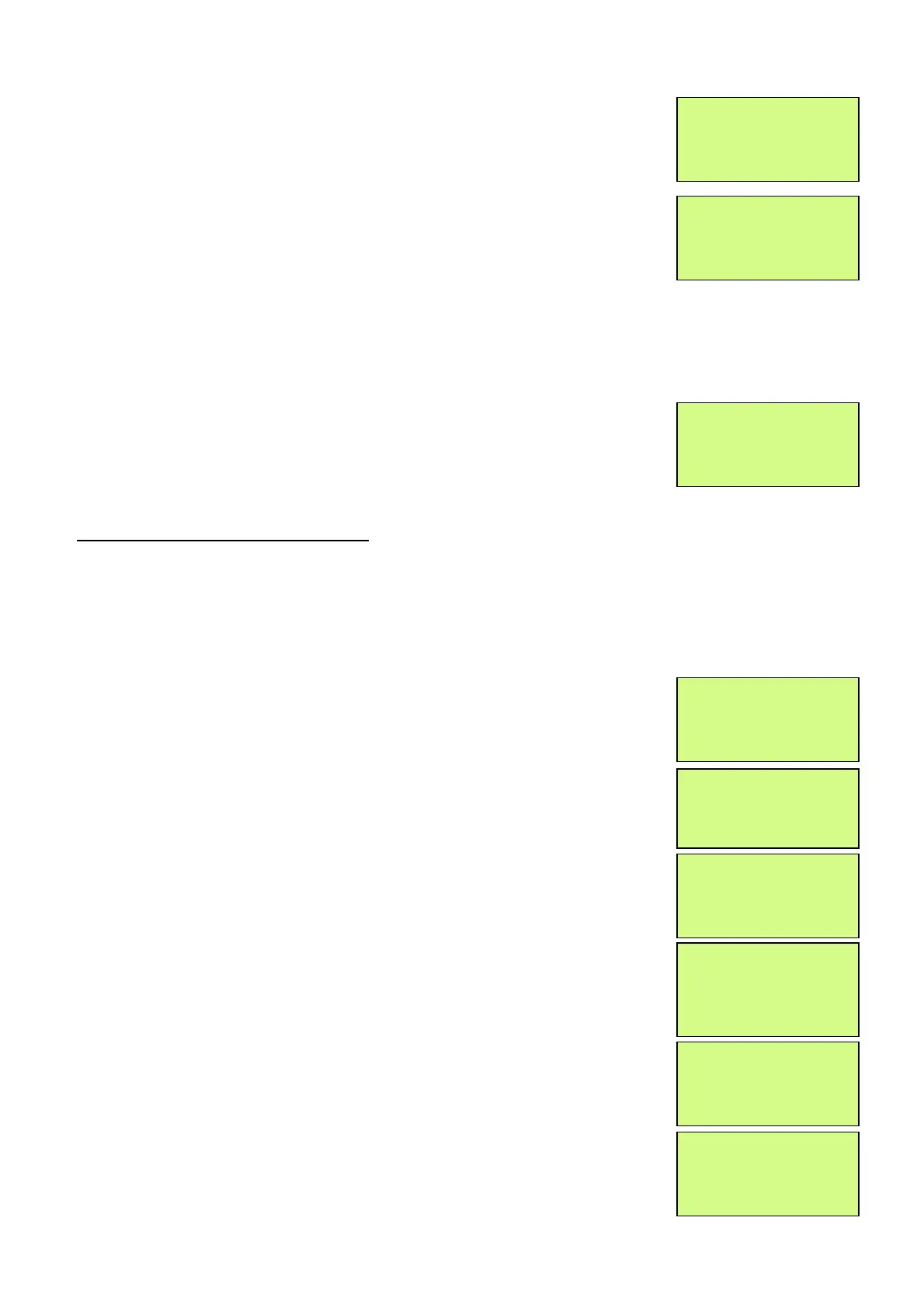EMS 5000 FIREPOINT
ENGINEERS OPERATING GUIDE, ISSUE 3.0 – 16/08/10
18
16 Press the “YES” key twice and the screen will
now display:
17 Press the “NO” key three times and the screen
will now display:
Note: After logging the device on to the system there will be two faults:-
1
st
fault is processor reset. (Silence and reset E.G. Page 5)
2
nd
fault is the Tamper. (Make sure the device tamper is clear then silence
and reset E.G. page 5)
18 After the faults have been cleared, turn the
control key to the “OFF” position and the screen
will display:
9. How To Remove A Device
To remove a device from the 5000 FirePoint, insert the key into the Panels Control Key
switch, located at the right of the panel.
Step Action Screen Display
No
1 With the key in the “ON” position, the screen
will display:
2
Press the “0” key and the screen will now
display:
3
Press the “∇” key until the screen displays:
4
Press the “YES” key and the screen will now
display:
5
Press the “∇” key until the screen displays:
6
Press the “YES” key and the screen will now
display:
| Slot is :IN USE |
>Logon is DISABLED<
| /\/\/\/\/\/\/\/\/\/\ |
01 FAULT TOT 02
Default Device 125
ZONE 01 DEVICE 125
Status Normal
Panel in Access
|***Options **** |
>Passwords <
| Time and Date |
| Logging |
> Fire System Opts <
| Remote Access |
Yes = select Time
|** Fire system ** |
> Dev. Disable /Test <
| Net. Disable /Test |
Yes= Select Time
| System Mode |
> Engineers Config <
| Printer Options |
Yes= Select Time
Enter Your PIN
For Access>
Then Press YES
Time
