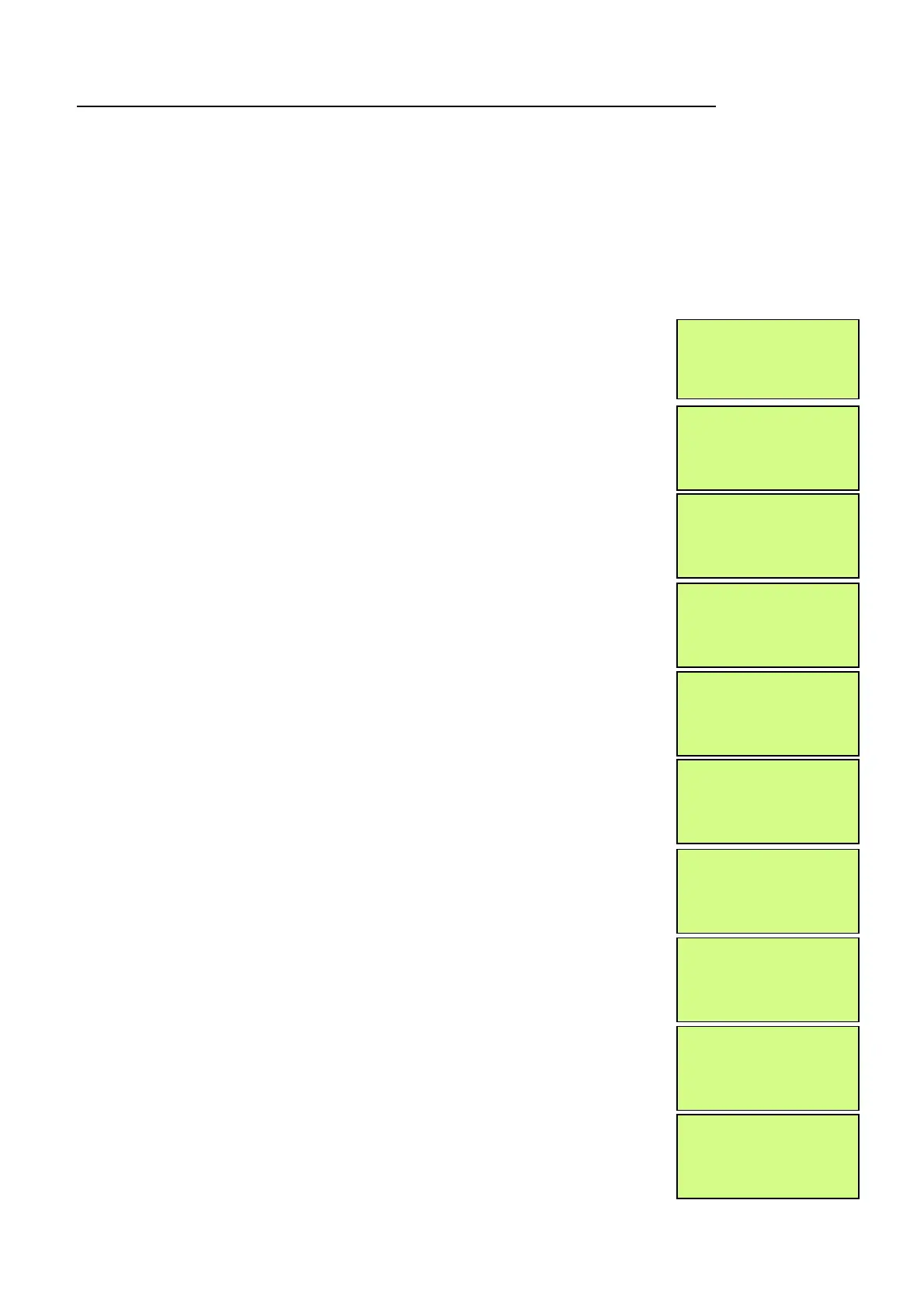EMS 5000 FIREPOINT
ENGINEERS OPERATING GUIDE, ISSUE 3.0 – 16/08/10
8
3. How To Enter The System Event Log With Faults Displayed
To enter the system event log on the 5000 FirePoint with faults displayed there are two
ways.
The first way is to disable the devices that are in fault then enter the logging in the first
menu. The second way is to enter the engineer’s menu main. To enter the engineer’s
main menu insert the key into the Panels Control Key switch, located at the right of the
Panel and turn it to the “ON” position.
Step Action Screen Display
No
1
With the key in the “ON” position, the screen will
display:
2 Press the “0” key and the screen will
now display:
3
Press the “∇” key until the screen displays:
4 Press the “YES” key and the screen will now
display:
5 Press 221100 then press the “YES” key and the
screen will display:
6 Press Number 8 on the keypad and the screen
will now display: (number is a quick move key
that takes you to the bottom of the menu)
7
Press the “∆” key until the screen displays:
8
Press the “YES” key followed by the “0” key on
the keypad the screen will now display:
9 Press the “∇” key until the screen displays:
10 Press the “YES” key and the screen will now
display:
|** Fire system ** |
>Dev. Disable/Test <
| Net. Disable/Test |
Yes= Select Time
|
System Mode |
> Engineers Config <
| Printer Options |
Yes= Select Time
Enter Your PIN
For Access>
Then Press YES
Time
|** Eng. Config ** |
>Device Database <
| Sounder Options |
Yes= Select Time
|
Reset System |
>Lan Options <
|^^^^^^^^^^^^^^ |
Yes= Select Time
01 FAULT TOT 03
Default Device 001
| Reset Security |
>Reset System <
|Lan Options |
Yes= Select Time
|** Main Menu ** |
>Pins & Access <
|System Support |
Yes= Select Time
|Output Setup |
>Logging <
|Remote Rxers |
Yes= Select Time
|**Event Logging * |
>View Log At Date <
| View Entire Log |
Yes = Select Time
