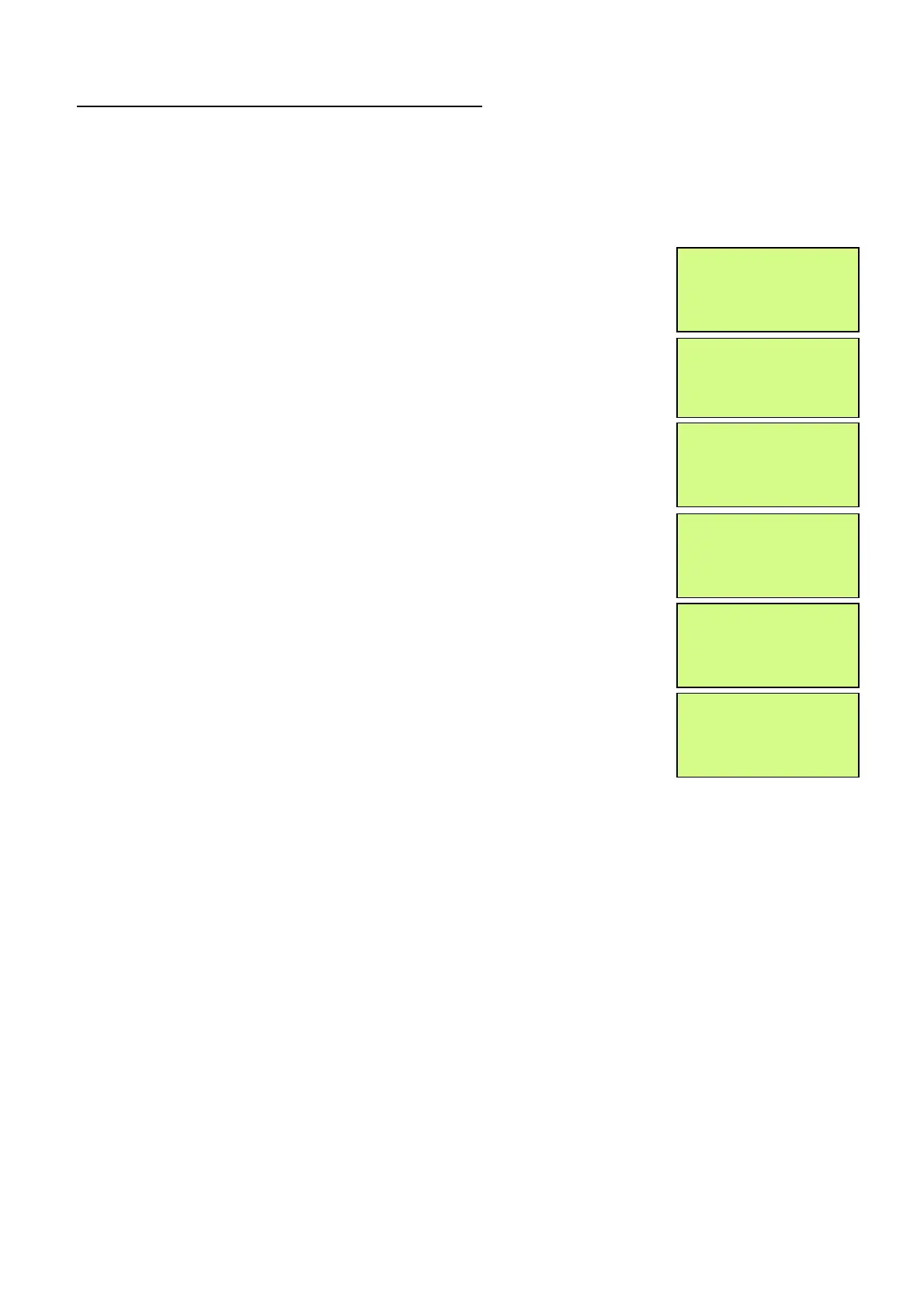EMS 5000 FIREPOINT
ENGINEERS OPERATING GUIDE, ISSUE 3.0 – 16/08/10
7
2. How To Enter The System Event Log
To enter the Systems Event Log on the 5000 FirePoint, insert the key into the Panels
Control Key switch, located at the right of the panel. Turn the key to the”ON” position.
Step Action Screen Display
No
1
With the key in the “ON” position, the screen
will display:
2
Press the “0” key and the screen will now
display:
3
Press the “∇” key until the screen displays:
4
Press the “YES” key and the screen will now
display:
5 Press the “YES” key and the screen will now
display:
6
Enter the required date to view in
dd/mm/yy Format, (e.g.28/05/03) then press
the “YES” key and the screen will now display:
The log for the date selected can be viewed by using the “∆” & “∇” Arrows next to the
display, all fire and fault events are listed in date and time order. Using number 5 on the
keypad will take you to the oldest event, number 8 on the keypad will take you to the
latest event. (Look at the fault list for examples of descriptions that are in the log)
Panel in Access
|***Options **** |
>Passwords <
|Time and Date |
|
Time and Date |
>Logging <
|Fire System Opts |
YES = Select Time
|
**Event Logging * |
>View Log At Date<
|View Entire Log |
Enter the date to
View: / /
Yes = Finish Time
- - - - - - - - - - - - - - - -
On 28/05/03 At 00:00
New Day of 28/05/03
Yes = Select Time
