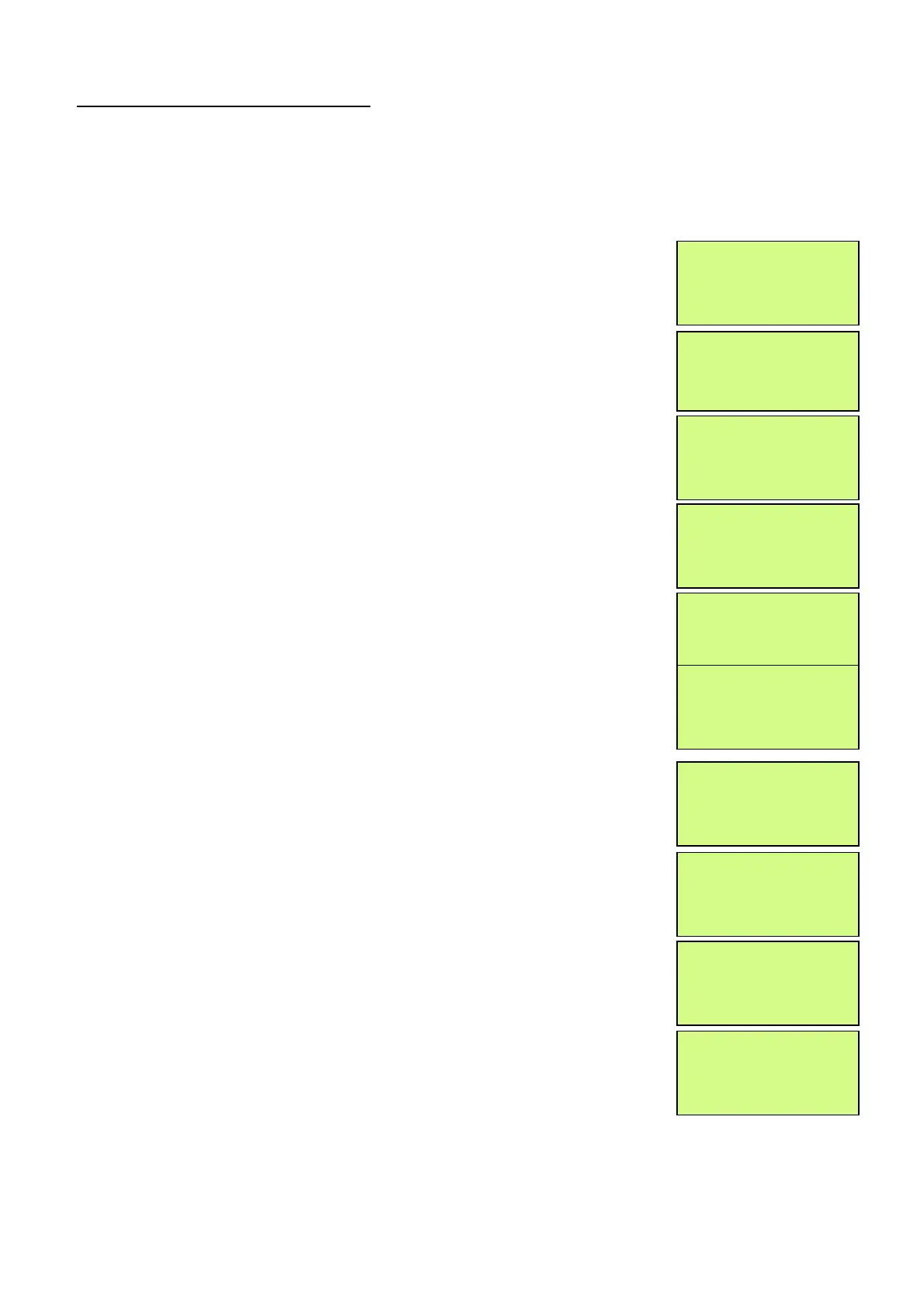EMS 5000 FIREPOINT
ENGINEERS OPERATING GUIDE, ISSUE 3.0 – 16/08/10
20
10. How To Replace Devices
To replace a device onto the 5000 FirePoint, take the new device in front of the panel.
Insert the key into the Panels Control Key switch, located at the right of the panel.
Step Action Screen Display
No
1 With the key in the “ON” position, the screen
will display:
2
Press the “0” key and the screen will now
display:
3
Press the “∇” key until the screen displays:
4
Press the “YES” key and the screen will now
display:
5
Press the “∇” key until the screen displays:
6
Press the “YES” key and the screen will now
display:
7
Press 221100 then press the “YES” key and the
screen will display:
8
Press the “∇” key until the screen displays:
9
Press the “YES” key and the screen will now
display:
10
Press the “YES” key to change and the screen
will now display:
Panel in Access
|***Options **** |
> Passwords <
| Time and Date |
|Logging |
>Fire System Opts <
|Remote Access |
Yes = select Time
|** Fire system * * |
> Dev. Disable/Test <
| Net. Disable/Test |
Yes= Select Time
| System Mode |
> Engineers Config <
| Printer Options |
Yes= Select Time
Enter Your PIN
For Access>
Then Press YES
Time
| ** Eng.; Config ** |
> Device Database <
| Sounder Options |
Yes= Select Time
| Sounder Options
> Log On Devices <
| Site Survey |
Yes= Select Time
Logon DISABLED(000)
Push YES to change
Push NO to escape
Push YES/NO Time
|**Logon Options** |
> Logon Slot :AUTO<
| Slot is :FREE |
Yes= Select Time
