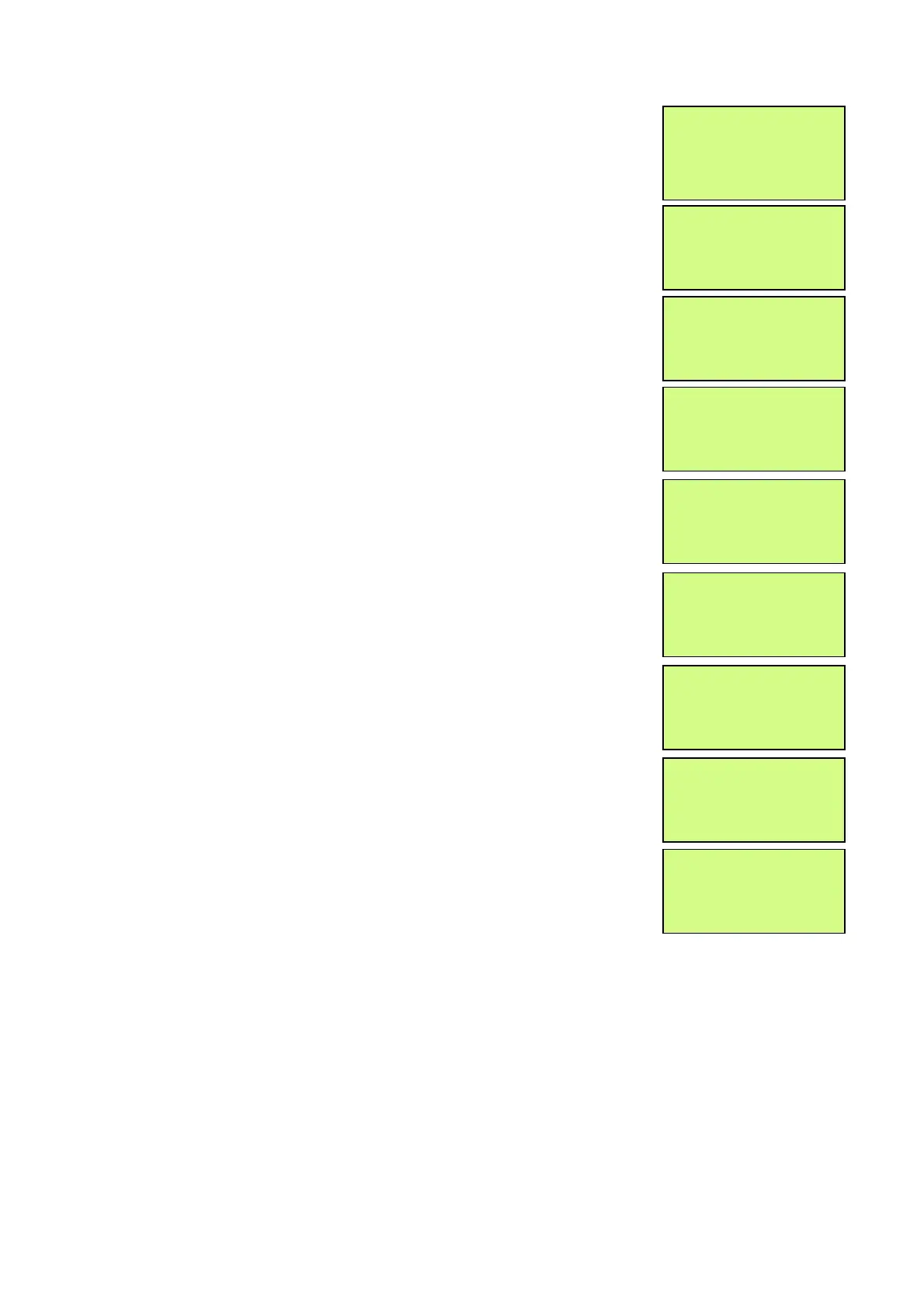EMS 5000 FIREPOINT
ENGINEERS OPERATING GUIDE, ISSUE 3.0 – 16/08/10
33
4
Press the “YES” key and the screen will now
display:
5
Press the “∇” key until the screen displays:
6
Press the “YES” key and the screen will now
display:
7
Press 221100 then press the “YES” key and
the screen will display:
8
Press the “YES” key and the screen will now
display:
9
Press the “0” key and the screen will now
display:
10
Enter the device number that you want to edit
(e.g. 25) then press the “YES” key and the
screen will now display:
11
Press the “∇” key once and the screen will
display:
12
Press the “YES” key and the screen will now
display: Enter your text description using the
Function table. (the character selector is
underneath M)
|** Fire system ** |
>Dev. Disable/Test <
| Net. Disable/Test |
Yes= Select Time
| System Mode |
>Engineers Config <
| Printer Options |
Yes= Select Time
Enter Your PIN
For Access>
Then Press YES
Time
|** Eng. Config ** |
>Device Database <
| Sounder Options |
Yes= Select Time
|* FIRE DATABASE * |
>Device Number 025 <
|Default Device 025 |
Yes= Select Time
Enter Device
(Numbers 1-256)
Number > _
YES = Finish Time
|* FIRE DATABASE * |
>Device Number 001 <
|Default Device 001 |
Yes= Select Time
|Device Number 025 |
>Default Device 025 <
|Device Zone 01 |
Yes= Select Time
|Default Device 001 |
| |
4<HIJKL M NOPQRS>6
|
