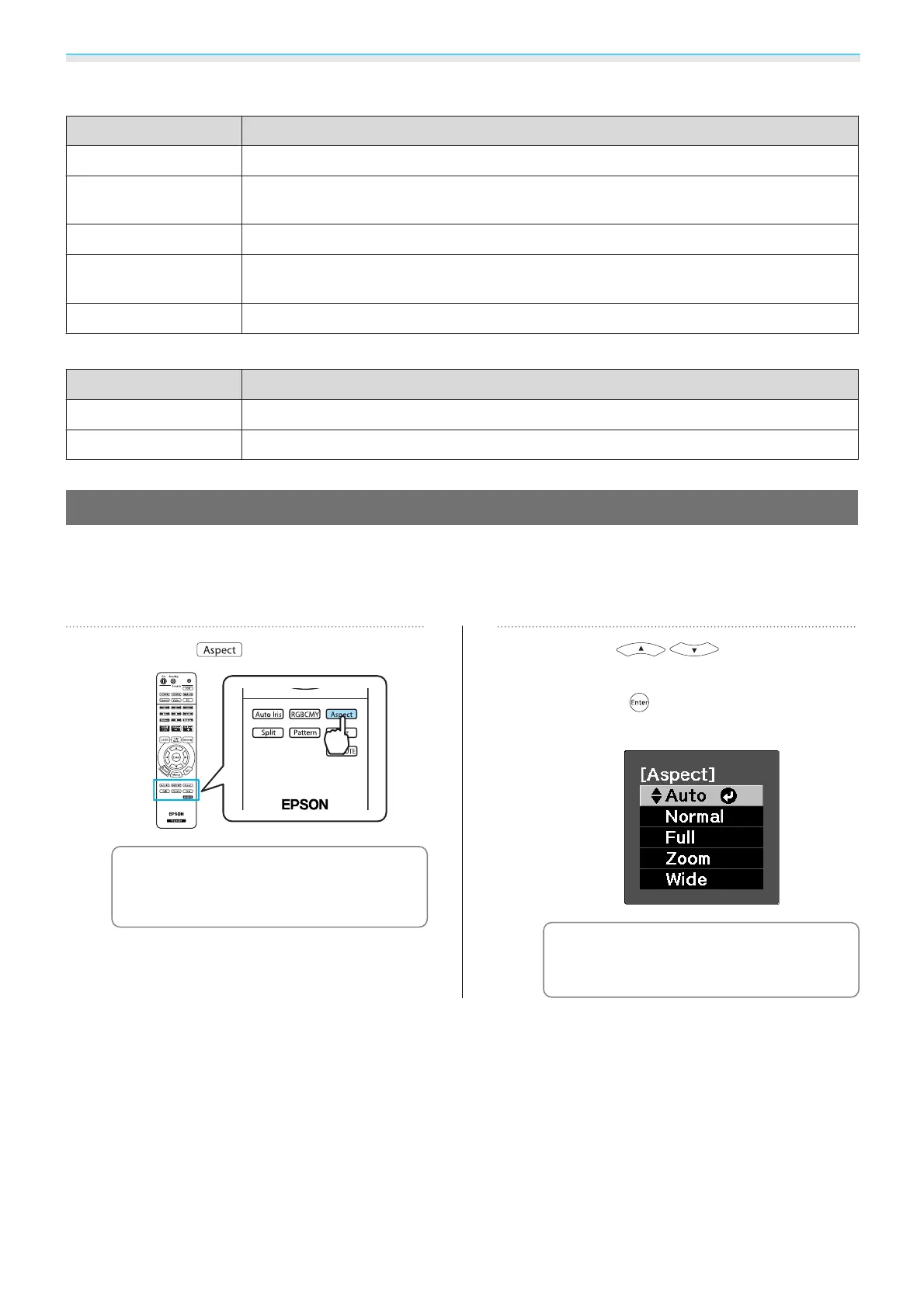Adjusting the Image
30
Choices when projecting 2D images
Mode Application
Auto
Sets the color mode automatically according to the surroundings.
Dynamic
Ideal for use in a bright room. This is the brightest mode, and reproduces shadow tones
well.
Living Room
Ideal for use in a bright room. Images are clear and sharp.
Natural
Ideal for use in a dark room. We recommend performing color adjustment in this mode.
s p.7
Cinema
Ideal for watching movies and concerts in a dark room.
Choices when projecting 3D images
Mode Application
3D Dynamic
For use when projecting 3D images. Images are bright and sharper than 3D Cinema.
3D Cinema
For use when projecting 3D images.
Adjusting the Image's Aspect Ratio (Aspect)
You can change the input signal's type, aspect ratio, and resolution to match the Aspect of the projection
screen.
The available Aspect varies depending on the image signal currently being projected.
a
Press the button.
c
You can make settings from the
configuration menu.
s
Signal -
Aspect p.58
b
Use the buttons to
select the setting name, and then
press the
button to confirm the
selection.
c
Aspect may not be available
depending on the type of signal.
By normally selecting Auto, the optimum aspect is used to display the input signal. Change the setting if you
want to use a different aspect.