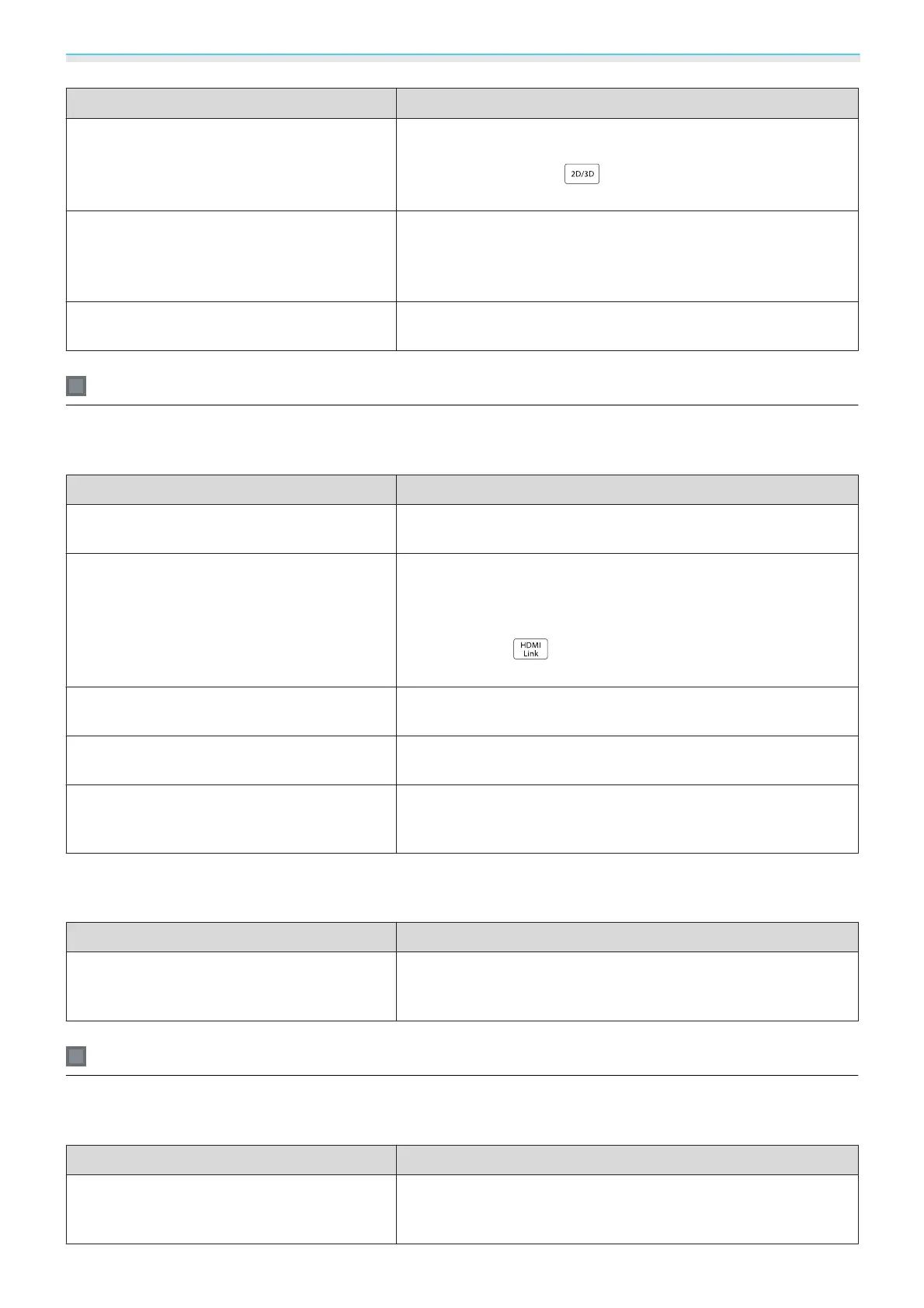Troubleshooting
75
Check Remedy
Is 3D Display set to Off?If 3D Display is set to Off from the configuration menu, the pro-
jector does not automatically change to 3D even when a 3D im-
age is input. Press the
button. s Signal - 3D Setup - 3D
Display p.58
Is the correct 3D format set? The projector automatically selects the appropriate 3D format,
but if the 3D image is not displayed correctly, use 3D Format
from the configuration menu to select another format.
s Sig-
nal - 3D Setup - 3D Format p.58
Are you viewing within the emitter's recep-
tion range?
Check the range within which the 3D Glasses can communicate
with the 3D emitter, and view within that range.
s p.43
Problems with HDMI
HDMI Link does not function
Check Remedy
Are you using a cable that meets the HDMI
standards?
Operations are not possible with cables that do not meet the
HDMI standards.
Does the connected device meet the HDMI
CEC standards?
If the connected device does not meet the HDMI CEC standards,
it cannot be operated even if it is connected to the HDMI port.
See the documentation and so on supplied with the connected
device for more information.
Also, press the
button, and then check if the device is
available under Device Connections.
s p.49
Are the cables connected correctly? Check that all the cables required to use HDMI Link are securely
connected.
s p.49
Is the power for the amplifier or DVD recorder
and so on turned on?
Put each device in standby status. See the documentation and
so on supplied with the connected device for more information.
Was a new device connected, or was the con-
nection changed?
If the CEC function for a connected device needs to be set again,
for example when a new device is connected or the connection
is changed, you may need to restart the device.
The device name is not displayed under Device Connections
Check Remedy
Does the connected device meet the HDMI
CEC standards?
If the connected device does not meet the HDMI CEC standards,
it is not displayed. See the documentation and so on supplied
with the connected device for more information.
Problems with WirelessHD (EH-TW6000W only)
Cannot project WirelessHD images
Check Remedy
Does the cable connecting the supplied Wire-
lessHD Transmitter meet the HDMI stand-
ards?
If the cable does not meet the HDMI standards, operations are
not possible.