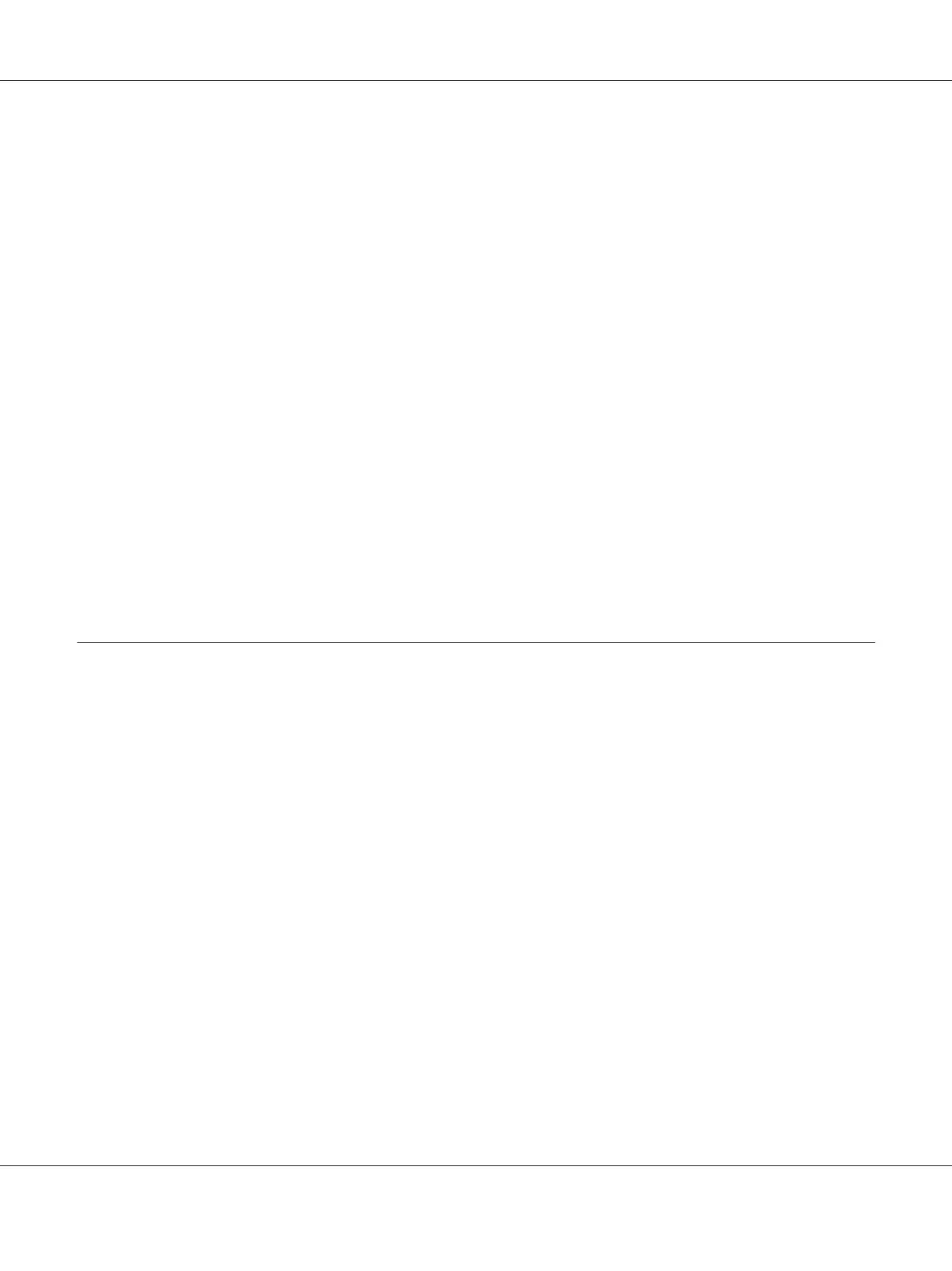!
Caution:
Do not turn off the printer while the printer is printing the adjustment patterns. Doing so may
cause the printer to store incorrect settings. If you turned off the printer during the adjustment
process, start Bi-D Adjustment again.
1. Make sure that no lights are indicating errors.
2. Make sure that paper is attached to the tractor unit.
3. Access the printer driver. See “Using the Printer Driver” on page 26.
4. Click the Utility tab, and then click the Print Head Alignment button.
5. Select Bi-directional Printing Adjustment, and then click Next.
6. Follow the on-screen instructions.
Note:
Bi-directional printing may not be adjusted correctly if the paper is wavy. Clear the High Speed
check box in the printer driver dialog box to perform adjustments correctly.
Printing the Status Sheet
You can print a status sheet to check the detailed information on the printer status. You can print three
types of status sheets.
Note:
When you print a status sheet, use paper with a width of 114.3 mm (4.5 inches) or more.
General information
The serial number, firmware version, and total print volume are printed on the status sheet.
1. Turn off the printer.
2. Make sure that paper is attached to the tractor unit.
3. While pressing the FF button, press the On button until the On light flashes.
GP-C830/GP-M830/GP-C831/GP-M831/GP-C832/GP-M832 User’s Guide
Product Information 102