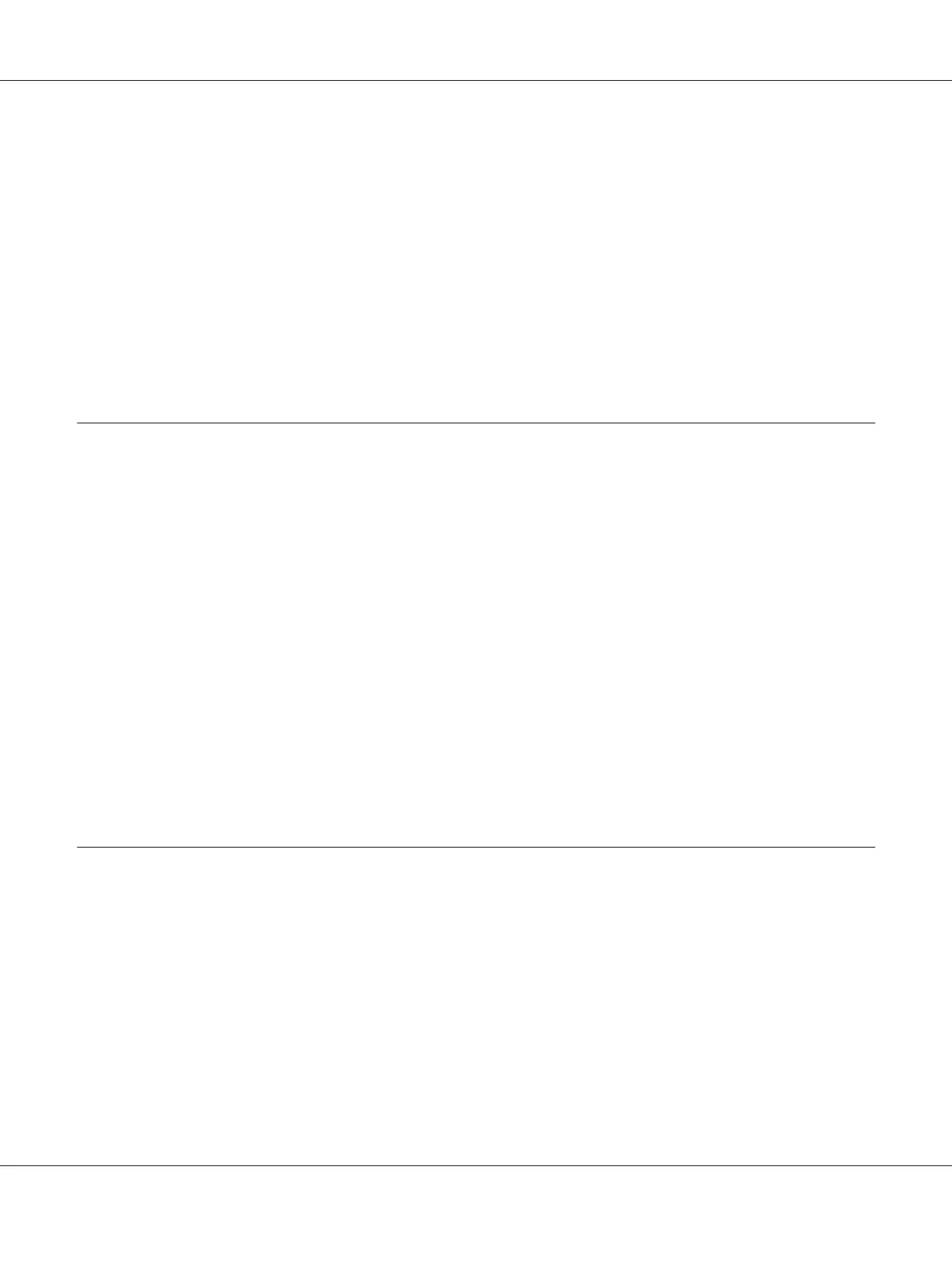Setting whether the buzzer sounds when an error occurs
1. Access the printer driver. See “Using the Printer Driver” on page 26.
2. Click the Utility tab, and then click the Notification Setting button.
3. Select Beep to have the buzzer sound when an error occurs, or select No Beep to have the buzzer
not sound.
4. Click OK.
Using Reduce Scraping Mode
In Reduce scraping mode, scraping by the print head can be reduced.
1. Access the printer driver. See “Using the Printer Driver” on page 26.
2. Click the Utility tab, and then click the Printer and Option Information button. The Printer and
Option Information dialog box appears.
3. Select the Reduce scraping check box.
4. Click OK.
Note:
When the printer is in reduce scraping mode, printing speed may be reduced, printed characters may be
blurred, and the print quality of barcodes may decline.
Adjusting the Print Position
Follow these steps to adjust the print position horizontally.
1. Access the printer driver. See “Using the Printer Driver” on page 26.
2. Click the Utility tab, and then click the Print Position Adjustment button.
3. Set an adjustment value for Print Position, and then click OK.
Select a value using the slider or enter a value in the box.
GP-C830/GP-M830/GP-C831/GP-M831/GP-C832/GP-M832 User’s Guide
Printer Software 36