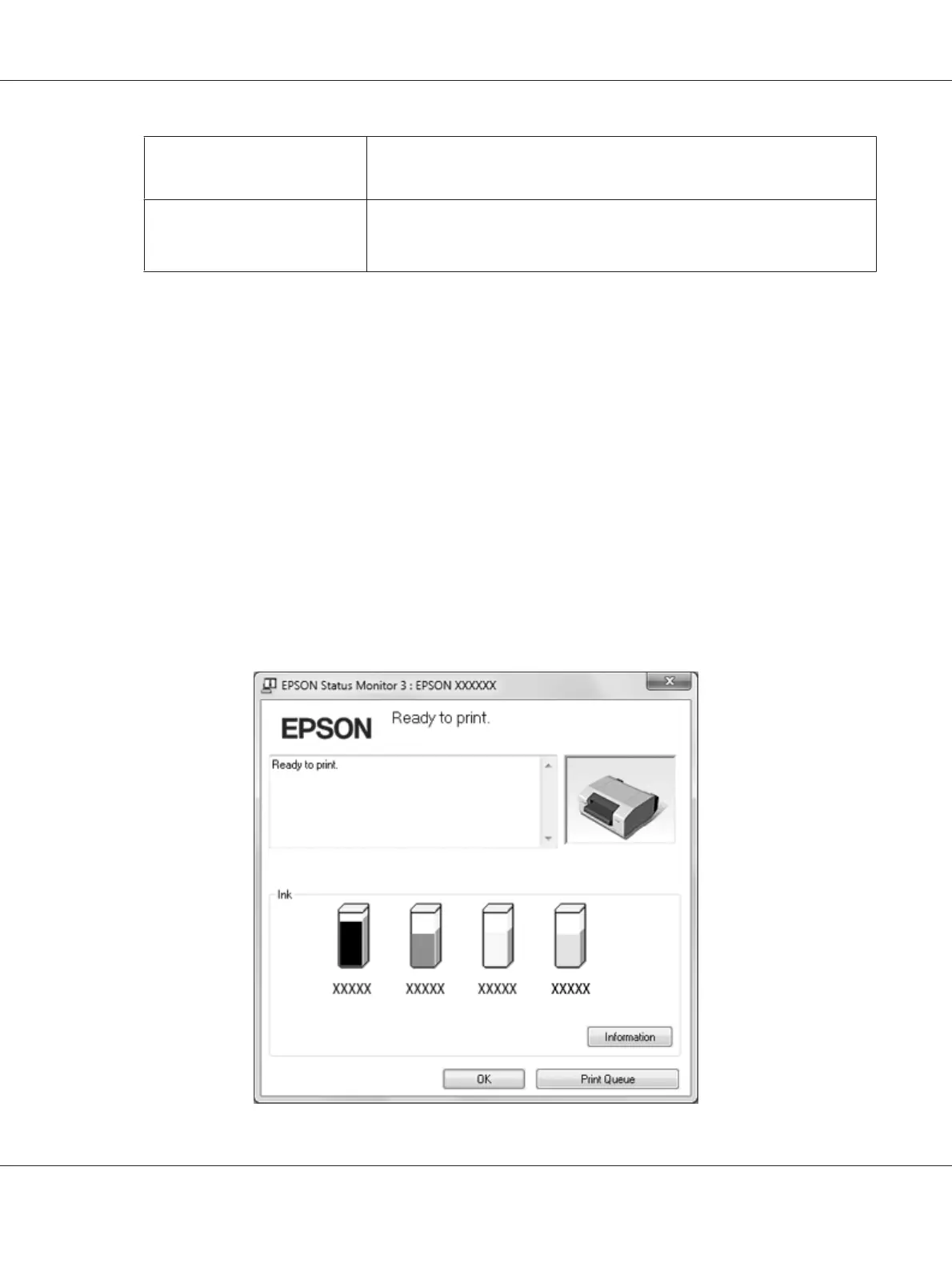Select Notification
Displays the error item check box On/Off status.
Select this check box to display the selected error notification.
Select Shortcut Icon
The selected icon is displayed on the taskbar. The setting’s example is shown on
the right window. By clicking the shortcut icon, you can access the Monitoring
Preferences dialog box easily.
Note:
Click Default to revert all items to the default settings.
Accessing EPSON Status Monitor 3
Do one of the following to access EPSON Status Monitor 3:
❏ Double-click the printer shortcut icon on the taskbar. To add a shortcut icon to the taskbar, see
“Setting up EPSON Status Monitor 3” on page 32.
❏ Open the Utility menu, and then click the EPSON Status Monitor 3 button. To open the Utility
menu, see “Setting up EPSON Status Monitor 3” on page 32.
When you access EPSON Status Monitor 3 as described above, the following printer status window
appears.
GP-C830/GP-M830/GP-C831/GP-M831/GP-C832/GP-M832 User’s Guide
Printer Software 34