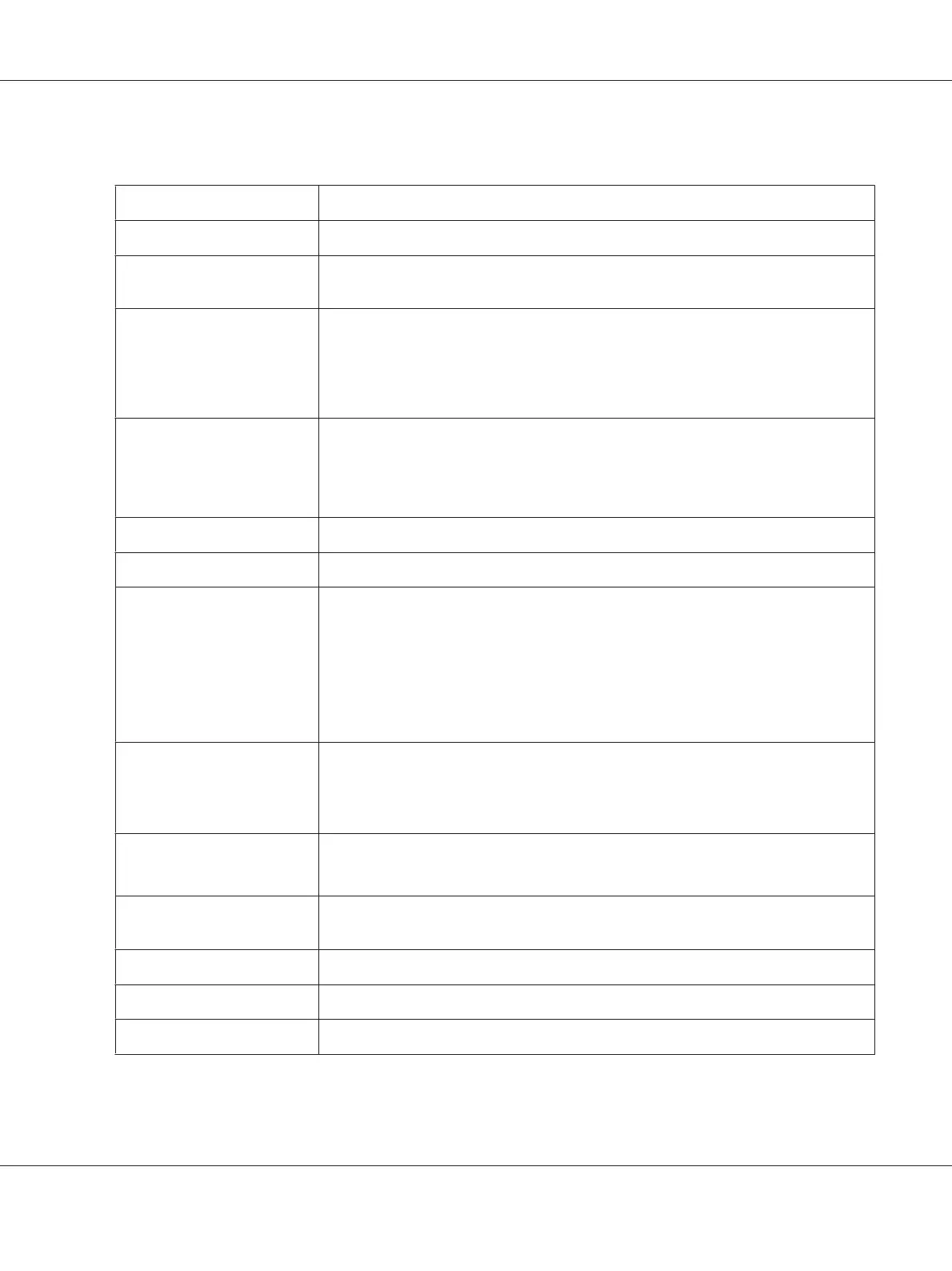Printer settings
Settings Explanations
Media Type Select the media type you want to use.
Color This setting cannot be changed. The GP-C830/GP-C831/GP-C832 can print only in color
and the GP-M830/GP-M831/GP-M832 can print only in black and white.
Mode* Select Automatic to print with the best settings based on the Media Type and Color
settings.
Select Custom if you prefer to have more control over the printer driver settings.
Select Silent Feed to make the operating sound of the printer quiet.
Print Density This setting allows you to prevent the printout from becoming blurry depending on the
media type.
Select Custom, click Advanced, and then adjust the print density using the Print Density
slider.
Ink Levels The amount of ink remaining is displayed.
Print Preview This setting allows you to see a preview of your document before printing it.
Paper Size Select the size of the paper you want to use. If you do not see your paper size, use the
scroll bar to scroll through the list. If your paper size is not included in the list, see
“Adding custom paper sizes” on page 31 for instructions.
Note:
If the width of the paper size set with the printer driver is larger than the width of the
loaded paper, the portion of the data that is outside the printable area for the loaded
paper is not printed.
Copies* Specify the number of copies in the Copies box.
Select Collate to print multi-page documents in sets.
Select Reverse Order to print from back to front.
Orientation Select Portrait or Landscape.
Select Rotate by 180 degrees to print the documents upside down.
Reduce/Enlarge* These settings allow you to enlarge or reduce the size of a document while maintaining
its aspect ratio.
Multi-Page* These settings allow you to enable the multi-page printing.
Stampmark* These settings allow you to print documents with the selected stampmark.
Extended Settings This setting allows you to adjust the print position vertically.
* For more information, see Windows Help.
GP-C830/GP-M830/GP-C831/GP-M831/GP-C832/GP-M832 User’s Guide
Printer Software 30