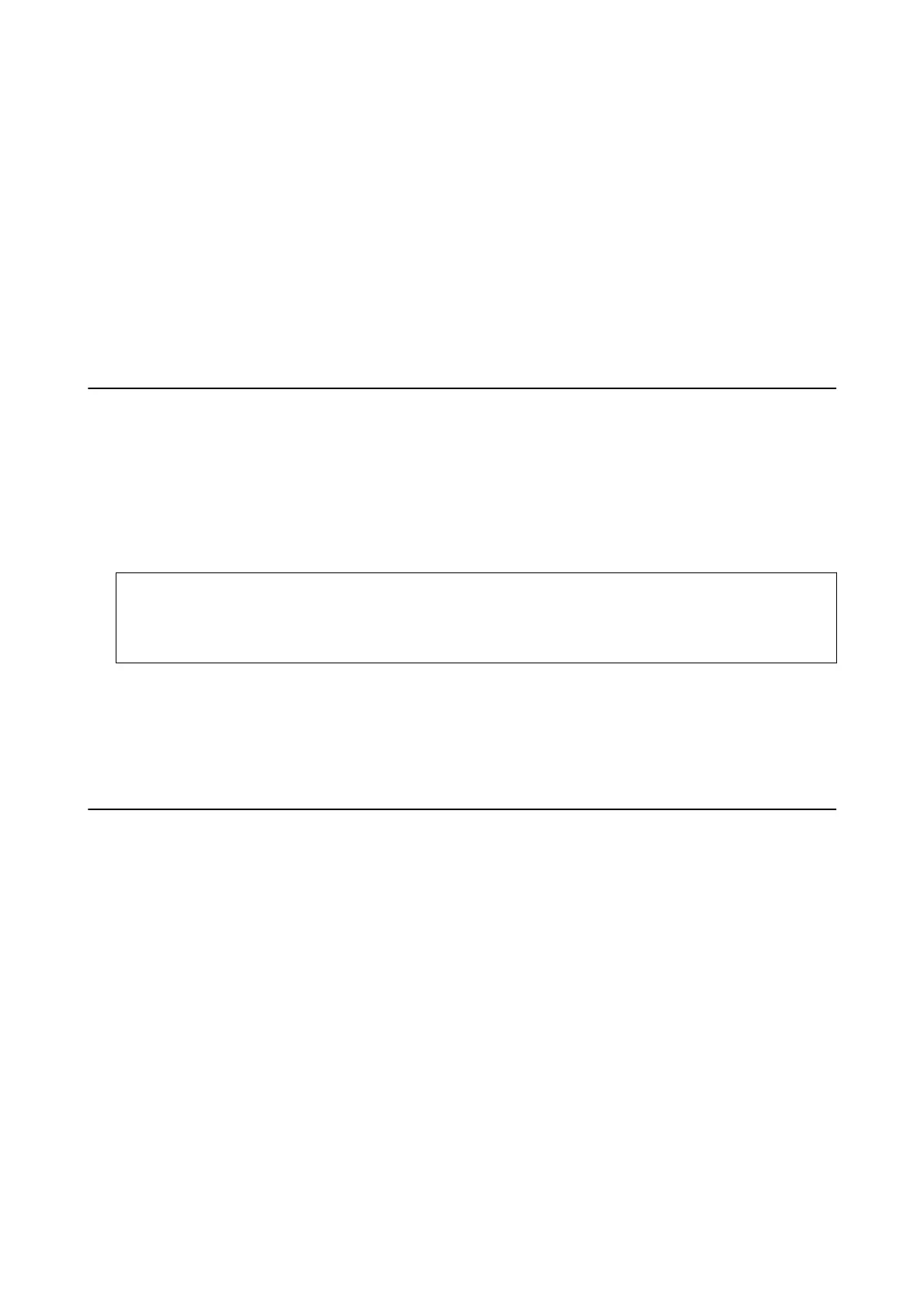Note:
❏ You can download the latest applications from the Epson website.
http://www.epson.com
❏ If you use Windows Server operating systems, you cannot use EPSON Soware Updater. Download the latest
applications from the Epson website.
Related Information
& “Soware Update Tools (EPSON Soware Updater)” on page 99
& “Uninstalling Applications” on page 101
Updating Applications and Firmware
You may be able to clear certain problems and improve or add functions by updating the applications and the
rmware.
Make sure you use the latest version of the applications and
rmware.
1. Make sure that the printer and the computer are connected, and the computer is connected to the internet.
2. Start EPSON Soware Updater, and update the applications or the rmware.
c
Important:
Do not turn o the computer or the printer until the update is complete; otherwise, the printer may
malfunction.
Note:
If you cannot nd the application you want to update in the list, you cannot update using the EPSON Soware
Updater. Check for the latest versions of the applications from your local Epson website.
http://www.epson.com
Uninstalling Applications
Log in to your computer as an administrator. Enter the administrator password if the computer prompts you.
Uninstalling Applications - Windows
1. Press the
P
button to turn o the printer.
2. Quit all running applications.
3. Open Control Panel:
❏ Windows 10/Windows Server 2016
Click on the start button, and then select Windows System > Control Panel.
❏ Windows 8.1/Windows 8/Windows Server 2012 R2/Windows Server 2012
Select Desktop > Settings > Control Panel.
User's Guide
Network Service and Software Information
101