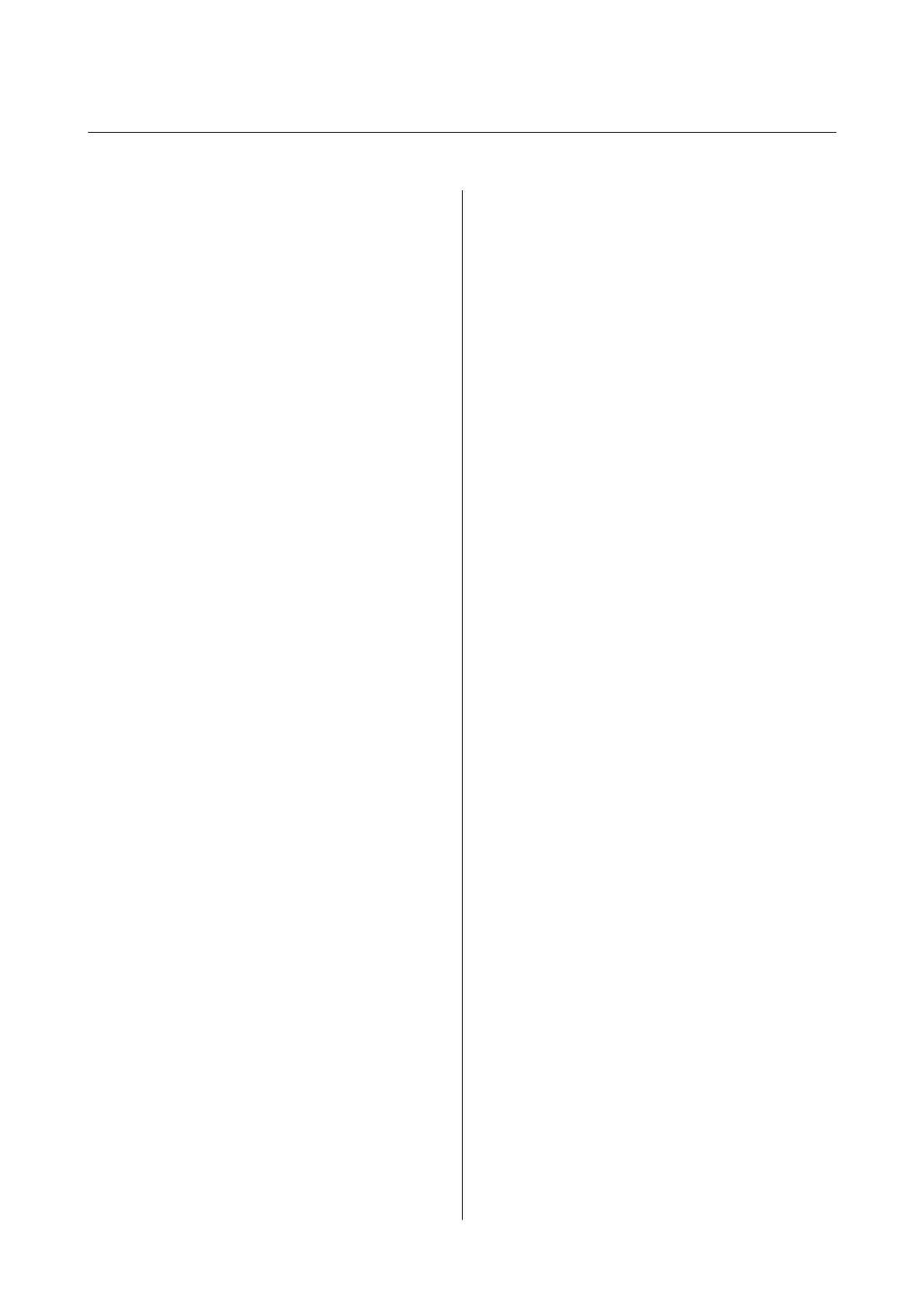Contents
About This Manual
Introduction to the Manuals...................6
Using the Manual to Search for Information. . . . . . . 6
Marks and Symbols.........................8
Descriptions Used in this Manual...............8
Operating System References..................8
Important Instructions
Safety Instructions.........................10
Safety Instructions for Ink................. 10
Printer Advisories and Warnings.............. 11
Advisories and Warnings for Setting Up the
Printer................................11
Advisories and Warnings for Using the Printer. . 11
Advisories and Warnings for Transporting or
Storing the Printer.......................12
Advisories and Warnings for Using the
Printer with a Wireless Connection...........12
Protecting Your Personal Information...........12
Printer Basics
Part Names and Functions...................13
Control Panel............................ 15
Buttons and Functions....................15
Lights and Printer Status.................. 16
Network Settings
Network Connection Types.................. 19
Wi-Fi Connection....................... 19
Wi-Fi Direct (Simple AP) Connection.........19
Connecting to a Computer...................20
Connecting to a Smart Device................ 21
Making Wi-Fi Settings from the Printer..........21
Making Wi-Fi Settings by Push Button Setup. . . . 22
Making Wi-Fi Settings by PIN Code Setup
(WPS)................................23
Making Wi-Fi Direct (Simple AP)
Connection Settings......................24
Checking the Network Connection Status........25
Checking the Network Status Using Network
Light.................................25
Printing a Network Connection Report........25
Printing a Network Status Sheet...............31
Replacing or Adding New Wireless Routers.......31
Changing the Connection Method to a Computer. . 32
Restoring the Network Settings from the
Control Panel............................ 32
Preparing the Printer
Loading Papers........................... 34
Available Paper and Capacities..............34
Loading Paper in the Rear Paper Feed.........36
Loading Envelopes and Precautions.......... 38
Loading Long Papers.....................39
List of Paper Type....................... 39
Placing Originals on the Scanner Glass. . . . . . . . . . 39
Placing Multiple Photos for Scanning at the
Same Time.............................40
Saving Power.............................41
Saving Power - Windows.................. 41
Saving Power - Mac OS................... 42
Printing
Printing from the Printer Driver on Windows. . . . . 43
Accessing the Printer Driver................43
Printing Basics..........................43
Printing on 2-Sides.......................45
Printing Several Pages on One Sheet..........46
Printing and Stacking in Page Order (Reverse
Order Printing).........................46
Printing a Reduced or Enlarged Document.....47
Printing One Image on Multiple Sheets for
Enlargement (Creating a Poster).............48
Printing with a Header and Footer...........54
Printing a Watermark.....................55
Printing Multiple Files Together.............55
Printing Using the Color Universal Print
Feature...............................56
Adjusting the Print Color..................57
Printing to Emphasize
in
Lines............57
Printing Clear Bar Codes..................58
Canceling Printing.......................58
Menu Options for the Printer Driver..........59
Printing from the Printer Driver on Mac OS......61
Printing Basics..........................61
Printing Several Pages on One Sheet..........63
Printing and Stacking in Page Order (Reverse
Order Printing).........................63
Printing a Reduced or Enlarged Document.....64
Adjusting the Print Color..................65
User's Guide
Contents
2