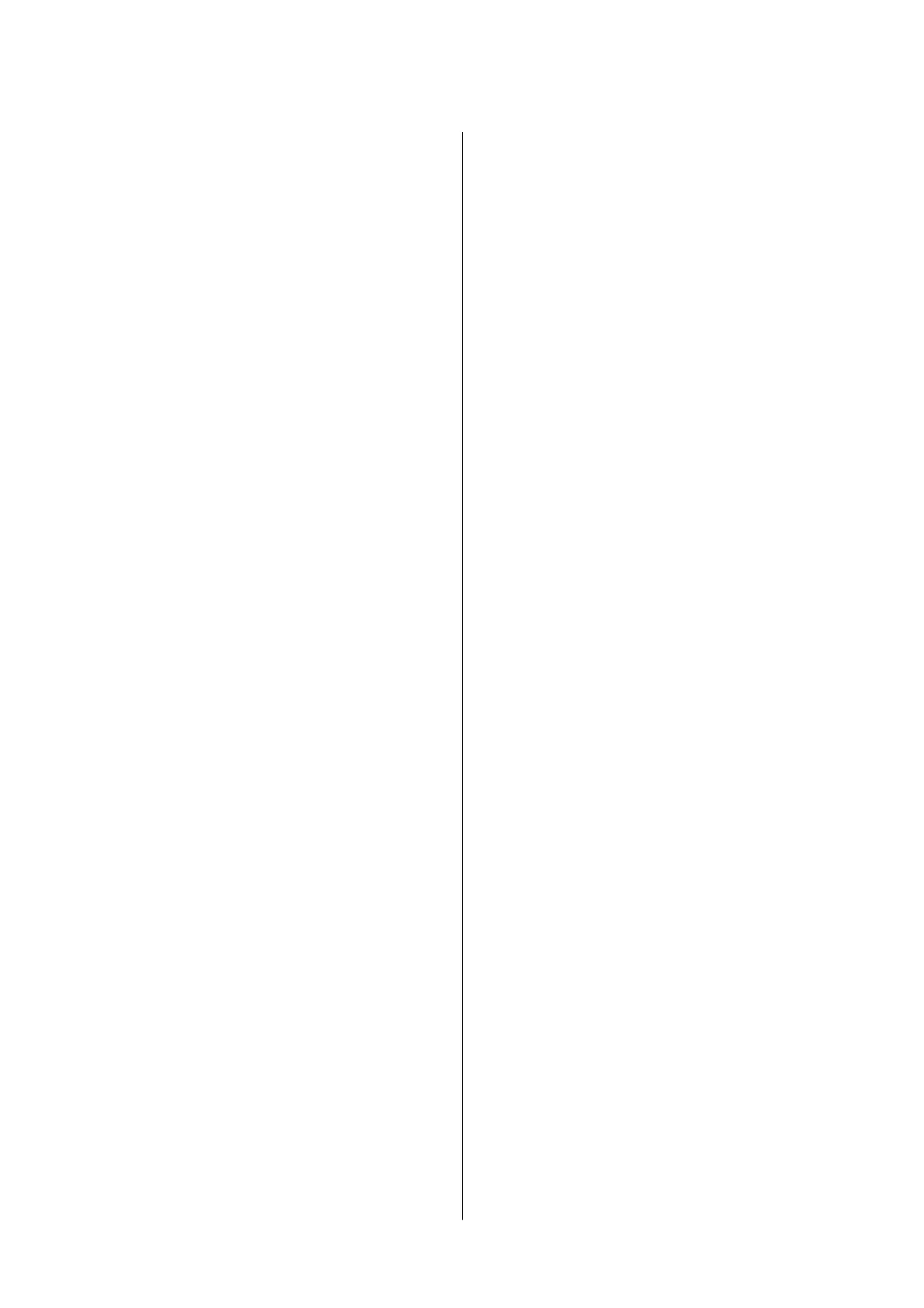Canceling Printing.......................65
Menu Options for the Printer Driver..........65
Making Operation Settings for the Mac OS
Printer Driver..........................67
Printing from Smart Devices................. 68
Using Epson iPrint.......................68
Using Epson Print Enabler.................69
Canceling the Ongoing Job...................70
Copying
Copying Basics........................... 71
Making Multiple Copies.....................71
Scanning
Scanning from the Control Panel.............. 72
Scanning from a Computer...................72
Scanning Using Epson Scan 2...............72
Scanning from Smart Devices.................79
Installing Epson iPrint....................79
Scanning Using Epson iPrint............... 79
Relling Ink
Checking the Ink Levels.....................81
Ink Bottle Codes..........................81
Ink Bottle Handling Precautions...............82
Relling the Ink Tanks......................83
Maintaining the Printer
Checking and Cleaning the Print Head..........87
Checking and Cleaning the Print Head -
Printer Buttons......................... 87
Checking and Cleaning the Print Head -
Windows..............................88
Checking and Cleaning the Print Head - Mac
OS...................................88
Running Power Cleaning....................89
Running Power Cleaning - Windows..........89
Running Power Cleaning - Mac OS...........90
Aligning the Print Head.....................90
Aligning the Print Head - Windows...........90
Aligning the Print Head - Mac OS............90
Cleaning the Paper Path.....................91
Cleaning the Paper Path for Ink Smears........91
Cleaning the Scanner Glass...................91
Checking the Total Number of Pages Fed
rough the Printer........................92
Checking the Total Number of Pages Fed
rough
the Printer - Printer Buttons.........92
Checking the Total Number of Pages Fed
rough the Printer - Windows............. 92
Checking the Total Number of Pages Fed
rough the Printer - Mac OS...............92
Network Service and Software
Information
Application for Conguring Printer Operations
(Web
Cong
).............................94
Running Web Cong on a Web Browser. . . . . . . 94
Running Web Cong on Windows........... 95
Running Web Cong on Mac OS............ 95
Application for Scanning Documents and
Images (Epson Scan 2)......................95
Adding the Network Scanner...............96
Application for Conguring Scanning
Operations from the Control Panel (Epson
Event Manager)...........................96
Application for Laying Out Photos (Epson Easy
Photo Print)..............................97
Application for Printing Web Pages (E-Web
Print)(for Windows Only)................... 98
Application for Scanning and Transferring
Images (Easy Photo Scan)....................98
Soware Update Tools (EPSON Soware
Updater)................................99
Application for Conguring Multiple Devices
(EpsonNet Cong).........................99
Installing the Latest Applications..............100
Updating Applications and Firmware.......... 101
Uninstalling Applications...................101
Uninstalling Applications - Windows.........101
Uninstalling Applications - Mac OS..........102
Printing Using a Network Service.............103
Solving Problems
Checking the Printer Status..................104
Lights and Printer Status..................104
Checking the Printer Status - Windows.......106
Checking the Printer Status - Mac OS........106
Checking the Soware Status. . . . . . . . . . . . . . . . 107
Removing Jammed Paper...................107
Removing Jammed Paper from the Rear
Paper Feed............................107
Removing Jammed Paper from Inside the
Printer...............................107
User's Guide
Contents
3